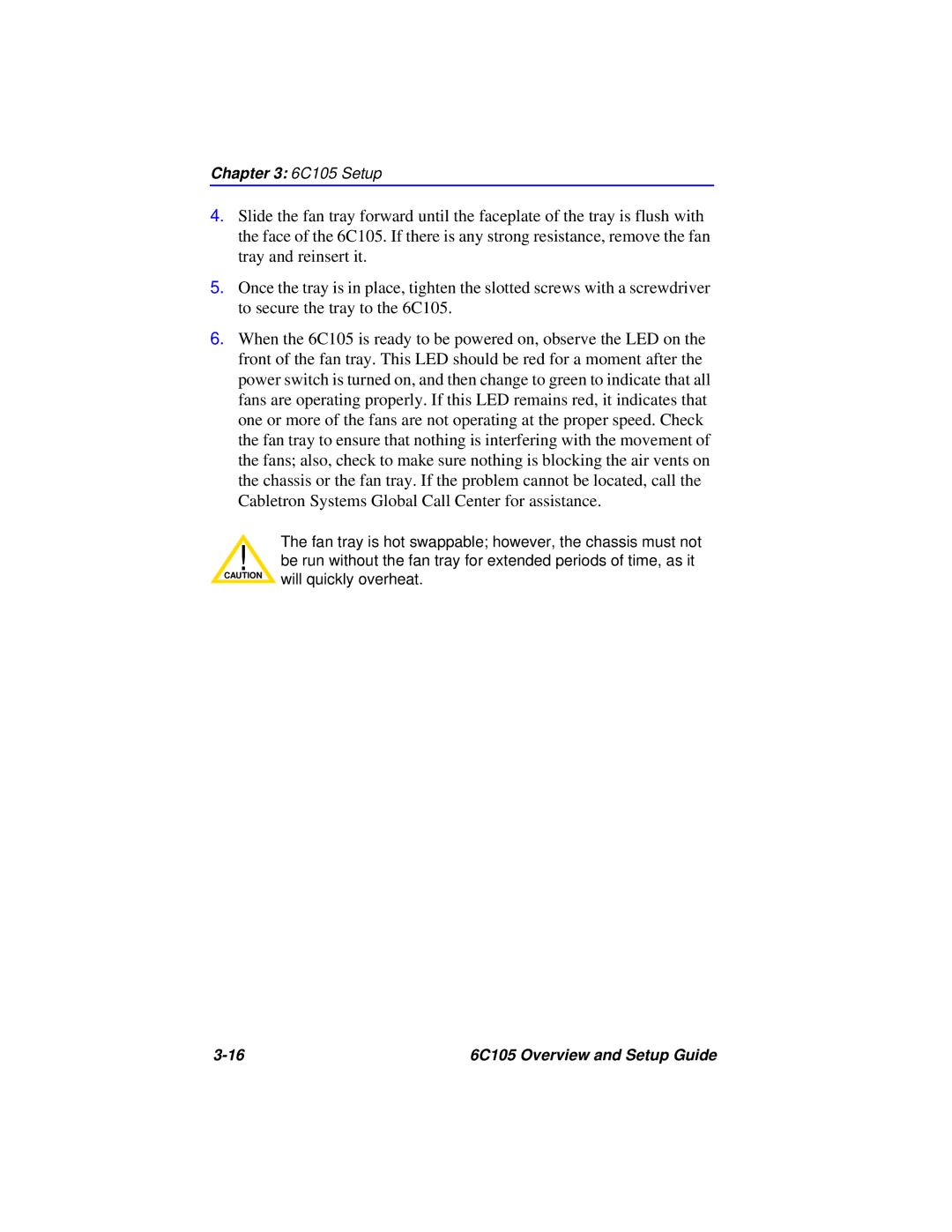6C105 specifications
Cabletron Systems, a prominent name in the networking equipment industry during the 1990s and early 2000s, introduced various innovative products aimed at enhancing network performance and reliability. One such product was the Cabletron Systems 6C105, a modular hub designed to meet the growing demands of enterprise-level networking.The Cabletron 6C105 is primarily known for its high-density architecture, accommodating up to 48 connections, which allows for scalability within networking environments. This feature makes it particularly appealing for businesses anticipating growth or those that require extensive network connections. The 6C105 is ideal for environments that require a robust foundation for multiple devices and users without compromising performance.
One of the standout features of the 6C105 is its support for various network protocols, including Ethernet and Token Ring, making it versatile in terms of infrastructure compatibility. The device effectively supports both 10Base-T and 100Base-TX standards, enabling smooth data transmission at speeds of up to 100 Mbps. This adaptability ensures that organizations can integrate the hub regardless of their existing architecture.
The Cabletron 6C105 also showcases advanced management capabilities through the inclusion of SNMP (Simple Network Management Protocol). This management tool allows network administrators to monitor performance, troubleshoot issues, and manage the network efficiently. The SNMP compatibility is particularly vital for organizations that require comprehensive oversight for performance optimization and security management.
In terms of physical characteristics, the 6C105 features a compact, rack-mountable design, supporting efficient use of space in server rooms or data centers. Its modular design allows easy upgrades and maintenance, as network managers can add or replace components with minimal downtime.
The Cabletron Systems 6C105 exemplifies the technological foresight of its era, offering a solution that balances performance, flexibility, and manageability. Its longevity in the field and ability to adapt to evolving technologies speak volumes about its design integrity and utility. As organizations continue to seek reliable networking solutions, the legacy of the 6C105 remains a cornerstone in understanding the evolution of networking hardware.