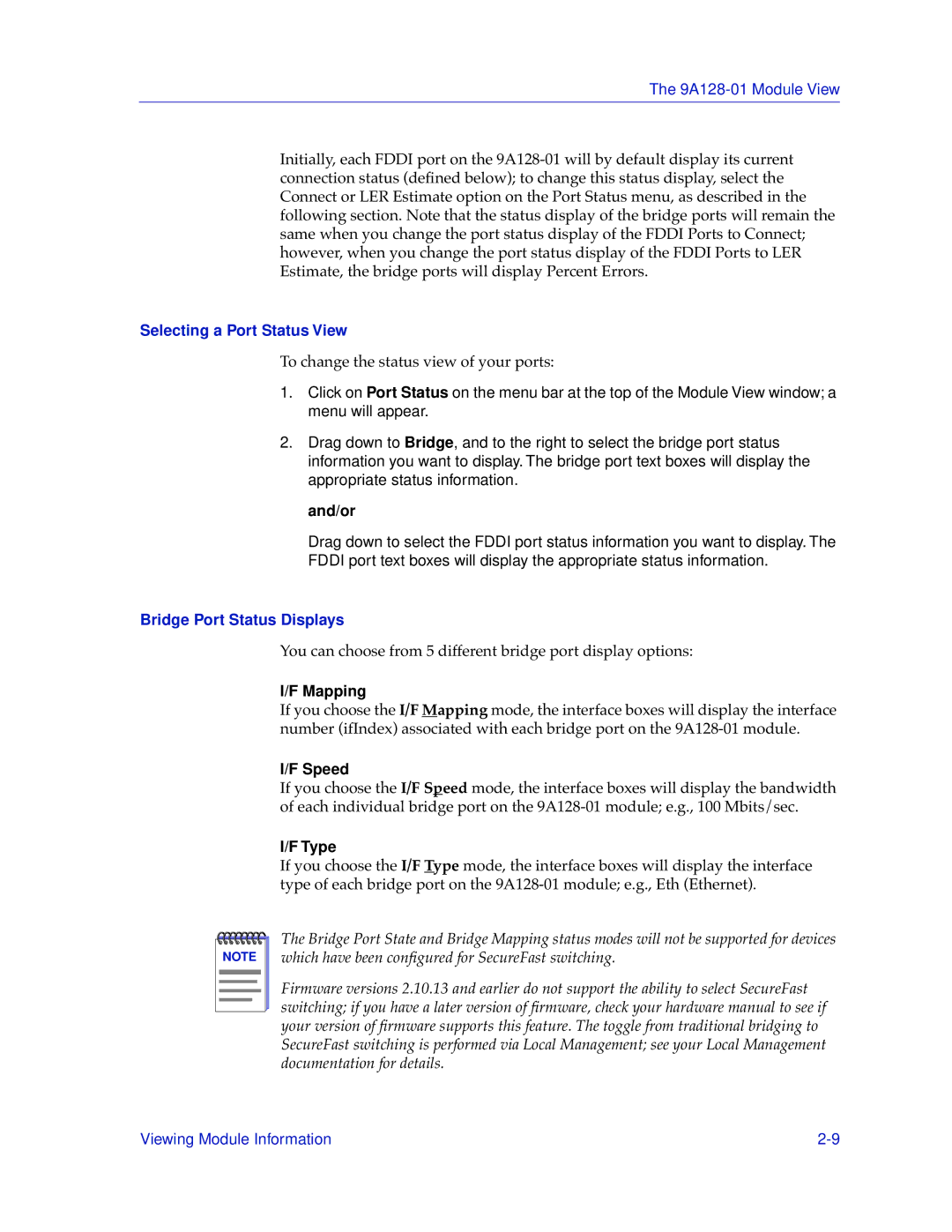The
Initially, each FDDI port on the
Selecting a Port Status View
To change the status view of your ports:
1.Click on Port Status on the menu bar at the top of the Module View window; a menu will appear.
2.Drag down to Bridge, and to the right to select the bridge port status information you want to display. The bridge port text boxes will display the appropriate status information.
and/or
Drag down to select the FDDI port status information you want to display. The FDDI port text boxes will display the appropriate status information.
Bridge Port Status Displays
You can choose from 5 different bridge port display options:
I/F Mapping
If you choose the I/F Mapping mode, the interface boxes will display the interface number (ifIndex) associated with each bridge port on the
I/F Speed
If you choose the I/F Speed mode, the interface boxes will display the bandwidth of each individual bridge port on the
I/F Type
If you choose the I/F Type mode, the interface boxes will display the interface type of each bridge port on the
NOTE |
The Bridge Port State and Bridge Mapping status modes will not be supported for devices which have been configured for SecureFast switching.
Firmware versions 2.10.13 and earlier do not support the ability to select SecureFast switching; if you have a later version of firmware, check your hardware manual to see if your version of firmware supports this feature. The toggle from traditional bridging to SecureFast switching is performed via Local Management; see your Local Management documentation for details.
Viewing Module Information |