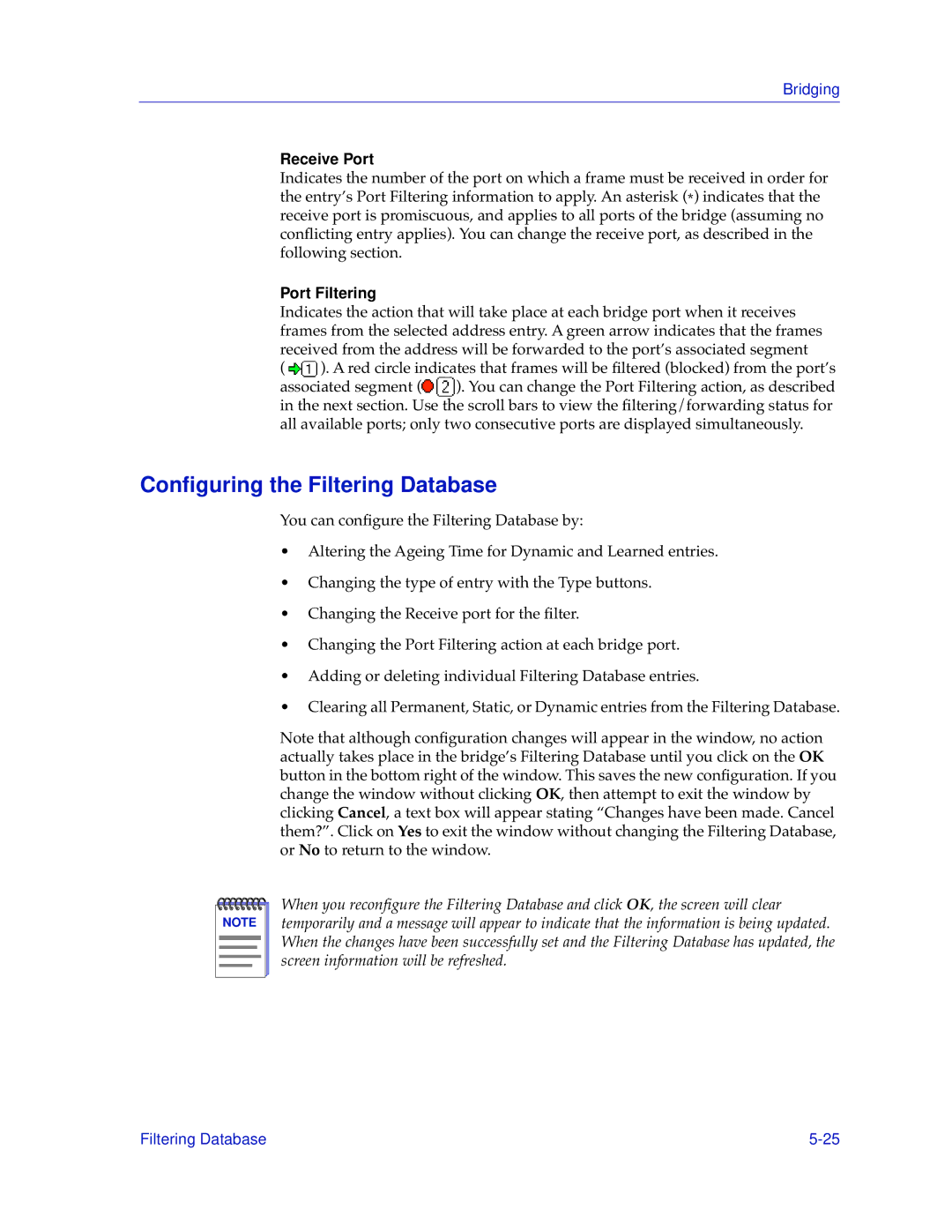Bridging
Receive Port
Indicates the number of the port on which a frame must be received in order for the entry’s Port Filtering information to apply. An asterisk (*) indicates that the receive port is promiscuous, and applies to all ports of the bridge (assuming no conflicting entry applies). You can change the receive port, as described in the following section.
Port Filtering
Indicates the action that will take place at each bridge port when it receives frames from the selected address entry. A green arrow indicates that the frames received from the address will be forwarded to the port’s associated segment
( ![]() ). A red circle indicates that frames will be filtered (blocked) from the port’s
). A red circle indicates that frames will be filtered (blocked) from the port’s
associated segment ( ). You can change the Port Filtering action, as described in the next section. Use the scroll bars to view the filtering/forwarding status for all available ports; only two consecutive ports are displayed simultaneously.
Configuring the Filtering Database
You can configure the Filtering Database by:
•Altering the Ageing Time for Dynamic and Learned entries.
•Changing the type of entry with the Type buttons.
•Changing the Receive port for the filter.
•Changing the Port Filtering action at each bridge port.
•Adding or deleting individual Filtering Database entries.
•Clearing all Permanent, Static, or Dynamic entries from the Filtering Database.
Note that although configuration changes will appear in the window, no action actually takes place in the bridge’s Filtering Database until you click on the OK button in the bottom right of the window. This saves the new configuration. If you change the window without clicking OK, then attempt to exit the window by clicking Cancel, a text box will appear stating “Changes have been made. Cancel them?”. Click on Yes to exit the window without changing the Filtering Database, or No to return to the window.
NOTE |
When you reconfigure the Filtering Database and click OK, the screen will clear temporarily and a message will appear to indicate that the information is being updated. When the changes have been successfully set and the Filtering Database has updated, the screen information will be refreshed.
Filtering Database |