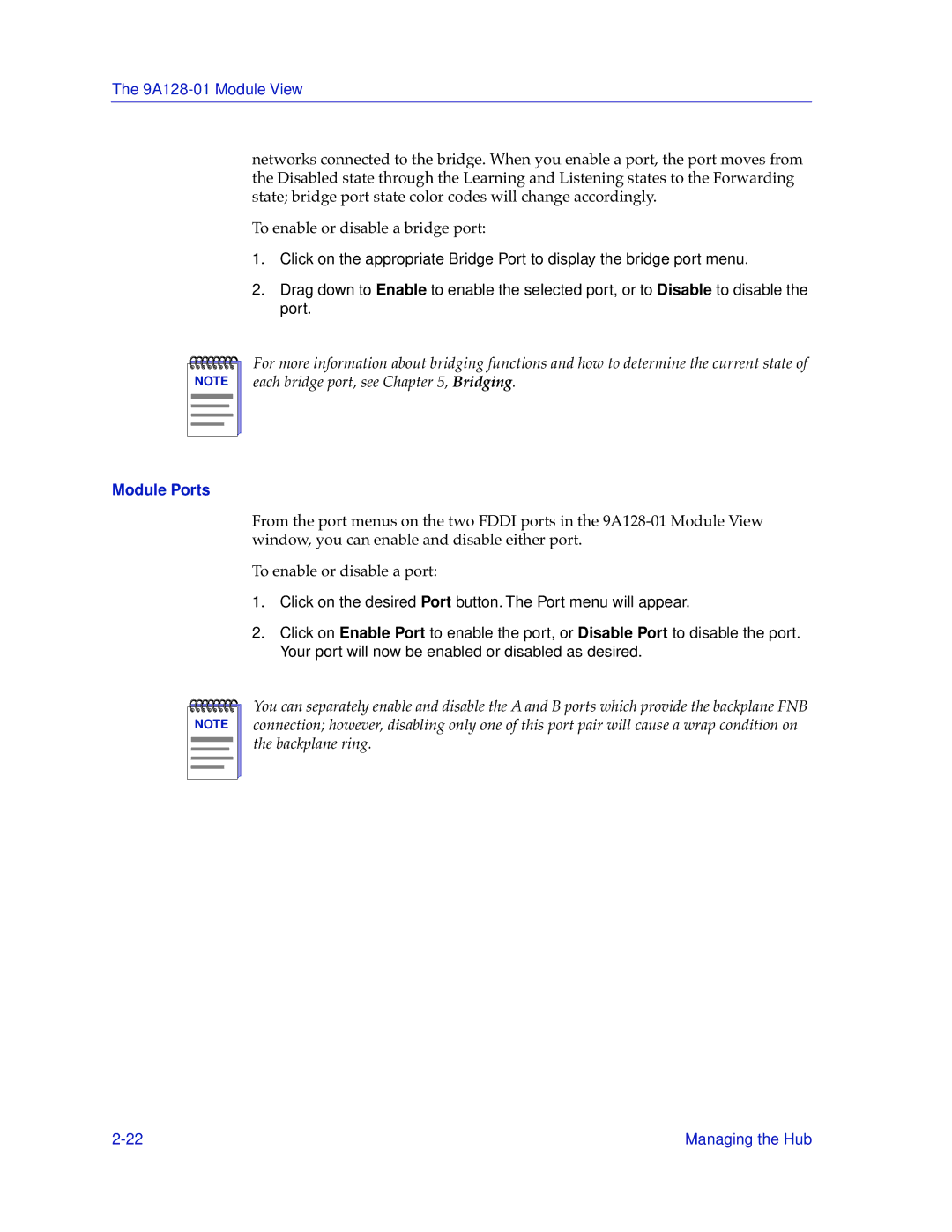The
networks connected to the bridge. When you enable a port, the port moves from the Disabled state through the Learning and Listening states to the Forwarding state; bridge port state color codes will change accordingly.
To enable or disable a bridge port:
1.Click on the appropriate Bridge Port to display the bridge port menu.
2.Drag down to Enable to enable the selected port, or to Disable to disable the port.
NOTE |
For more information about bridging functions and how to determine the current state of each bridge port, see Chapter 5, Bridging.
Module Ports
From the port menus on the two FDDI ports in the
To enable or disable a port:
1.Click on the desired Port button. The Port menu will appear.
2.Click on Enable Port to enable the port, or Disable Port to disable the port. Your port will now be enabled or disabled as desired.
NOTE |
You can separately enable and disable the A and B ports which provide the backplane FNB connection; however, disabling only one of this port pair will cause a wrap condition on the backplane ring.
Managing the Hub |