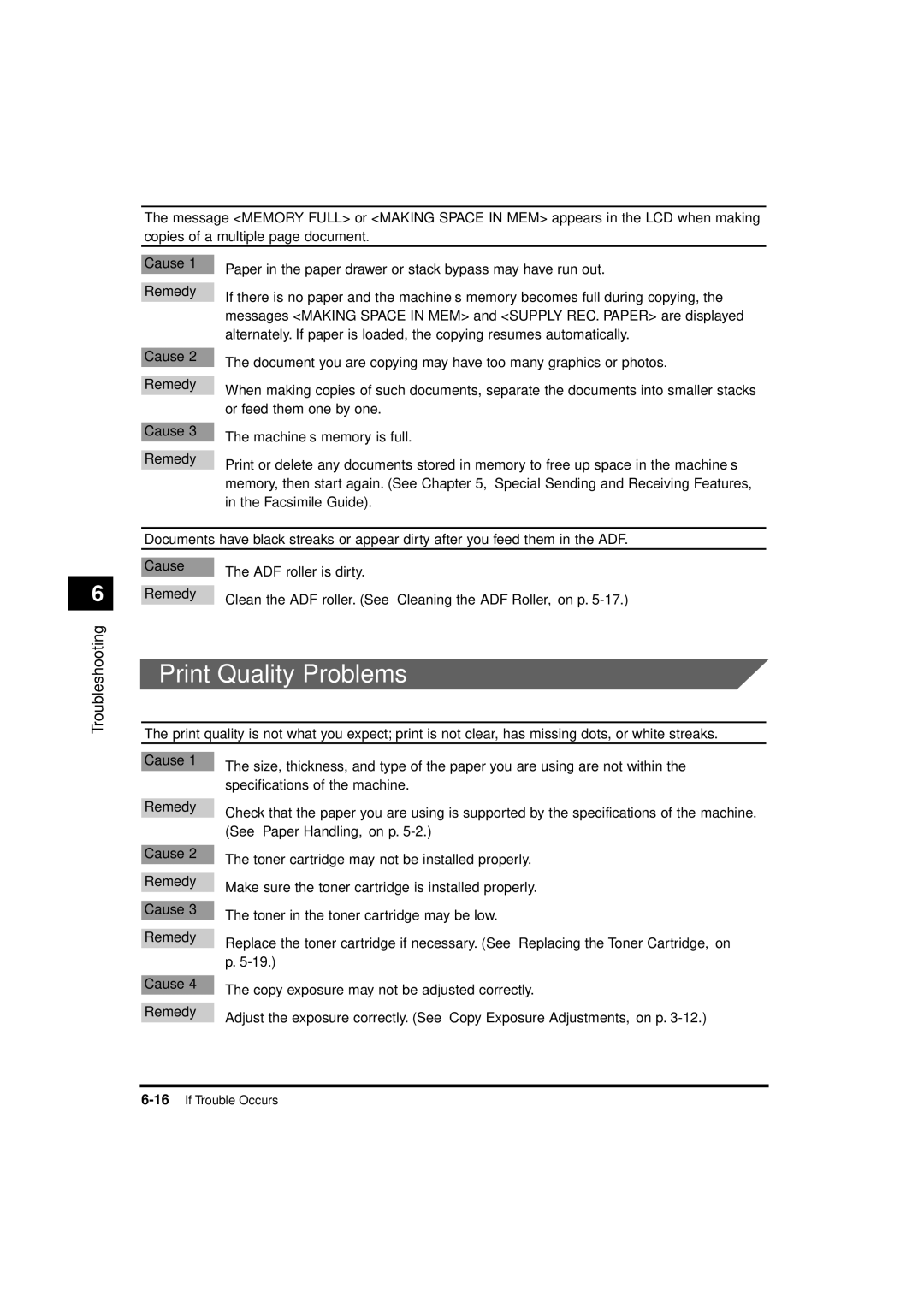1610, 1670F, 1630 specifications
The Canon imageCLASS series has long been a trusted name in the world of office printers, and models such as the Canon 1630, 1670F, and 1610 are testaments to the brand's commitment to quality, efficiency, and advanced technology. These multifunction printers are designed to cater to the needs of small to medium-sized businesses, providing reliable performance and impressive output quality.The Canon 1630 is a monochrome laser printer that excels in speed and versatility. Featuring print speeds of up to 30 pages per minute (ppm), it allows businesses to efficiently manage their printing demands. Its 600 x 600 dpi resolution ensures sharp and professional-quality black-and-white documents, essential for professional presentations and reports. The Canon 1630 is equipped with a powerful processor and offers a robust paper handling capacity with a maximum paper input of 1,650 sheets, making it suitable for high-volume printing tasks.
On the other hand, the Canon 1670F takes functionality a step further with its added fax capabilities. Like the 1630, it delivers impressive print speeds of up to 30 ppm while also offering scanning and copying features, which makes it a truly all-in-one solution for any office environment. The inclusion of a flatbed scanner and an automatic document feeder (ADF) enhances productivity, allowing users to quickly scan multiple pages without manual intervention. The 1670F also incorporates Canon's advanced imaging technology to ensure high-quality prints and copies.
The Canon 1610 is another versatile option within this lineup, known for its user-friendly design and efficiency. It also maintains the fast print speed of 30 ppm and matches the impressive output quality of its counterparts. With a compact design, the 1610 is perfect for offices with limited space while not compromising on functionality. It also features energy-saving capabilities, which is beneficial for any environmentally-conscious business.
All models within this range uphold Canon’s reputation for durability and reliability. With user-friendly interfaces and various connectivity options, such as USB and network printing, these printers cater to the evolving demands of the modern workplace. The technology behind these devices includes Canon’s all-in-one cartridge system, which simplifies maintenance and reduces downtime.
In summary, the Canon 1630, 1670F, and 1610 provide an impressive blend of speed, quality, and multifunctionality, making them ideal choices for any business looking to enhance its printing and document handling capabilities. Their robust features, advanced technologies, and reliable performance underline Canon's legacy as a leader in the printing industry.