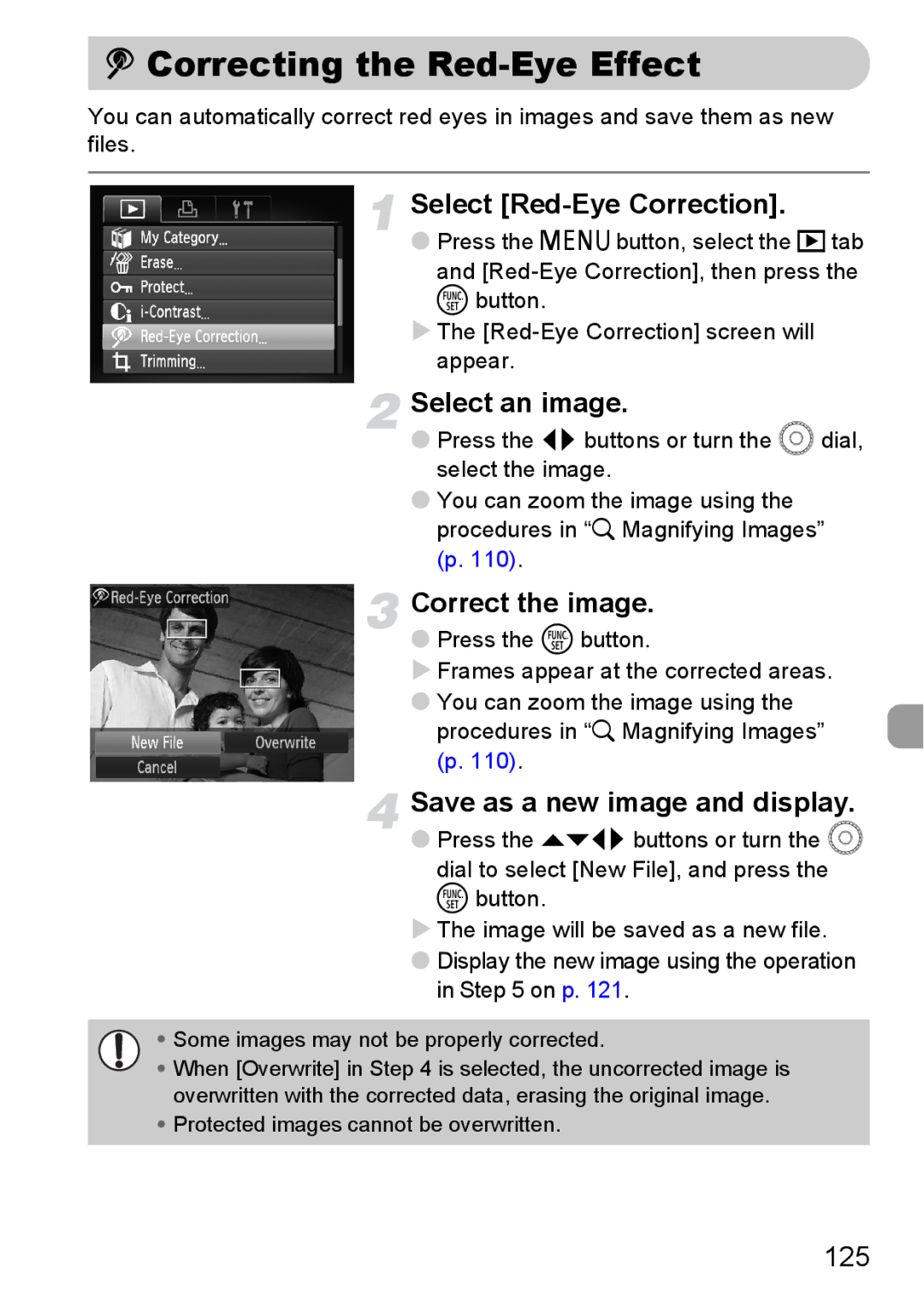] Correcting the Red-Eye Effect
You can automatically correct red eyes in images and save them as new files.
Select [Red-Eye Correction].
●Press the n button, select the 1 tab
and
The
Select an image.
●Press the qr buttons or turn the  dial, select the image.
●You can zoom the image using the procedures in “k Magnifying Images” (p. 110).
Correct the image.
●Press the m button.
Frames appear at the corrected areas.
●You can zoom the image using the procedures in “k Magnifying Images” (p. 110).
Save as a new image and display.
●Press the opqr buttons or turn the Â
dial to select [New File], and press the m button.
The image will be saved as a new file.
●Display the new image using the operation in Step 5 on p. 121.
•Some images may not be properly corrected.
• When [Overwrite] in Step 4 is selected, the uncorrected image is overwritten with the corrected data, erasing the original image.
•Protected images cannot be overwritten.