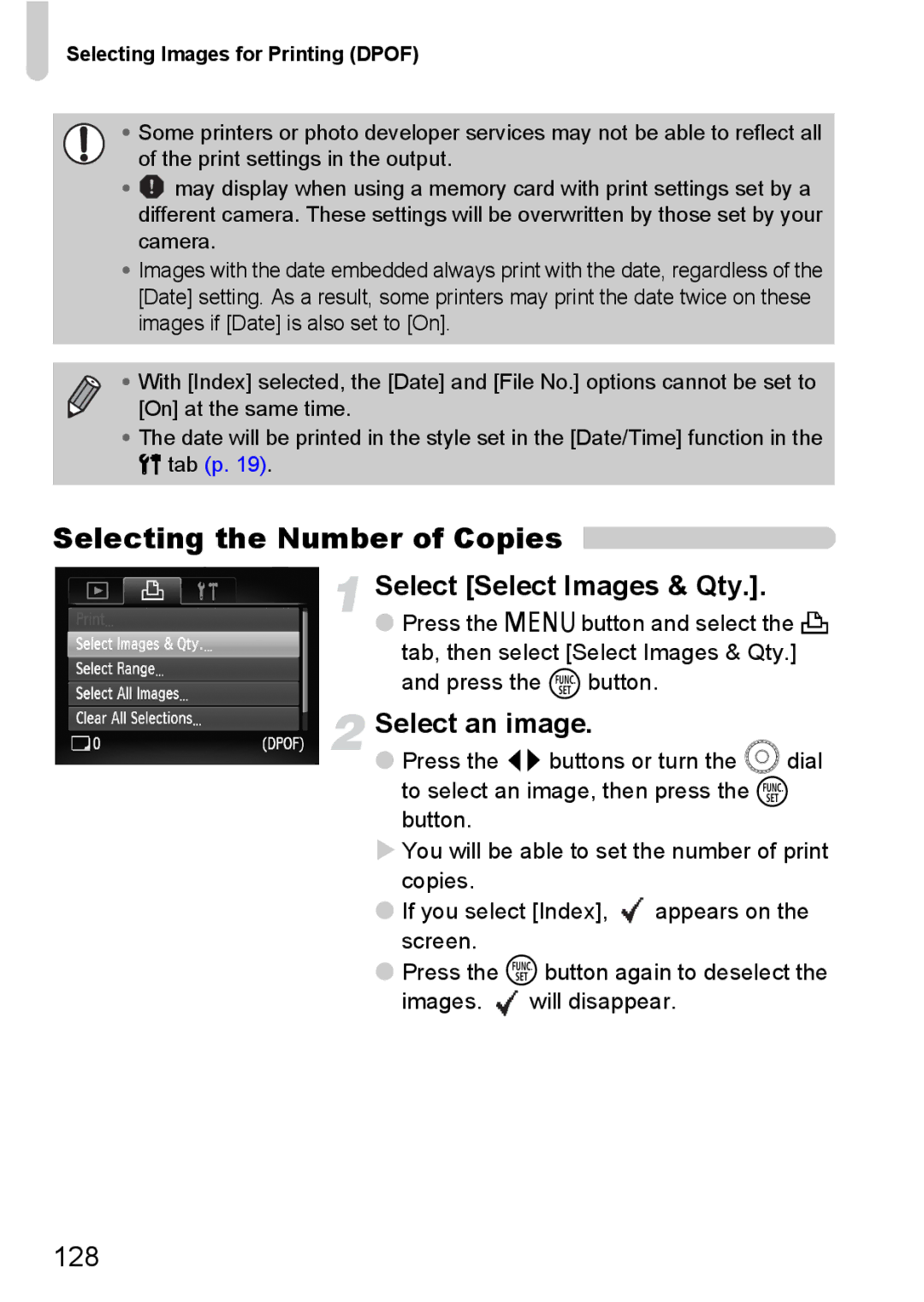Selecting Images for Printing (DPOF)
•Some printers or photo developer services may not be able to reflect all
of the print settings in the output.
•![]() may display when using a memory card with print settings set by a different camera. These settings will be overwritten by those set by your camera.
may display when using a memory card with print settings set by a different camera. These settings will be overwritten by those set by your camera.
•Images with the date embedded always print with the date, regardless of the [Date] setting. As a result, some printers may print the date twice on these images if [Date] is also set to [On].
• With [Index] selected, the [Date] and [File No.] options cannot be set to [On] at the same time.
•The date will be printed in the style set in the [Date/Time] function in the 3 tab (p. 19).
Selecting the Number of Copies
Select [Select Images & Qty.].
●Press the n button and select the 2
tab, then select [Select Images & Qty.] and press the m button.
Select an image.
●Press the qr buttons or turn the  dial to select an image, then press the m button.
You will be able to set the number of print copies.
●If you select [Index], ![]() appears on the screen.
appears on the screen.
●Press the m button again to deselect the images. ![]() will disappear.
will disappear.