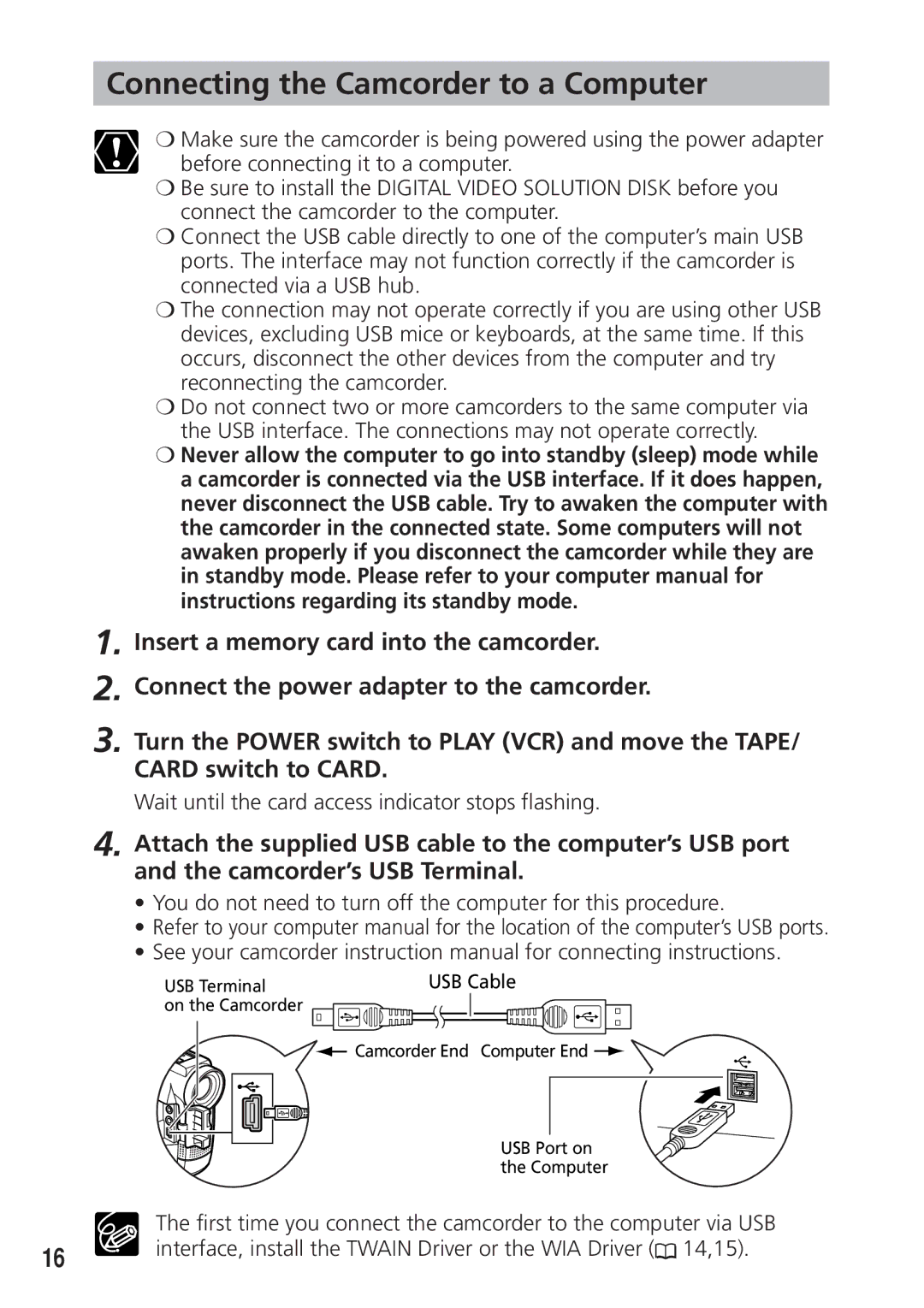Connecting the Camcorder to a Computer
❍Make sure the camcorder is being powered using the power adapter before connecting it to a computer.
❍Be sure to install the DIGITAL VIDEO SOLUTION DISK before you connect the camcorder to the computer.
❍Connect the USB cable directly to one of the computer’s main USB ports. The interface may not function correctly if the camcorder is connected via a USB hub.
❍The connection may not operate correctly if you are using other USB devices, excluding USB mice or keyboards, at the same time. If this occurs, disconnect the other devices from the computer and try reconnecting the camcorder.
❍Do not connect two or more camcorders to the same computer via the USB interface. The connections may not operate correctly.
❍Never allow the computer to go into standby (sleep) mode while a camcorder is connected via the USB interface. If it does happen, never disconnect the USB cable. Try to awaken the computer with the camcorder in the connected state. Some computers will not awaken properly if you disconnect the camcorder while they are in standby mode. Please refer to your computer manual for instructions regarding its standby mode.
1.Insert a memory card into the camcorder.
2.Connect the power adapter to the camcorder.
3.Turn the POWER switch to PLAY (VCR) and move the TAPE/ CARD switch to CARD.
Wait until the card access indicator stops flashing.
4.Attach the supplied USB cable to the computer’s USB port and the camcorder’s USB Terminal.
•You do not need to turn off the computer for this procedure.
•Refer to your computer manual for the location of the computer’s USB ports.
•See your camcorder instruction manual for connecting instructions.
USB Terminal | USB Cable |
on the Camcorder |
|
Camcorder End Computer End ![]()
USB Port on the Computer
| The first time you connect the camcorder to the computer via USB | ||
16 | interface, install the TWAIN Driver or the WIA Driver ( |
| 14,15). |
| |||
| |||