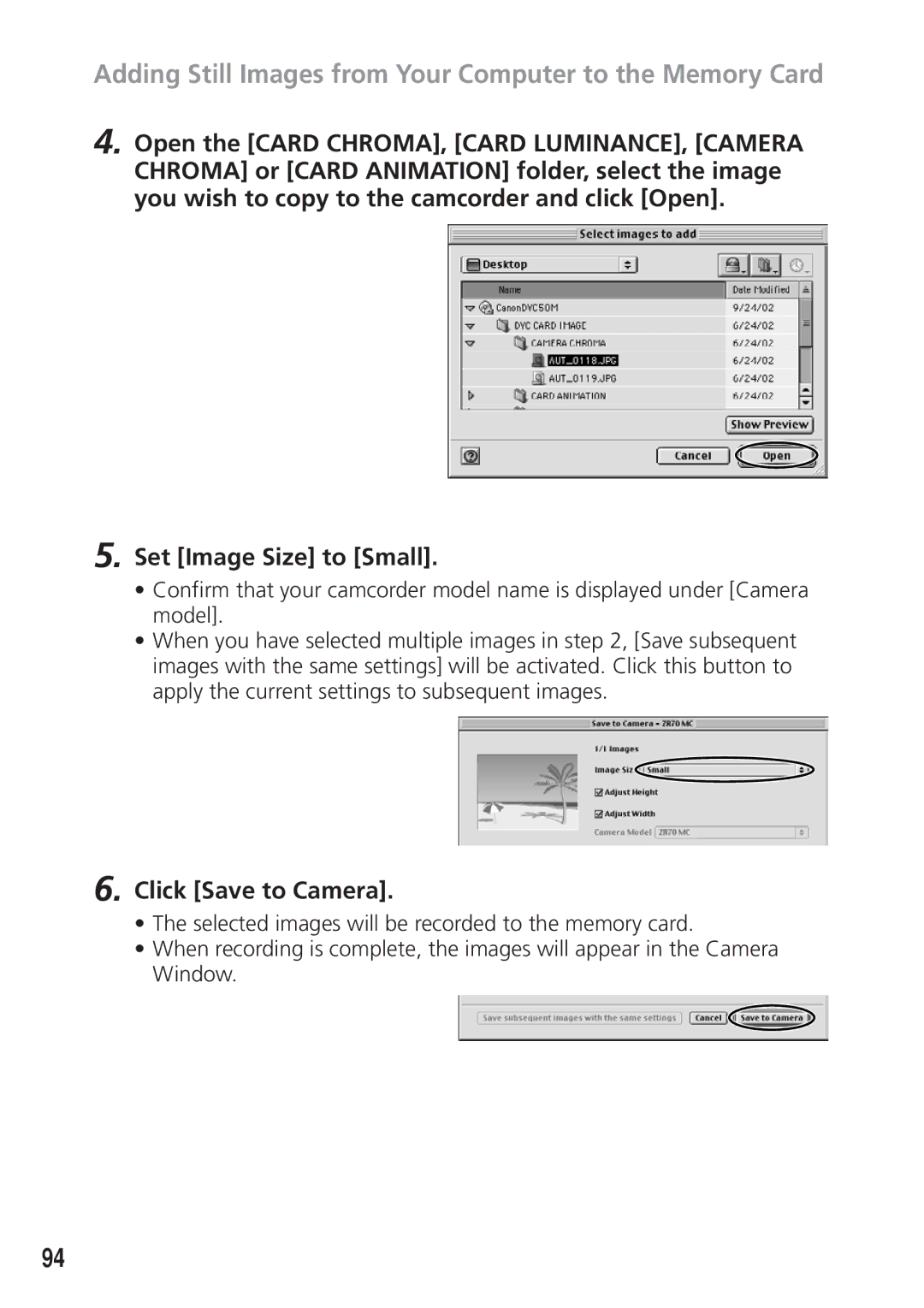Adding Still Images from Your Computer to the Memory Card
4. Open the [CARD CHROMA], [CARD LUMINANCE], [CAMERA CHROMA] or [CARD ANIMATION] folder, select the image you wish to copy to the camcorder and click [Open].
5. Set [Image Size] to [Small].
•Confirm that your camcorder model name is displayed under [Camera model].
•When you have selected multiple images in step 2, [Save subsequent images with the same settings] will be activated. Click this button to apply the current settings to subsequent images.
6. Click [Save to Camera].
•The selected images will be recorded to the memory card.
•When recording is complete, the images will appear in the Camera Window.
94