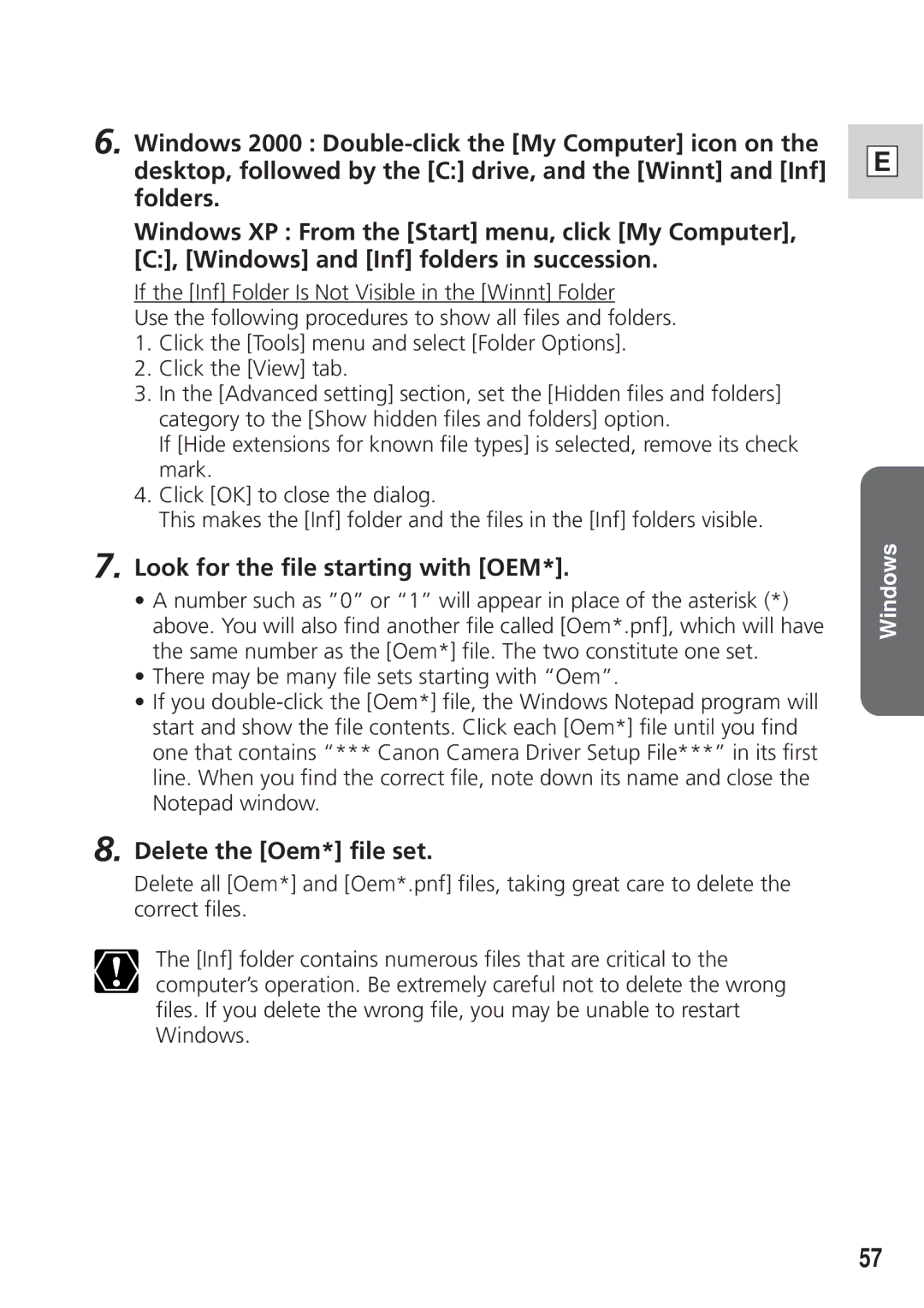6. Windows 2000 :
Windows XP : From the [Start] menu, click [My Computer], [C:], [Windows] and [Inf] folders in succession.
If the [Inf] Folder Is Not Visible in the [Winnt] Folder
Use the following procedures to show all files and folders.
1.Click the [Tools] menu and select [Folder Options].
2.Click the [View] tab.
3.In the [Advanced setting] section, set the [Hidden files and folders] category to the [Show hidden files and folders] option.
If [Hide extensions for known file types] is selected, remove its check mark.
4.Click [OK] to close the dialog.
This makes the [Inf] folder and the files in the [Inf] folders visible.
7.Look for the file starting with [OEM*].
• A number such as ”0” or “1” will appear in place of the asterisk (*) above. You will also find another file called [Oem*.pnf], which will have the same number as the [Oem*] file. The two constitute one set.
• There may be many file sets starting with “Oem”.
• If you
8.Delete the [Oem*] file set.
Delete all [Oem*] and [Oem*.pnf] files, taking great care to delete the correct files.
The [Inf] folder contains numerous files that are critical to the computer’s operation. Be extremely careful not to delete the wrong files. If you delete the wrong file, you may be unable to restart Windows.
E
Windows
57