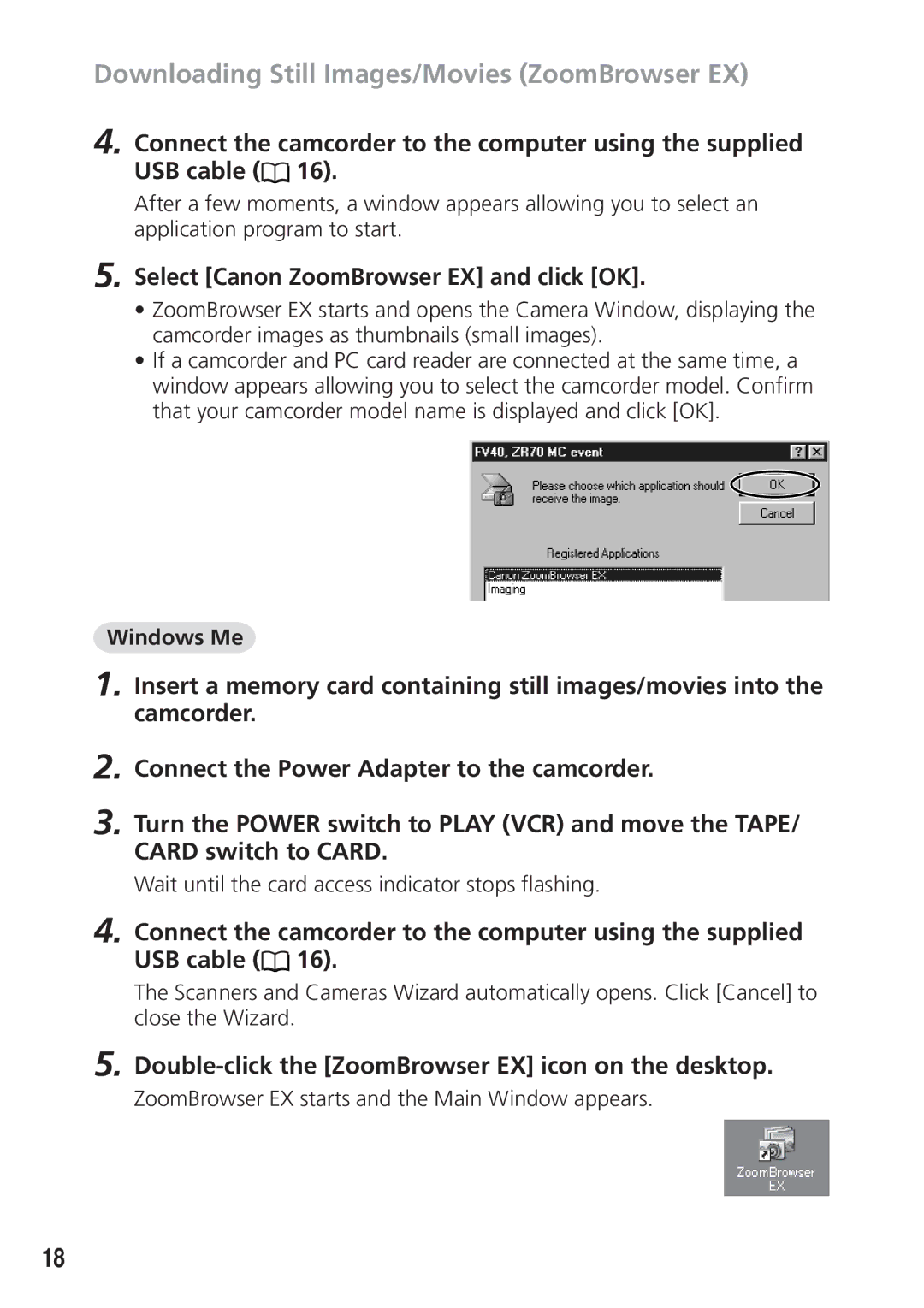Downloading Still Images/Movies (ZoomBrowser EX)
4. Connect the camcorder to the computer using the supplied USB cable (![]() 16).
16).
After a few moments, a window appears allowing you to select an application program to start.
5. Select [Canon ZoomBrowser EX] and click [OK].
•ZoomBrowser EX starts and opens the Camera Window, displaying the camcorder images as thumbnails (small images).
•If a camcorder and PC card reader are connected at the same time, a window appears allowing you to select the camcorder model. Confirm that your camcorder model name is displayed and click [OK].
Windows Me
1. Insert a memory card containing still images/movies into the camcorder.
2. Connect the Power Adapter to the camcorder.
3. Turn the POWER switch to PLAY (VCR) and move the TAPE/ CARD switch to CARD.
Wait until the card access indicator stops flashing.
4. Connect the camcorder to the computer using the supplied USB cable (![]() 16).
16).
The Scanners and Cameras Wizard automatically opens. Click [Cancel] to close the Wizard.
5. Double-click the [ZoomBrowser EX] icon on the desktop.
ZoomBrowser EX starts and the Main Window appears.
18