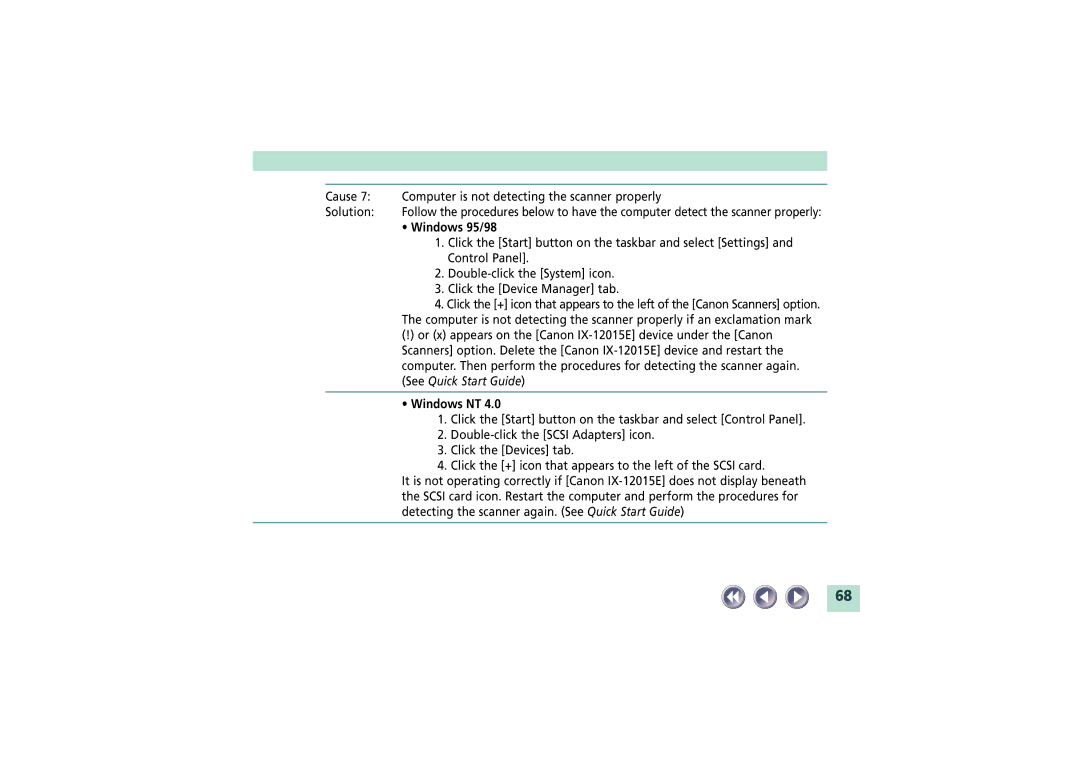| Cause 7: | Computer is not detecting the scanner properly |
| Solution: | Follow the procedures below to have the computer detect the scanner properly: |
|
| • Windows 95/98 |
|
| 1. Click the [Start] button on the taskbar and select [Settings] and |
|
| Control Panel]. |
|
| 2. |
|
| 3. Click the [Device Manager] tab. |
|
| 4. Click the [+] icon that appears to the left of the [Canon Scanners] option. |
|
| The computer is not detecting the scanner properly if an exclamation mark |
|
| (!) or (x) appears on the [Canon |
|
| Scanners] option. Delete the [Canon |
|
| computer. Then perform the procedures for detecting the scanner again. |
|
| (See Quick Start Guide) |
|
|
|
|
| • Windows NT 4.0 |
|
| 1. Click the [Start] button on the taskbar and select [Control Panel]. |
|
| 2. |
|
| 3. Click the [Devices] tab. |
|
| 4. Click the [+] icon that appears to the left of the SCSI card. |
|
| It is not operating correctly if [Canon |
|
| the SCSI card icon. Restart the computer and perform the procedures for |
|
| detecting the scanner again. (See Quick Start Guide) |
|
|
|
68