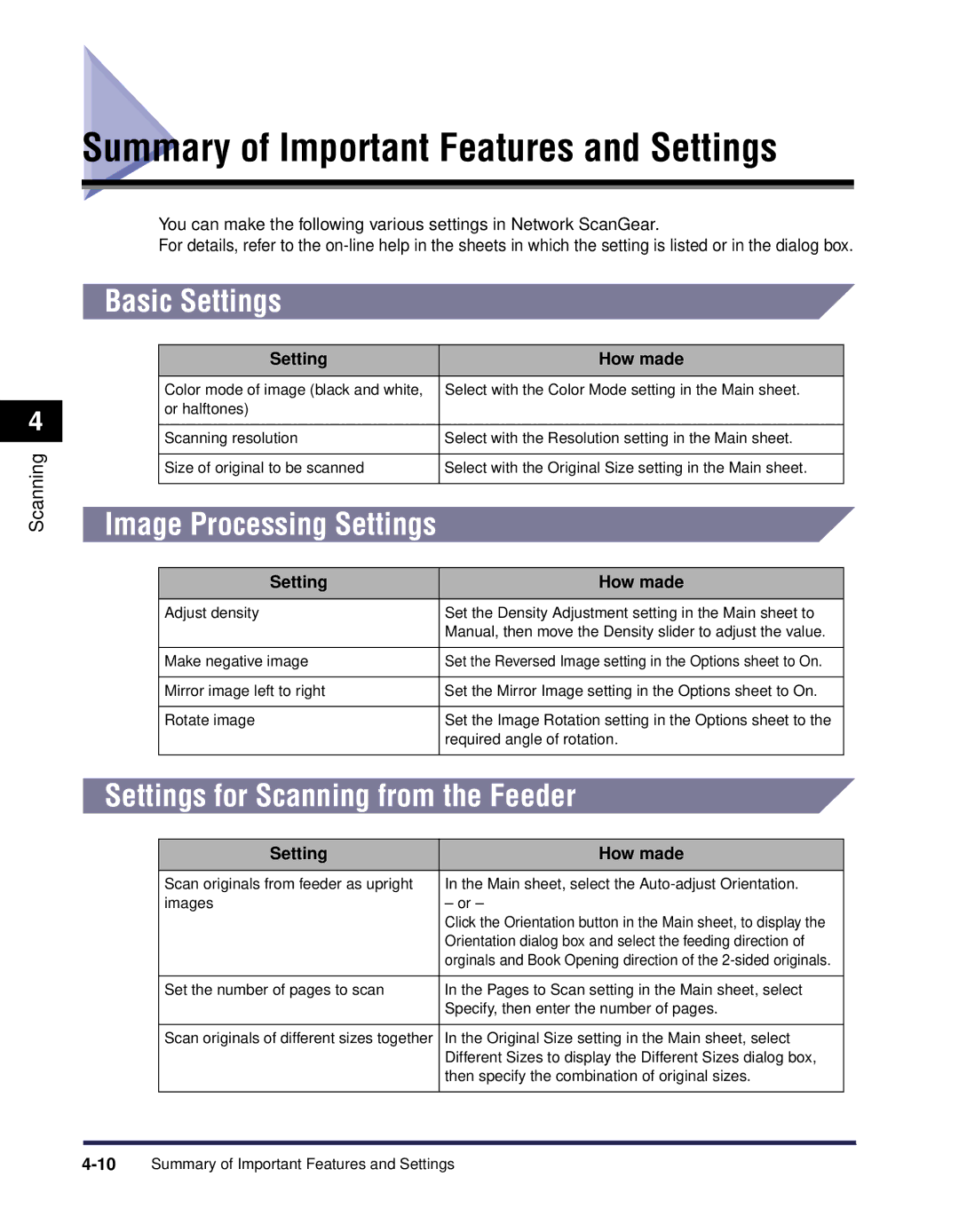4
Scanning
Summary of Important Features and Settings
You can make the following various settings in Network ScanGear.
For details, refer to the
Basic Settings
| Setting | How made |
|
|
|
| Color mode of image (black and white, | Select with the Color Mode setting in the Main sheet. |
| or halftones) |
|
|
|
|
| Scanning resolution | Select with the Resolution setting in the Main sheet. |
|
|
|
| Size of original to be scanned | Select with the Original Size setting in the Main sheet. |
|
|
|
Image Processing Settings |
| |
| Setting | How made |
|
|
|
| Adjust density | Set the Density Adjustment setting in the Main sheet to |
|
| Manual, then move the Density slider to adjust the value. |
|
|
|
| Make negative image | Set the Reversed Image setting in the Options sheet to On. |
|
|
|
| Mirror image left to right | Set the Mirror Image setting in the Options sheet to On. |
|
|
|
| Rotate image | Set the Image Rotation setting in the Options sheet to the |
|
| required angle of rotation. |
|
|
|
Settings for Scanning from the Feeder | ||
Setting | How made |
|
|
Scan originals from feeder as upright | In the Main sheet, select the |
images | – or – |
| Click the Orientation button in the Main sheet, to display the |
| Orientation dialog box and select the feeding direction of |
| orginals and Book Opening direction of the |
|
|
Set the number of pages to scan | In the Pages to Scan setting in the Main sheet, select |
| Specify, then enter the number of pages. |
|
|
Scan originals of different sizes together | In the Original Size setting in the Main sheet, select |
| Different Sizes to display the Different Sizes dialog box, |
| then specify the combination of original sizes. |
|
|