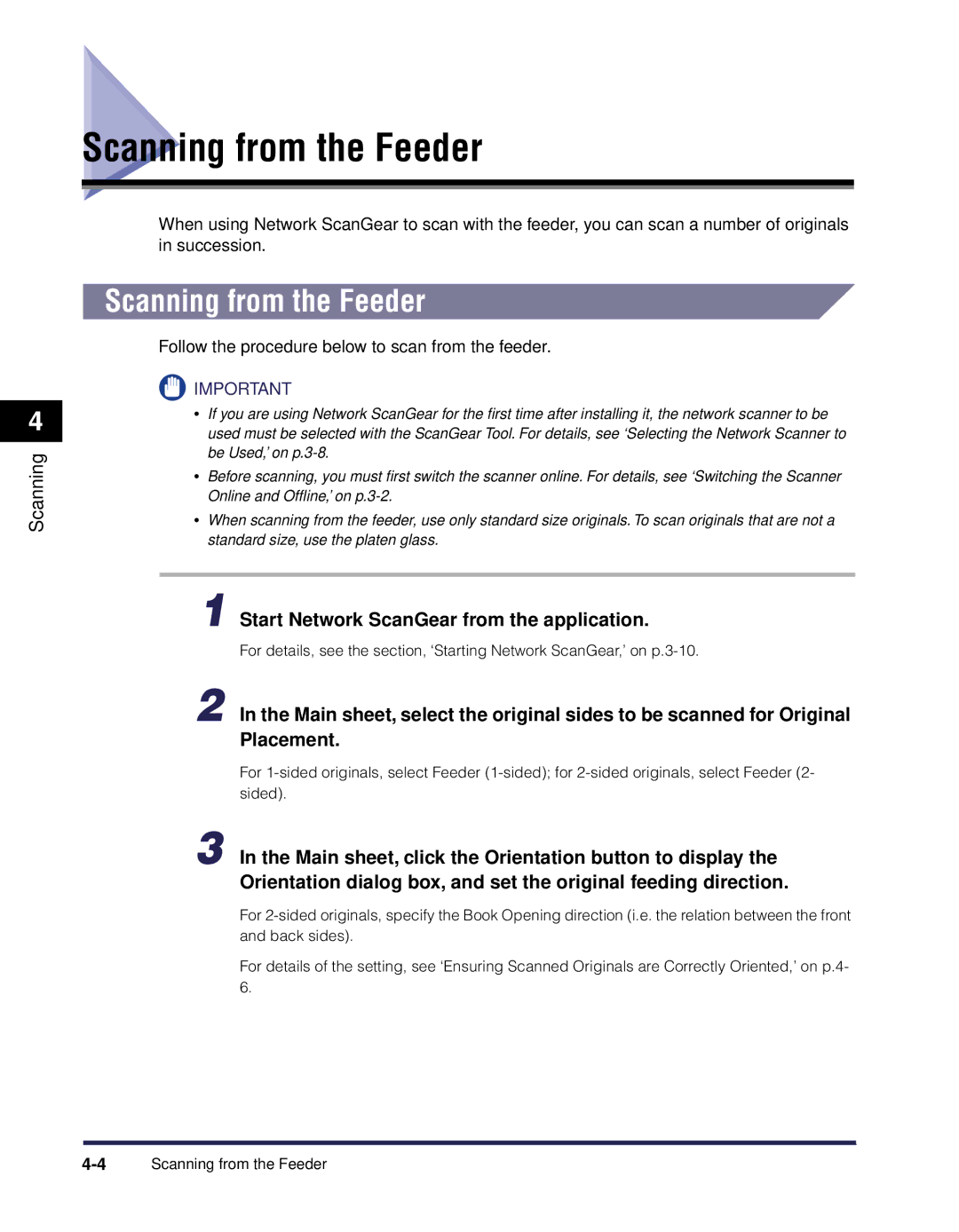4
Scanning
Scanning from the Feeder
When using Network ScanGear to scan with the feeder, you can scan a number of originals in succession.
Scanning from the Feeder
Follow the procedure below to scan from the feeder.
![]() IMPORTANT
IMPORTANT
• If you are using Network ScanGear for the first time after installing it, the network scanner to be used must be selected with the ScanGear Tool. For details, see ‘Selecting the Network Scanner to be Used,’ on
• Before scanning, you must first switch the scanner online. For details, see ‘Switching the Scanner Online and Offline,’ on
• When scanning from the feeder, use only standard size originals. To scan originals that are not a standard size, use the platen glass.
1 Start Network ScanGear from the application.
For details, see the section, ‘Starting Network ScanGear,’ on
2 In the Main sheet, select the original sides to be scanned for Original Placement.
For
3 In the Main sheet, click the Orientation button to display the Orientation dialog box, and set the original feeding direction.
For
For details of the setting, see ‘Ensuring Scanned Originals are Correctly Oriented,’ on p.4- 6.