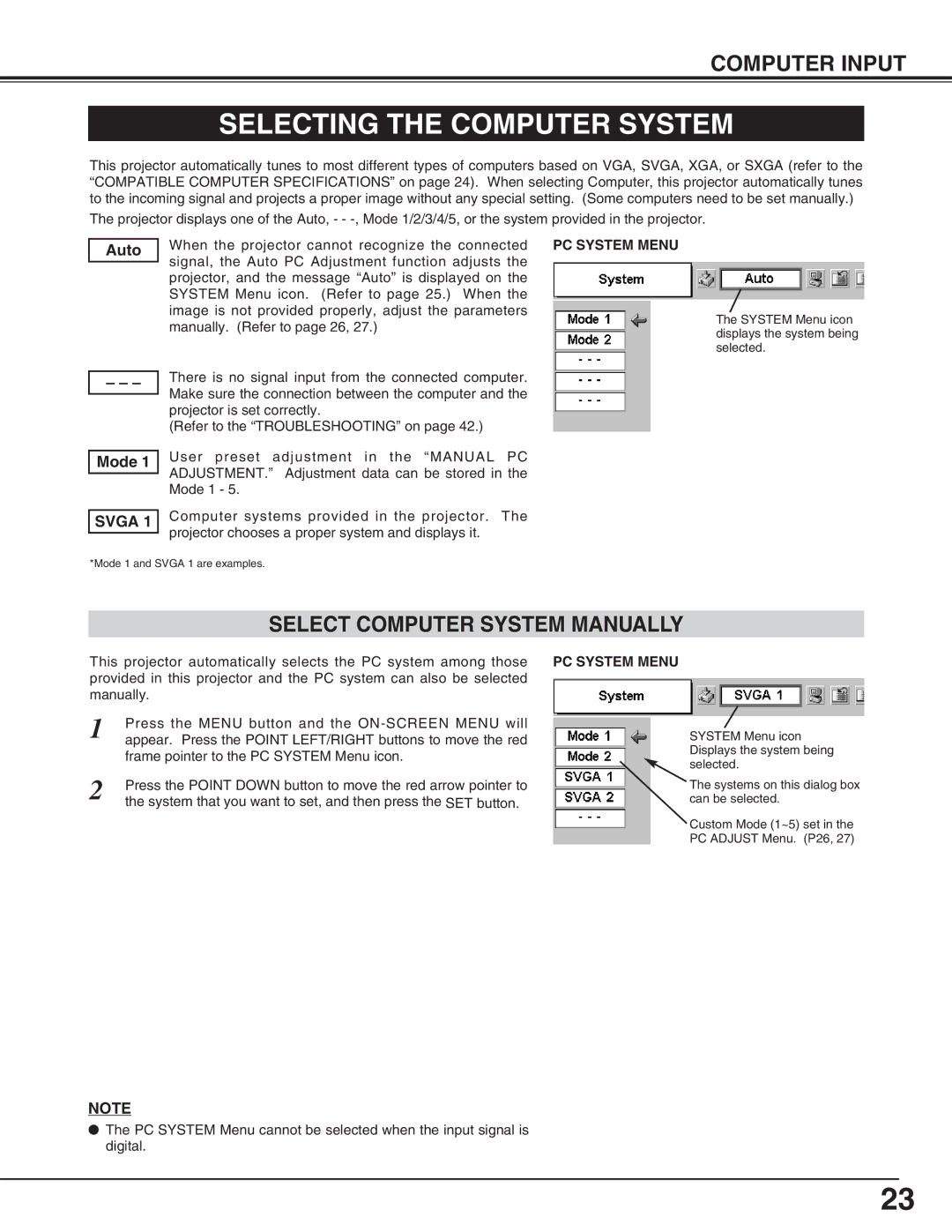COMPUTER INPUT
SELECTING THE COMPUTER SYSTEM
This projector automatically tunes to most different types of computers based on VGA, SVGA, XGA, or SXGA (refer to the “COMPATIBLE COMPUTER SPECIFICATIONS” on page 24). When selecting Computer, this projector automatically tunes to the incoming signal and projects a proper image without any special setting. (Some computers need to be set manually.)
The projector displays one of the Auto, - -
Auto
– – –
When the projector cannot recognize the connected PC SYSTEM MENU signal, the Auto PC Adjustment function adjusts the
projector, and the message “Auto” is displayed on the SYSTEM Menu icon. (Refer to page 25.) When the image is not provided properly, adjust the parameters manually. (Refer to page 26, 27.)
There is no signal input from the connected computer. Make sure the connection between the computer and the projector is set correctly.
(Refer to the “TROUBLESHOOTING” on page 42.)
The SYSTEM Menu icon displays the system being selected.
Mode 1
SVGA 1
User preset adjustment in the “MANUAL PC ADJUSTMENT.” Adjustment data can be stored in the Mode 1 - 5.
Computer systems provided in the projector. The projector chooses a proper system and displays it.
*Mode 1 and SVGA 1 are examples.
SELECT COMPUTER SYSTEM MANUALLY
This projector automatically selects the PC system among those PC SYSTEM MENU provided in this projector and the PC system can also be selected
manually.
1 | Press the MENU button and the |
appear. Press the POINT LEFT/RIGHT buttons to move the red | |
| frame pointer to the PC SYSTEM Menu icon. |
2 | Press the POINT DOWN button to move the red arrow pointer to |
| the system that you want to set, and then press the SET button. |
SYSTEM Menu icon Displays the system being selected.
The systems on this dialog box can be selected.
Custom Mode (1~5) set in the PC ADJUST Menu. (P26, 27)
NOTE
●The PC SYSTEM Menu cannot be selected when the input signal is digital.
23