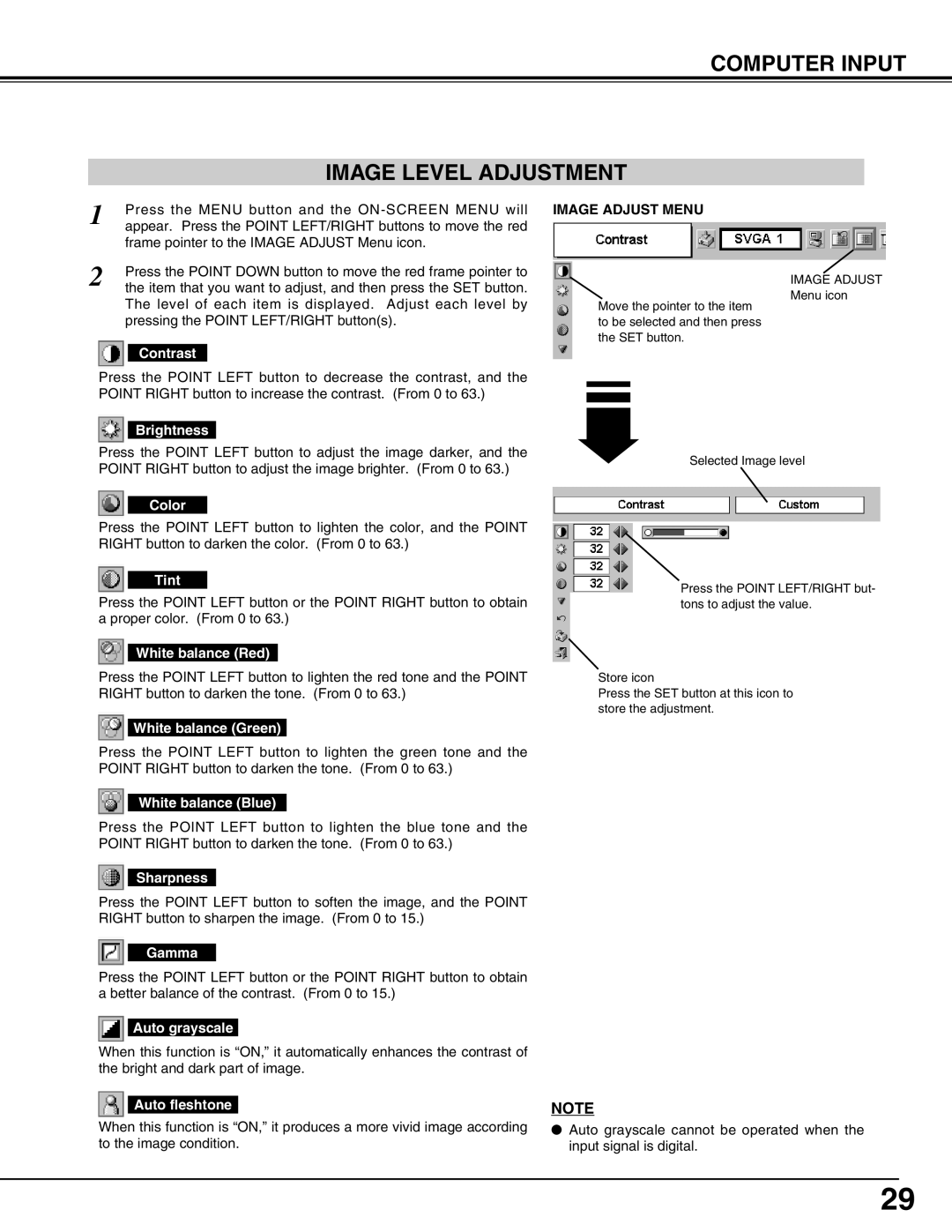COMPUTER INPUT
IMAGE LEVEL ADJUSTMENT
1 | Press the MENU button and the |
appear. Press the POINT LEFT/RIGHT buttons to move the red | |
| frame pointer to the IMAGE ADJUST Menu icon. |
2 | Press the POINT DOWN button to move the red frame pointer to |
the item that you want to adjust, and then press the SET button. |
The level of each item is displayed. Adjust each level by pressing the POINT LEFT/RIGHT button(s).
Contrast
Press the POINT LEFT button to decrease the contrast, and the POINT RIGHT button to increase the contrast. (From 0 to 63.)
Brightness
Press the POINT LEFT button to adjust the image darker, and the POINT RIGHT button to adjust the image brighter. (From 0 to 63.)
Color
Press the POINT LEFT button to lighten the color, and the POINT RIGHT button to darken the color. (From 0 to 63.)
Tint
Press the POINT LEFT button or the POINT RIGHT button to obtain a proper color. (From 0 to 63.)
White balance (Red)
Press the POINT LEFT button to lighten the red tone and the POINT RIGHT button to darken the tone. (From 0 to 63.)
White balance (Green)
Press the POINT LEFT button to lighten the green tone and the POINT RIGHT button to darken the tone. (From 0 to 63.)
White balance (Blue)
Press the POINT LEFT button to lighten the blue tone and the POINT RIGHT button to darken the tone. (From 0 to 63.)
Sharpness
Press the POINT LEFT button to soften the image, and the POINT RIGHT button to sharpen the image. (From 0 to 15.)
Gamma
Press the POINT LEFT button or the POINT RIGHT button to obtain a better balance of the contrast. (From 0 to 15.)
Auto grayscale
When this function is “ON,” it automatically enhances the contrast of the bright and dark part of image.
Auto fleshtone
When this function is “ON,” it produces a more vivid image according to the image condition.
IMAGE ADJUST MENU
IMAGE ADJUST
Menu icon
Move the pointer to the item to be selected and then press the SET button.
Selected Image level
Press the POINT LEFT/RIGHT but- tons to adjust the value.
Store icon
Press the SET button at this icon to store the adjustment.
NOTE
●Auto grayscale cannot be operated when the input signal is digital.
29