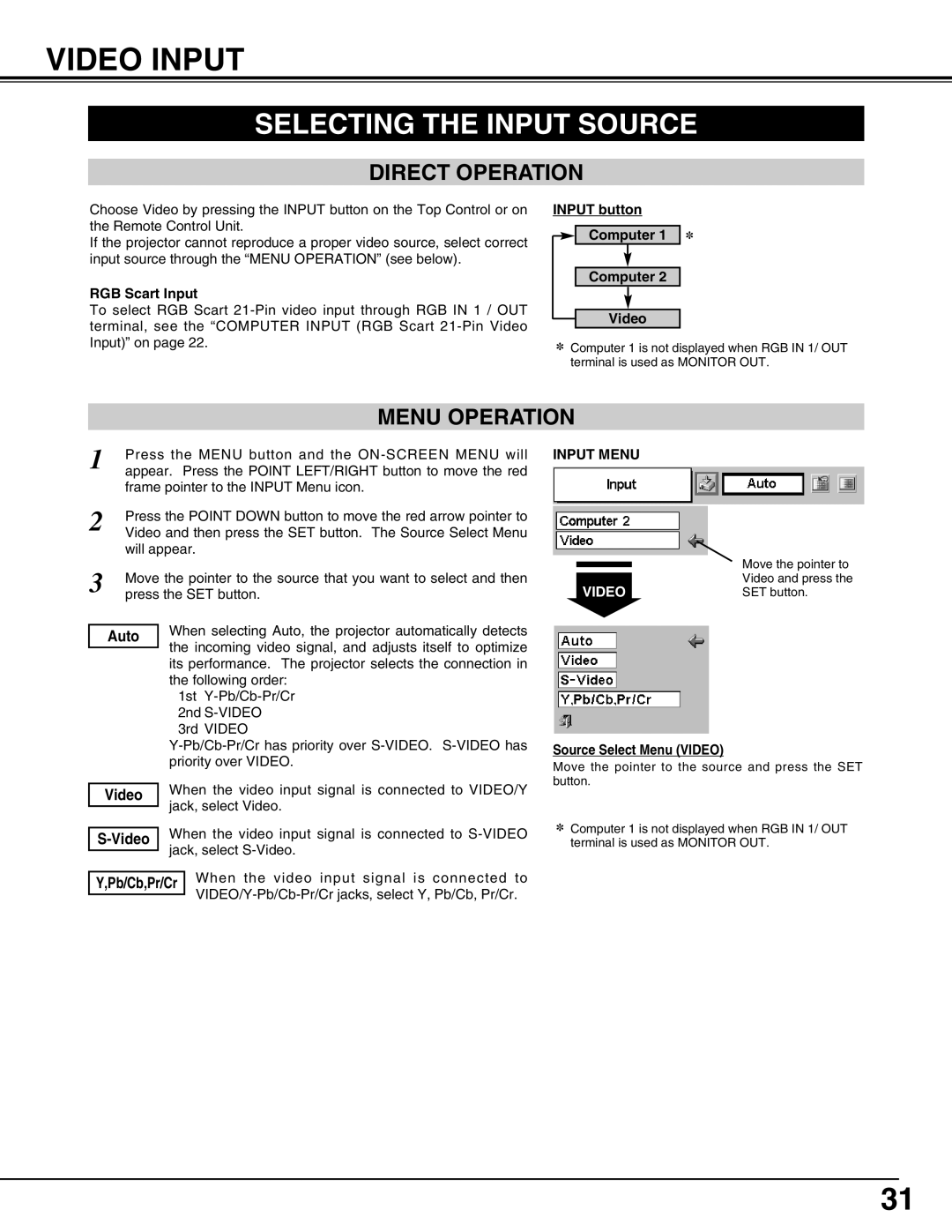VIDEO INPUT
SELECTING THE INPUT SOURCE
DIRECT OPERATION
Choose Video by pressing the INPUT button on the Top Control or on the Remote Control Unit.
If the projector cannot reproduce a proper video source, select correct input source through the “MENU OPERATION” (see below).
RGB Scart Input
To select RGB Scart
INPUT button
Computer 1 ✽
Computer 2
Video
✽Computer 1 is not displayed when RGB IN 1/ OUT terminal is used as MONITOR OUT.
MENU OPERATION
1 | Press the MENU button and the | |
appear. Press the POINT LEFT/RIGHT button to move the red | ||
| frame pointer to the INPUT Menu icon. | |
2 | Press the POINT DOWN button to move the red arrow pointer to | |
Video and then press the SET button. The Source Select Menu | ||
| will appear. | |
3 | Move the pointer to the source that you want to select and then | |
press the SET button. | ||
|
| When selecting Auto, the projector automatically detects |
| Auto | |
|
| the incoming video signal, and adjusts itself to optimize |
|
| |
|
| its performance. The projector selects the connection in |
|
| the following order: |
|
| 1st |
|
| 2nd |
|
| 3rd VIDEO |
|
| |
|
| priority over VIDEO. |
|
| When the video input signal is connected to VIDEO/Y |
| Video | |
|
| jack, select Video. |
|
| |
| When the video input signal is connected to | |
| ||
|
| jack, select |
|
| |
Y,Pb/Cb,Pr/Cr When the video input signal is connected to
INPUT MENU
| Move the pointer to |
| |
| |
VIDEO | Video and press the |
SET button. |
Source Select Menu (VIDEO)
Move the pointer to the source and press the SET button.
✽Computer 1 is not displayed when RGB IN 1/ OUT terminal is used as MONITOR OUT.
31