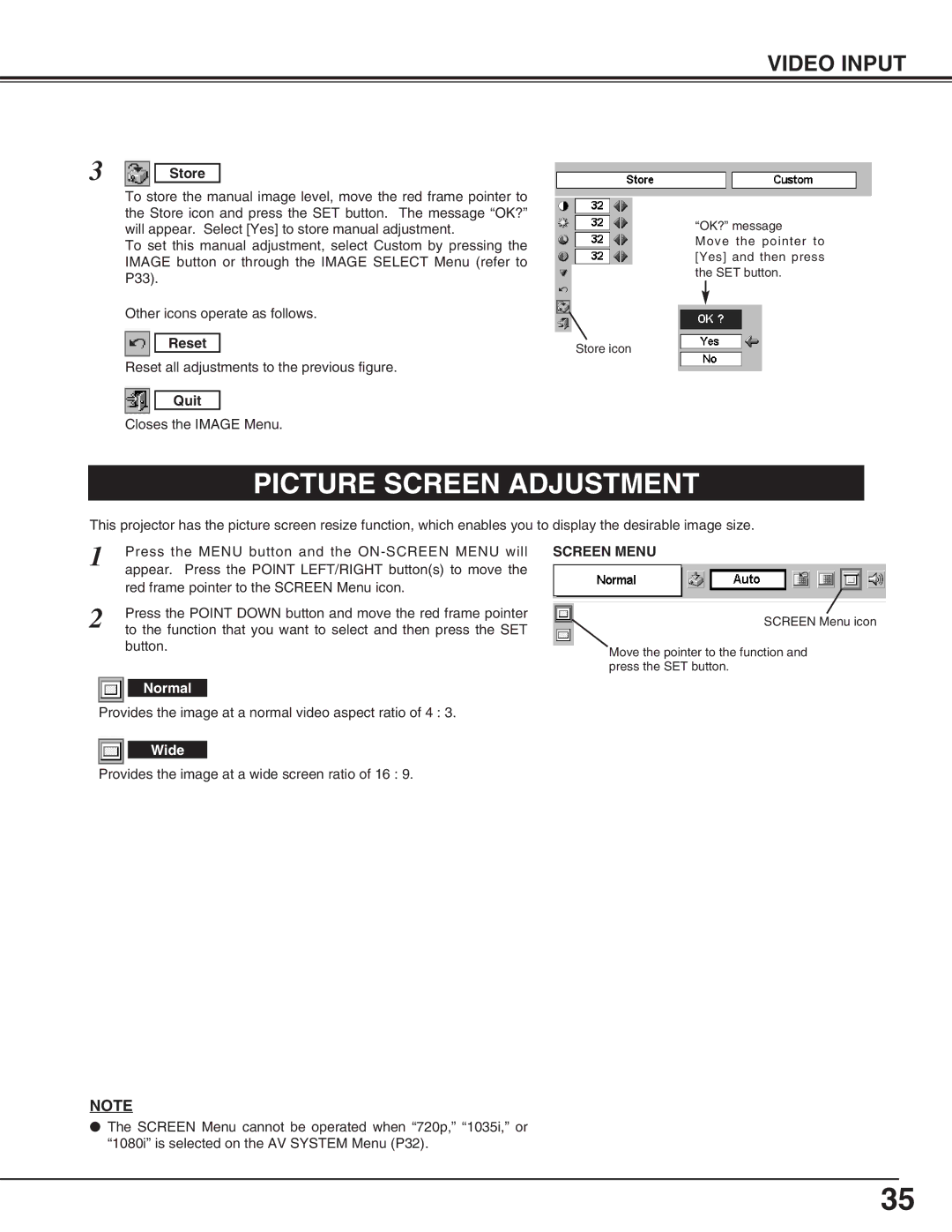VIDEO INPUT
3 Store
To store the manual image level, move the red frame pointer to the Store icon and press the SET button. The message “OK?” will appear. Select [Yes] to store manual adjustment.
To set this manual adjustment, select Custom by pressing the IMAGE button or through the IMAGE SELECT Menu (refer to P33).
Other icons operate as follows.
Reset | Store icon |
|
Reset all adjustments to the previous figure.
Quit
Closes the IMAGE Menu.
“OK?” message
Move the pointer to [Yes] and then press the SET button.
PICTURE SCREEN ADJUSTMENT
This projector has the picture screen resize function, which enables you to display the desirable image size.
1 | Press the MENU button and the |
| appear. Press the POINT LEFT/RIGHT button(s) to move the |
| red frame pointer to the SCREEN Menu icon. |
2 | Press the POINT DOWN button and move the red frame pointer |
to the function that you want to select and then press the SET |
button.
SCREEN MENU
SCREEN Menu icon
Move the pointer to the function and press the SET button.
Normal
Provides the image at a normal video aspect ratio of 4 : 3.
Wide
Provides the image at a wide screen ratio of 16 : 9.
NOTE
●The SCREEN Menu cannot be operated when “720p,” “1035i,” or “1080i” is selected on the AV SYSTEM Menu (P32).
35