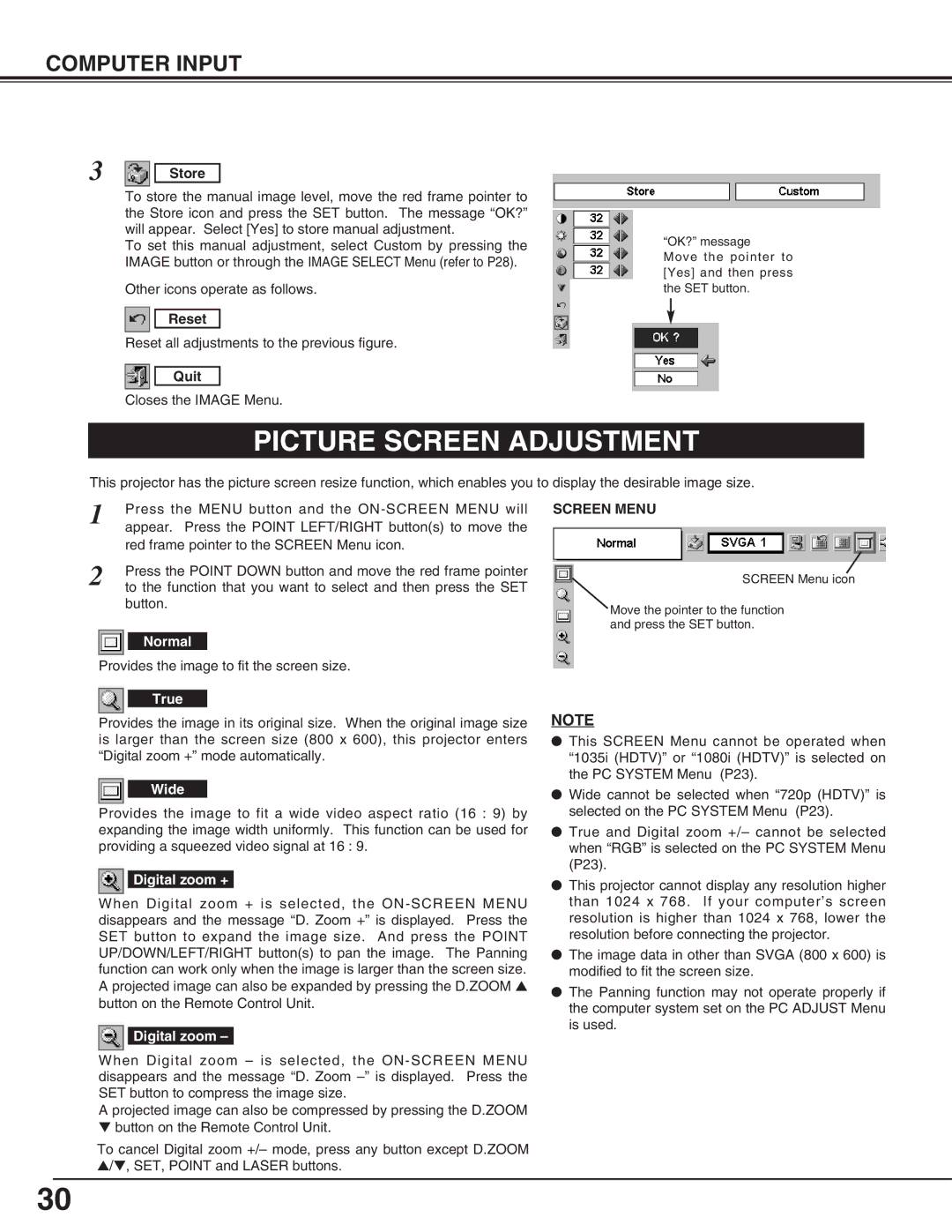COMPUTER INPUT
3 Store
To store the manual image level, move the red frame pointer to the Store icon and press the SET button. The message “OK?” will appear. Select [Yes] to store manual adjustment.
To set this manual adjustment, select Custom by pressing the IMAGE button or through the IMAGE SELECT Menu (refer to P28).
Other icons operate as follows.
Reset
Reset all adjustments to the previous figure.
Quit
Closes the IMAGE Menu.
“OK?” message
Move the pointer to [Yes] and then press the SET button.
PICTURE SCREEN ADJUSTMENT
This projector has the picture screen resize function, which enables you to display the desirable image size.
1 | Press the MENU button and the |
| appear. Press the POINT LEFT/RIGHT button(s) to move the |
| red frame pointer to the SCREEN Menu icon. |
2 | Press the POINT DOWN button and move the red frame pointer |
to the function that you want to select and then press the SET |
button.
Normal
Provides the image to fit the screen size.
True
Provides the image in its original size. When the original image size is larger than the screen size (800 x 600), this projector enters “Digital zoom +” mode automatically.
Wide
Provides the image to fit a wide video aspect ratio (16 : 9) by expanding the image width uniformly. This function can be used for providing a squeezed video signal at 16 : 9.
Digital zoom +
When Digital zoom + is selected, the
Digital zoom –
When Digital zoom – is selected, the
A projected image can also be compressed by pressing the D.ZOOM
▼button on the Remote Control Unit.
To cancel Digital zoom +/– mode, press any button except D.ZOOM ▲/▼, SET, POINT and LASER buttons.
SCREEN MENU
SCREEN Menu icon
Move the pointer to the function and press the SET button.
NOTE
●This SCREEN Menu cannot be operated when “1035i (HDTV)” or “1080i (HDTV)” is selected on the PC SYSTEM Menu (P23).
●Wide cannot be selected when “720p (HDTV)” is selected on the PC SYSTEM Menu (P23).
●True and Digital zoom +/– cannot be selected when “RGB” is selected on the PC SYSTEM Menu (P23).
●This projector cannot display any resolution higher than 1024 x 768. If your computer’s screen resolution is higher than 1024 x 768, lower the resolution before connecting the projector.
●The image data in other than SVGA (800 x 600) is modified to fit the screen size.
●The Panning function may not operate properly if the computer system set on the PC ADJUST Menu is used.
30