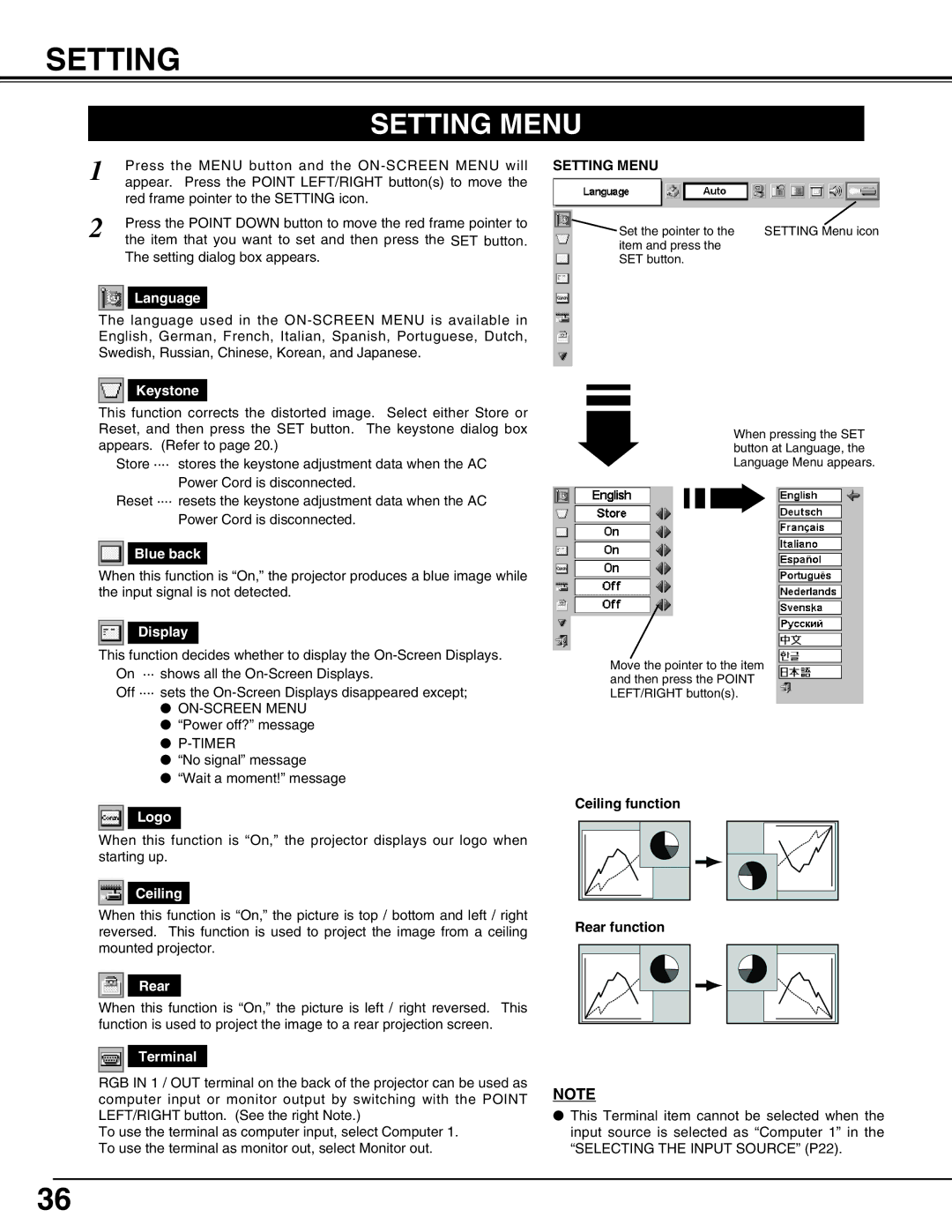SETTING
SETTING MENU
1 | Press the MENU button and the |
appear. Press the POINT LEFT/RIGHT button(s) to move the | |
| red frame pointer to the SETTING icon. |
2 | Press the POINT DOWN button to move the red frame pointer to |
| the item that you want to set and then press the SET button. |
The setting dialog box appears.
Language
The language used in the
Keystone
This function corrects the distorted image. Select either Store or Reset, and then press the SET button. The keystone dialog box appears. (Refer to page 20.)
Store ···· stores the keystone adjustment data when the AC Power Cord is disconnected.
Reset ···· resets the keystone adjustment data when the AC Power Cord is disconnected.
Blue back
When this function is “On,” the projector produces a blue image while the input signal is not detected.
Display
This function decides whether to display the
Off ···· sets the
●
●“Power off?” message
●
●“No signal” message
●“Wait a moment!” message
Logo
When this function is “On,” the projector displays our logo when starting up.
Ceiling
When this function is “On,” the picture is top / bottom and left / right reversed. This function is used to project the image from a ceiling mounted projector.
Rear
When this function is “On,” the picture is left / right reversed. This function is used to project the image to a rear projection screen.
Terminal
RGB IN 1 / OUT terminal on the back of the projector can be used as computer input or monitor output by switching with the POINT LEFT/RIGHT button. (See the right Note.)
To use the terminal as computer input, select Computer 1. To use the terminal as monitor out, select Monitor out.
SETTING MENU
Set the pointer to the | SETTING Menu icon |
item and press the |
|
SET button. |
|
When pressing the SET button at Language, the Language Menu appears.
Move the pointer to the item and then press the POINT LEFT/RIGHT button(s).
Ceiling function
Rear function
NOTE
●This Terminal item cannot be selected when the input source is selected as “Computer 1” in the “SELECTING THE INPUT SOURCE” (P22).
36