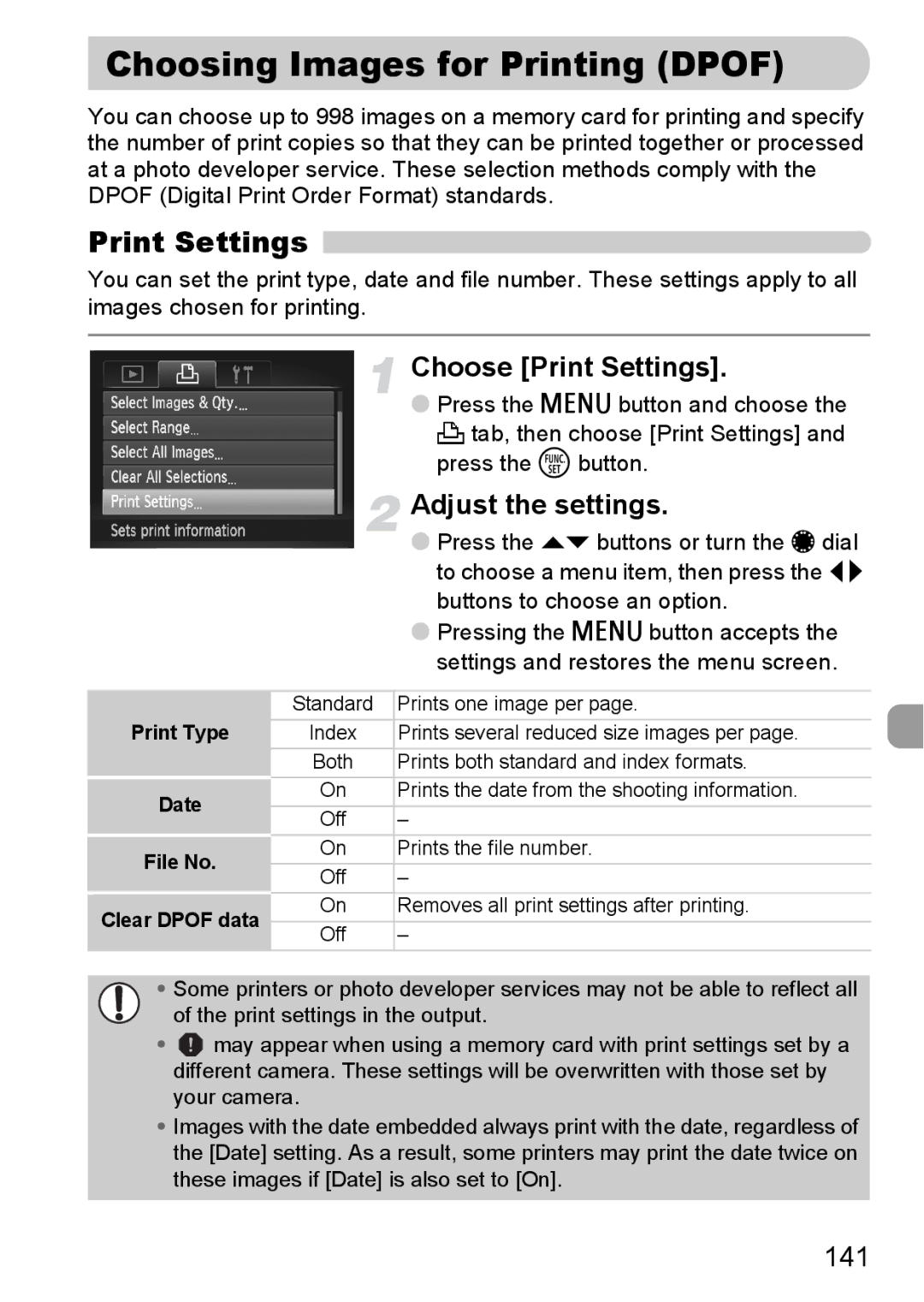Choosing Images for Printing (DPOF)
You can choose up to 998 images on a memory card for printing and specify the number of print copies so that they can be printed together or processed at a photo developer service. These selection methods comply with the DPOF (Digital Print Order Format) standards.
Print Settings 
You can set the print type, date and file number. These settings apply to all images chosen for printing.
Choose [Print Settings].
●Press the n button and choose the 2 tab, then choose [Print Settings] and press the m button.
Adjust the settings.
●Press the op buttons or turn the Ê dial to choose a menu item, then press the qr buttons to choose an option.
●Pressing the n button accepts the settings and restores the menu screen.
Print Type
Date
File No.
Clear DPOF data
Standard | Prints one image per page. |
Index | Prints several reduced size images per page. |
Both | Prints both standard and index formats. |
On | Prints the date from the shooting information. |
Off | – |
On | Prints the file number. |
Off | – |
On | Removes all print settings after printing. |
Off | – |
•Some printers or photo developer services may not be able to reflect all of the print settings in the output.
•![]() may appear when using a memory card with print settings set by a different camera. These settings will be overwritten with those set by your camera.
may appear when using a memory card with print settings set by a different camera. These settings will be overwritten with those set by your camera.
•Images with the date embedded always print with the date, regardless of the [Date] setting. As a result, some printers may print the date twice on these images if [Date] is also set to [On].