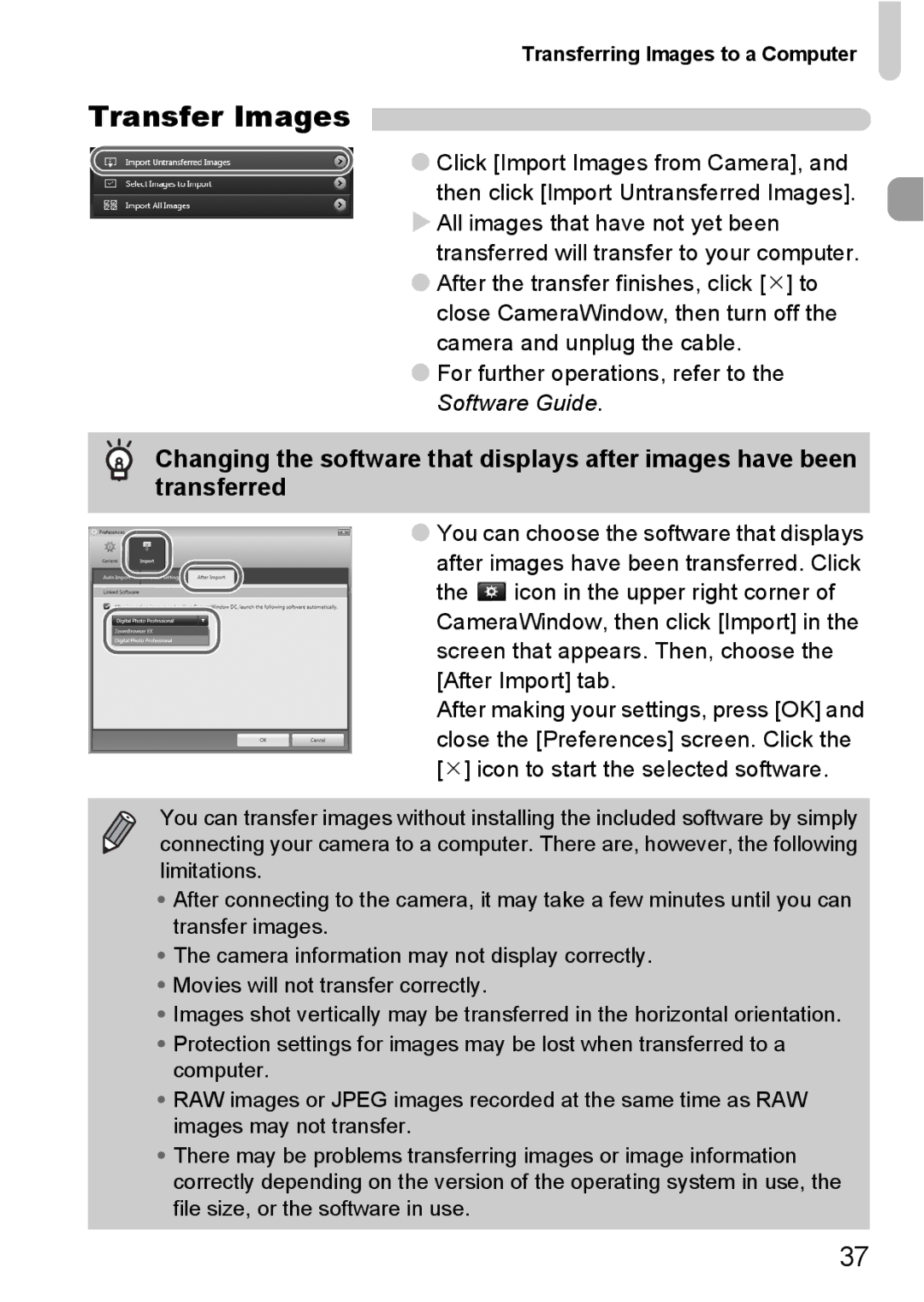Transferring Images to a Computer
Transfer Images
● Click [Import Images from Camera], and then click [Import Untransferred Images].
All images that have not yet been transferred will transfer to your computer.
●After the transfer finishes, click [] to close CameraWindow, then turn off the camera and unplug the cable.
●For further operations, refer to the Software Guide.
Changing the software that displays after images have been transferred
●You can choose the software that displays after images have been transferred. Click the ![]() icon in the upper right corner of CameraWindow, then click [Import] in the screen that appears. Then, choose the [After Import] tab.
icon in the upper right corner of CameraWindow, then click [Import] in the screen that appears. Then, choose the [After Import] tab.
After making your settings, press [OK] and close the [Preferences] screen. Click the [] icon to start the selected software.
You can transfer images without installing the included software by simply connecting your camera to a computer. There are, however, the following limitations.
•After connecting to the camera, it may take a few minutes until you can transfer images.
•The camera information may not display correctly.
•Movies will not transfer correctly.
•Images shot vertically may be transferred in the horizontal orientation.
•Protection settings for images may be lost when transferred to a computer.
•RAW images or JPEG images recorded at the same time as RAW images may not transfer.
•There may be problems transferring images or image information correctly depending on the version of the operating system in use, the file size, or the software in use.
37