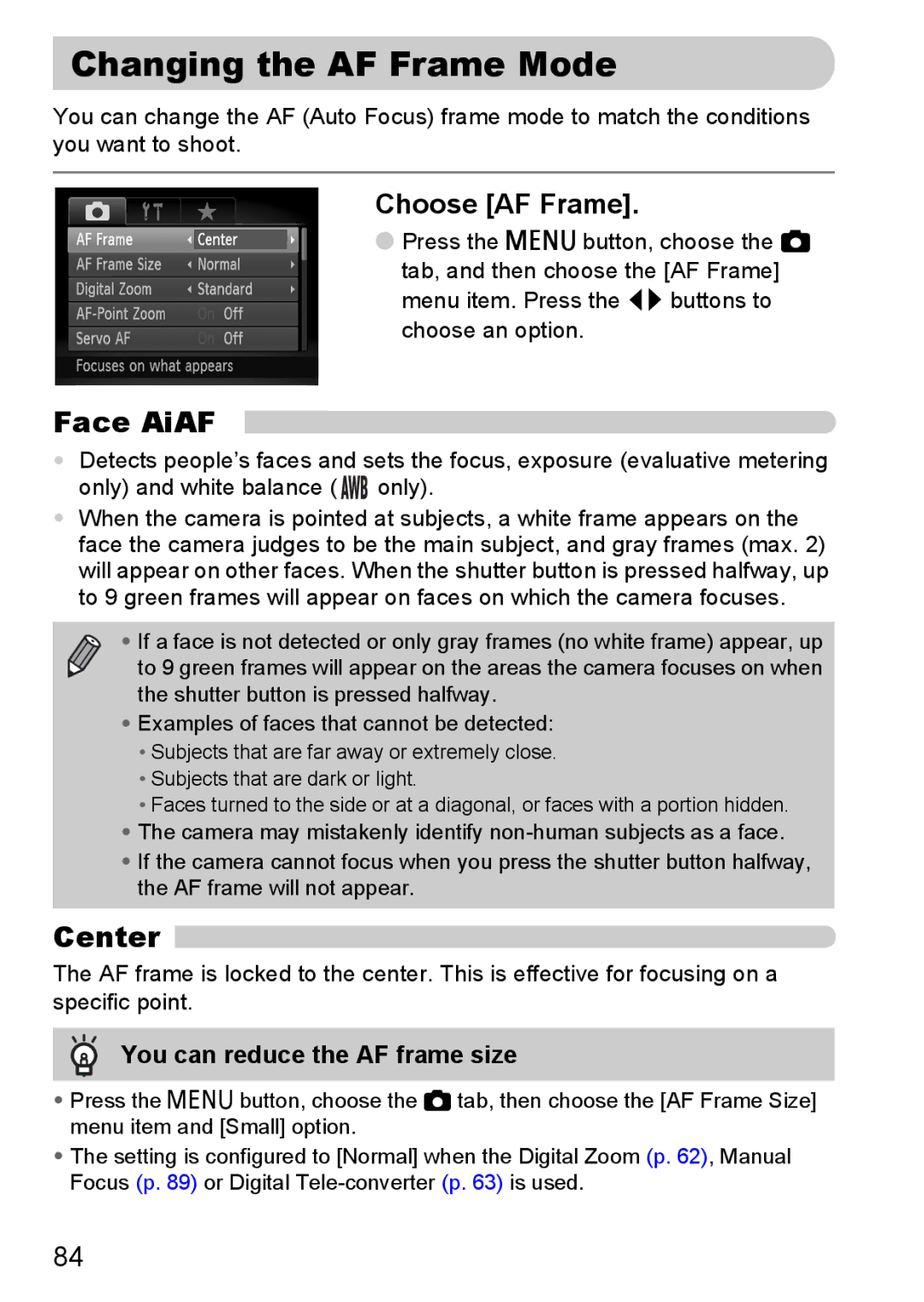Changing the AF Frame Mode
You can change the AF (Auto Focus) frame mode to match the conditions you want to shoot.
Choose [AF Frame].
●Press the n button, choose the 4 tab, and then choose the [AF Frame] menu item. Press the qr buttons to choose an option.
Face AiAF
•Detects people’s faces and sets the focus, exposure (evaluative metering only) and white balance ( ![]()
![]() only).
only).
•When the camera is pointed at subjects, a white frame appears on the face the camera judges to be the main subject, and gray frames (max. 2) will appear on other faces. When the shutter button is pressed halfway, up to 9 green frames will appear on faces on which the camera focuses.
• If a face is not detected or only gray frames (no white frame) appear, up to 9 green frames will appear on the areas the camera focuses on when the shutter button is pressed halfway.
•Examples of faces that cannot be detected:
•Subjects that are far away or extremely close.
•Subjects that are dark or light.
•Faces turned to the side or at a diagonal, or faces with a portion hidden.
•The camera may mistakenly identify
•If the camera cannot focus when you press the shutter button halfway, the AF frame will not appear.
Center 
The AF frame is locked to the center. This is effective for focusing on a specific point.
You can reduce the AF frame size
•Press the n button, choose the 4 tab, then choose the [AF Frame Size] menu item and [Small] option.
•The setting is configured to [Normal] when the Digital Zoom (p. 62), Manual Focus (p. 89) or Digital
84