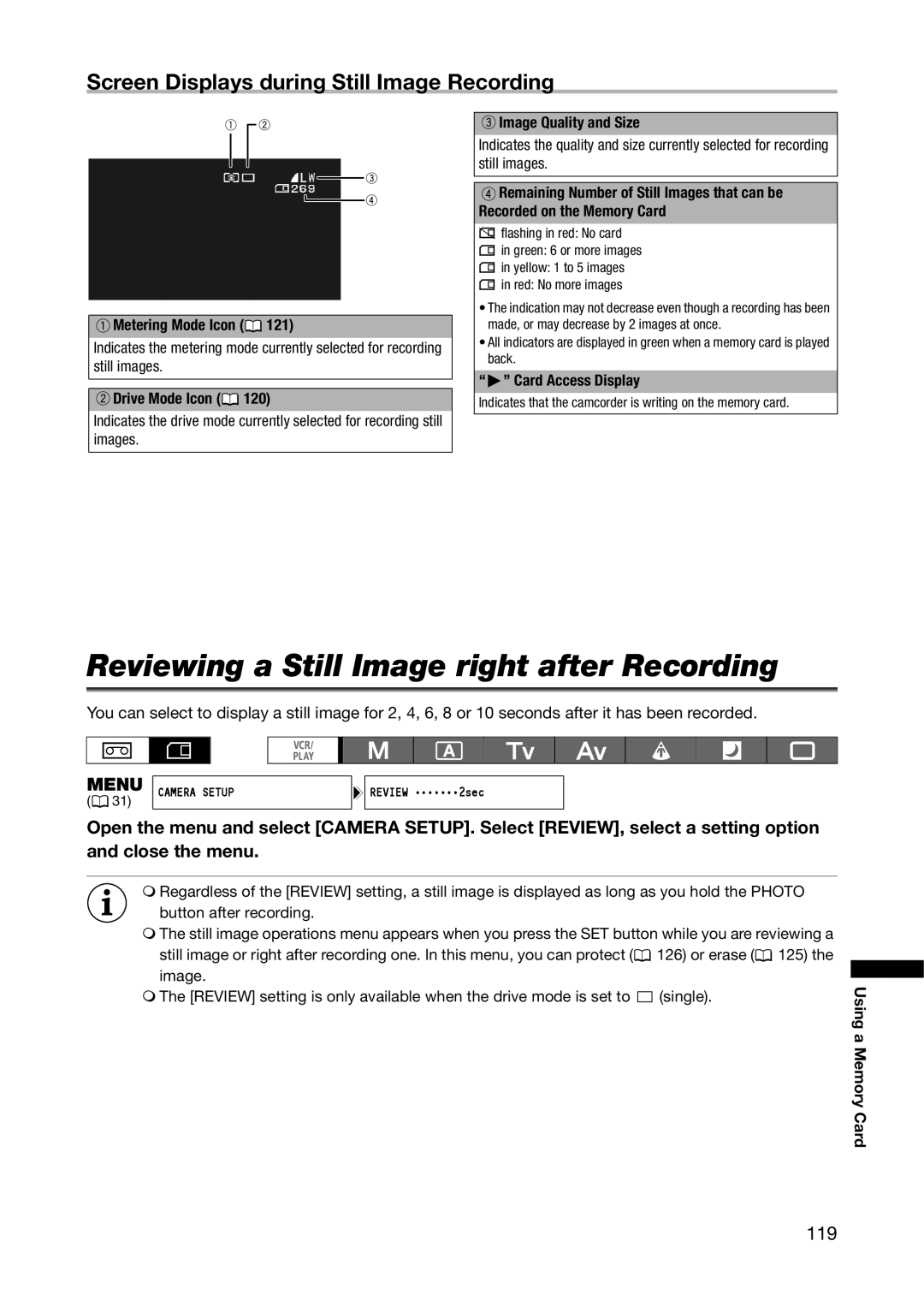Screen Displays during Still Image Recording
![]() Image Quality and Size
Image Quality and Size
![]() Metering Mode Icon (
Metering Mode Icon (![]() 121)
121)
Indicates the metering mode currently selected for recording still images.
 Drive Mode Icon (
Drive Mode Icon ( 120)
120)
Indicates the drive mode currently selected for recording still images.
Indicates the quality and size currently selected for recording still images.
![]() Remaining Number of Still Images that can be Recorded on the Memory Card
Remaining Number of Still Images that can be Recorded on the Memory Card
 flashing in red: No card
flashing in red: No card
 in green: 6 or more images
in green: 6 or more images
![]() in yellow: 1 to 5 images
in yellow: 1 to 5 images ![]() in red: No more images
in red: No more images
•The indication may not decrease even though a recording has been made, or may decrease by 2 images at once.
•All indicators are displayed in green when a memory card is played back.
“ ![]() ” Card Access Display
” Card Access Display
Indicates that the camcorder is writing on the memory card.
Reviewing a Still Image right after Recording
You can select to display a still image for 2, 4, 6, 8 or 10 seconds after it has been recorded.
MENU | CAMERA SETUP | REVIEW •••••••2sec |
( 31) |
|
|
Open the menu and select [CAMERA SETUP]. Select [REVIEW], select a setting option and close the menu.
Regardless of the [REVIEW] setting, a still image is displayed as long as you hold the PHOTO button after recording.
The still image operations menu appears when you press the SET button while you are reviewing a still image or right after recording one. In this menu, you can protect (![]() 126) or erase (
126) or erase (![]() 125) the image.
125) the image.
The [REVIEW] setting is only available when the drive mode is set to ![]()
![]() (single).
(single).