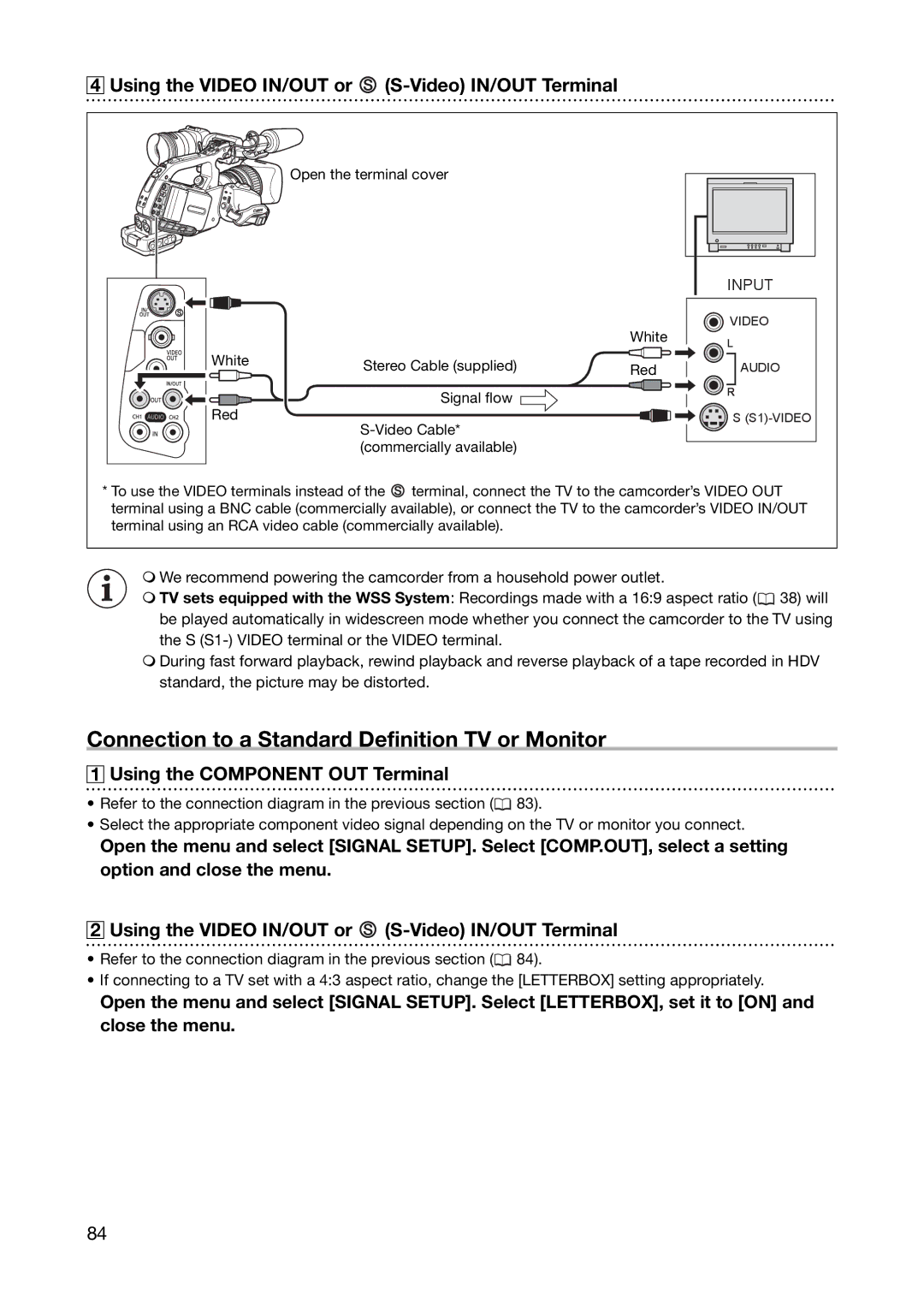4 Using the VIDEO IN/OUT or 
(S-Video) IN/OUT Terminal
Open the terminal cover
|
|
| INPUT |
|
| White | VIDEO |
|
| L | |
|
|
| |
White | Stereo Cable (supplied) | Red | AUDIO |
| |||
| Signal flow |
| R |
Red |
|
| |
| S | ||
|
|
| |
| (commercially available) |
|
|
*To use the VIDEO terminals instead of the ![]() terminal, connect the TV to the camcorder’s VIDEO OUT terminal using a BNC cable (commercially available), or connect the TV to the camcorder’s VIDEO IN/OUT terminal using an RCA video cable (commercially available).
terminal, connect the TV to the camcorder’s VIDEO OUT terminal using a BNC cable (commercially available), or connect the TV to the camcorder’s VIDEO IN/OUT terminal using an RCA video cable (commercially available).
We recommend powering the camcorder from a household power outlet.
TV sets equipped with the WSS System: Recordings made with a 16:9 aspect ratio (![]() 38) will be played automatically in widescreen mode whether you connect the camcorder to the TV using the S
38) will be played automatically in widescreen mode whether you connect the camcorder to the TV using the S
During fast forward playback, rewind playback and reverse playback of a tape recorded in HDV standard, the picture may be distorted.
Connection to a Standard Definition TV or Monitor
1Using the COMPONENT OUT Terminal
•Refer to the connection diagram in the previous section (![]() 83).
83).
•Select the appropriate component video signal depending on the TV or monitor you connect.
Open the menu and select [SIGNAL SETUP]. Select [COMP.OUT], select a setting option and close the menu.
2Using the VIDEO IN/OUT or ![]()
•Refer to the connection diagram in the previous section (![]() 84).
84).
•If connecting to a TV set with a 4:3 aspect ratio, change the [LETTERBOX] setting appropriately.
Open the menu and select [SIGNAL SETUP]. Select [LETTERBOX], set it to [ON] and close the menu.
84