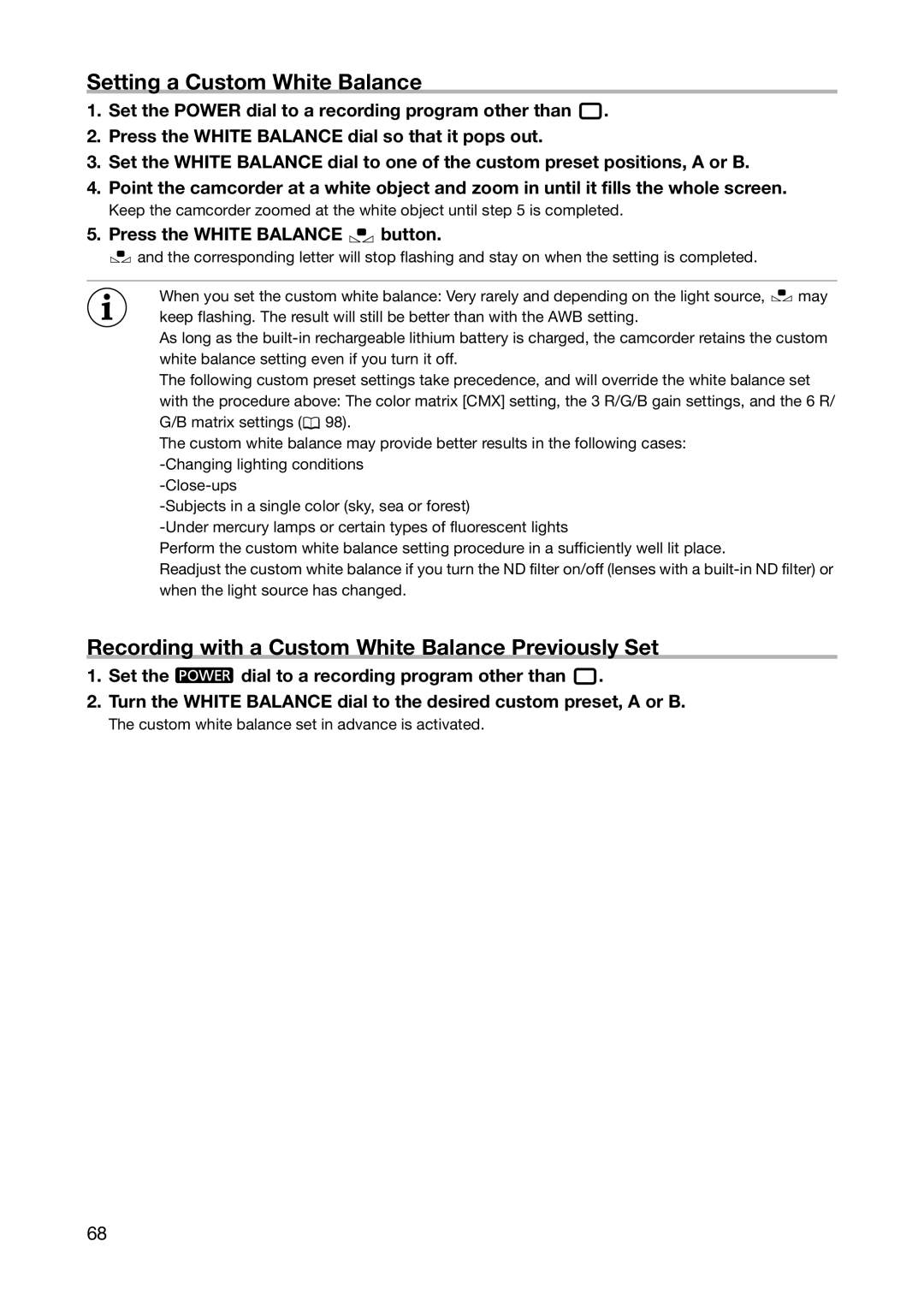Setting a Custom White Balance
1.Set the POWER dial to a recording program other than ![]() .
.
2.Press the WHITE BALANCE dial so that it pops out.
3.Set the WHITE BALANCE dial to one of the custom preset positions, A or B.
4.Point the camcorder at a white object and zoom in until it fills the whole screen.
Keep the camcorder zoomed at the white object until step 5 is completed.
5.Press the WHITE BALANCE  button.
button.
![]() and the corresponding letter will stop flashing and stay on when the setting is completed.
and the corresponding letter will stop flashing and stay on when the setting is completed.
When you set the custom white balance: Very rarely and depending on the light source, ![]() may keep flashing. The result will still be better than with the AWB setting.
may keep flashing. The result will still be better than with the AWB setting.
As long as the
The following custom preset settings take precedence, and will override the white balance set with the procedure above: The color matrix [CMX] setting, the 3 R/G/B gain settings, and the 6 R/ G/B matrix settings (![]() 98).
98).
The custom white balance may provide better results in the following cases:
Perform the custom white balance setting procedure in a sufficiently well lit place.
Readjust the custom white balance if you turn the ND filter on/off (lenses with a
Recording with a Custom White Balance Previously Set
1.Set the ![]() dial to a recording program other than
dial to a recording program other than ![]() .
.
2.Turn the WHITE BALANCE dial to the desired custom preset, A or B.
The custom white balance set in advance is activated.
68