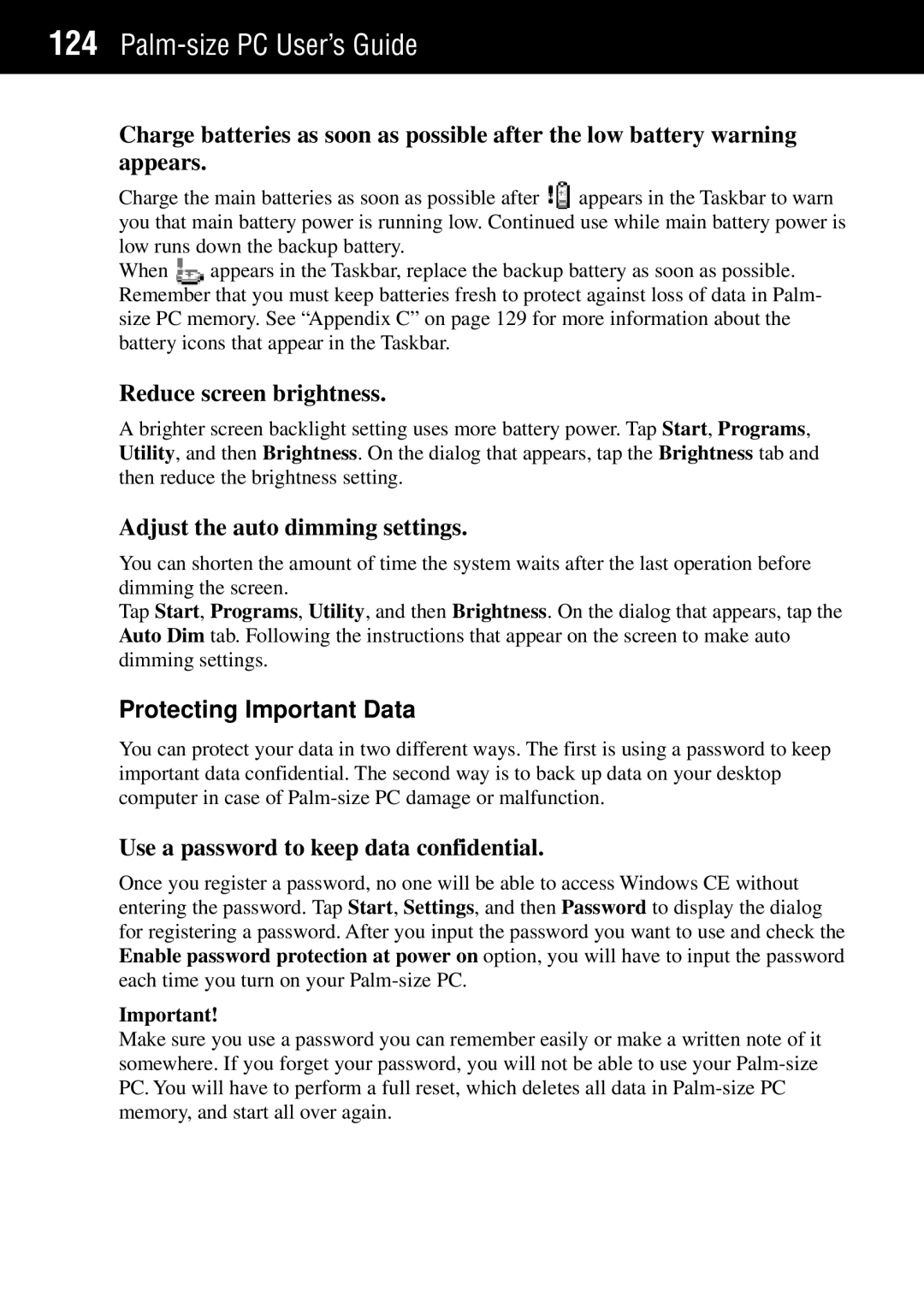124Palm-size PC User’s Guide
Charge batteries as soon as possible after the low battery warning appears.
Charge the main batteries as soon as possible after ![]() appears in the Taskbar to warn you that main battery power is running low. Continued use while main battery power is low runs down the backup battery.
appears in the Taskbar to warn you that main battery power is running low. Continued use while main battery power is low runs down the backup battery.
When ![]() appears in the Taskbar, replace the backup battery as soon as possible. Remember that you must keep batteries fresh to protect against loss of data in Palm- size PC memory. See “Appendix C” on page 129 for more information about the battery icons that appear in the Taskbar.
appears in the Taskbar, replace the backup battery as soon as possible. Remember that you must keep batteries fresh to protect against loss of data in Palm- size PC memory. See “Appendix C” on page 129 for more information about the battery icons that appear in the Taskbar.
Reduce screen brightness.
A brighter screen backlight setting uses more battery power. Tap Start, Programs, Utility, and then Brightness. On the dialog that appears, tap the Brightness tab and then reduce the brightness setting.
Adjust the auto dimming settings.
You can shorten the amount of time the system waits after the last operation before dimming the screen.
Tap Start, Programs, Utility, and then Brightness. On the dialog that appears, tap the Auto Dim tab. Following the instructions that appear on the screen to make auto dimming settings.
Protecting Important Data
You can protect your data in two different ways. The first is using a password to keep important data confidential. The second way is to back up data on your desktop computer in case of
Use a password to keep data confidential.
Once you register a password, no one will be able to access Windows CE without entering the password. Tap Start, Settings, and then Password to display the dialog for registering a password. After you input the password you want to use and check the Enable password protection at power on option, you will have to input the password each time you turn on your
Important!
Make sure you use a password you can remember easily or make a written note of it somewhere. If you forget your password, you will not be able to use your