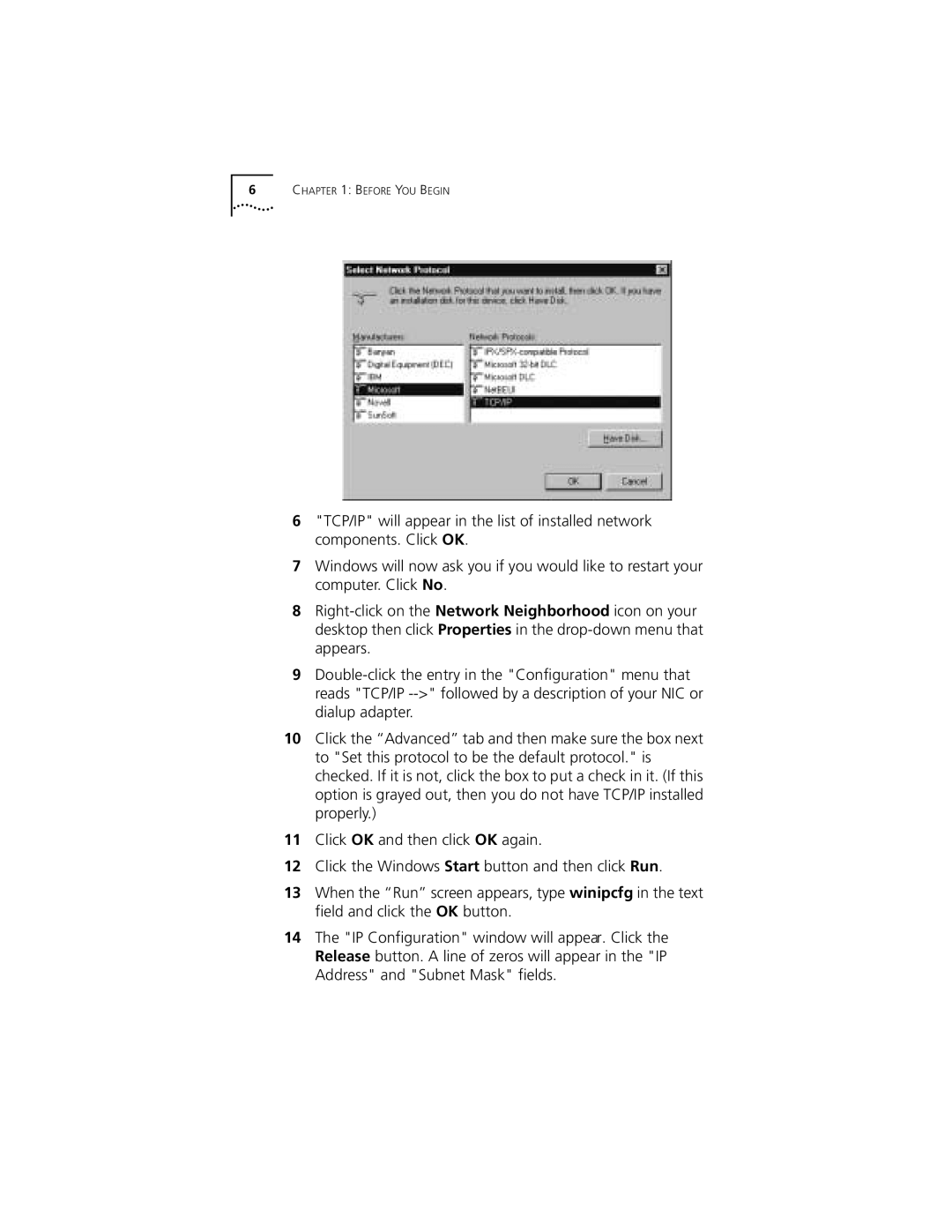6CHAPTER 1: BEFORE YOU BEGIN
6"TCP/IP" will appear in the list of installed network components. Click OK.
7Windows will now ask you if you would like to restart your computer. Click No.
8
9
10Click the “Advanced” tab and then make sure the box next to "Set this protocol to be the default protocol." is checked. If it is not, click the box to put a check in it. (If this option is grayed out, then you do not have TCP/IP installed properly.)
11Click OK and then click OK again.
12Click the Windows Start button and then click Run.
13When the “Run” screen appears, type winipcfg in the text field and click the OK button.
14The "IP Configuration" window will appear. Click the Release button. A line of zeros will appear in the "IP Address" and "Subnet Mask" fields.