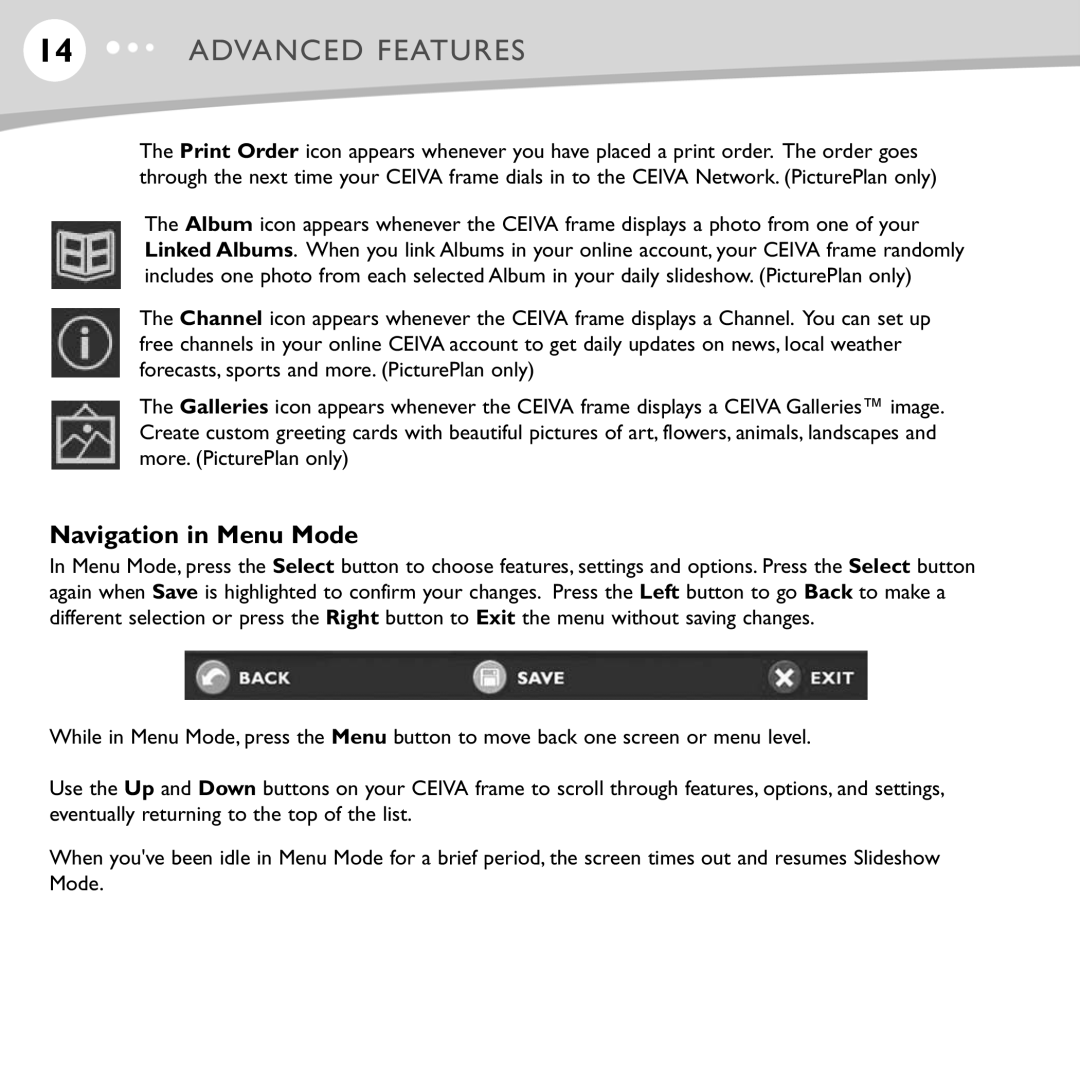14ADVANCED FEATURES
The Print Order icon appears whenever you have placed a print order. The order goes through the next time your CEIVA frame dials in to the CEIVA Network. (PicturePlan only)
The Album icon appears whenever the CEIVA frame displays a photo from one of your Linked Albums. When you link Albums in your online account, your CEIVA frame randomly includes one photo from each selected Album in your daily slideshow. (PicturePlan only)
The Channel icon appears whenever the CEIVA frame displays a Channel. You can set up free channels in your online CEIVA account to get daily updates on news, local weather forecasts, sports and more. (PicturePlan only)
The Galleries icon appears whenever the CEIVA frame displays a CEIVA Galleries™ image. Create custom greeting cards with beautiful pictures of art, flowers, animals, landscapes and more. (PicturePlan only)
Navigation in Menu Mode
In Menu Mode, press the Select button to choose features, settings and options. Press the Select button again when Save is highlighted to confirm your changes. Press the Left button to go Back to make a different selection or press the Right button to Exit the menu without saving changes.
While in Menu Mode, press the Menu button to move back one screen or menu level.
Use the Up and Down buttons on your CEIVA frame to scroll through features, options, and settings, eventually returning to the top of the list.
When you've been idle in Menu Mode for a brief period, the screen times out and resumes Slideshow Mode.