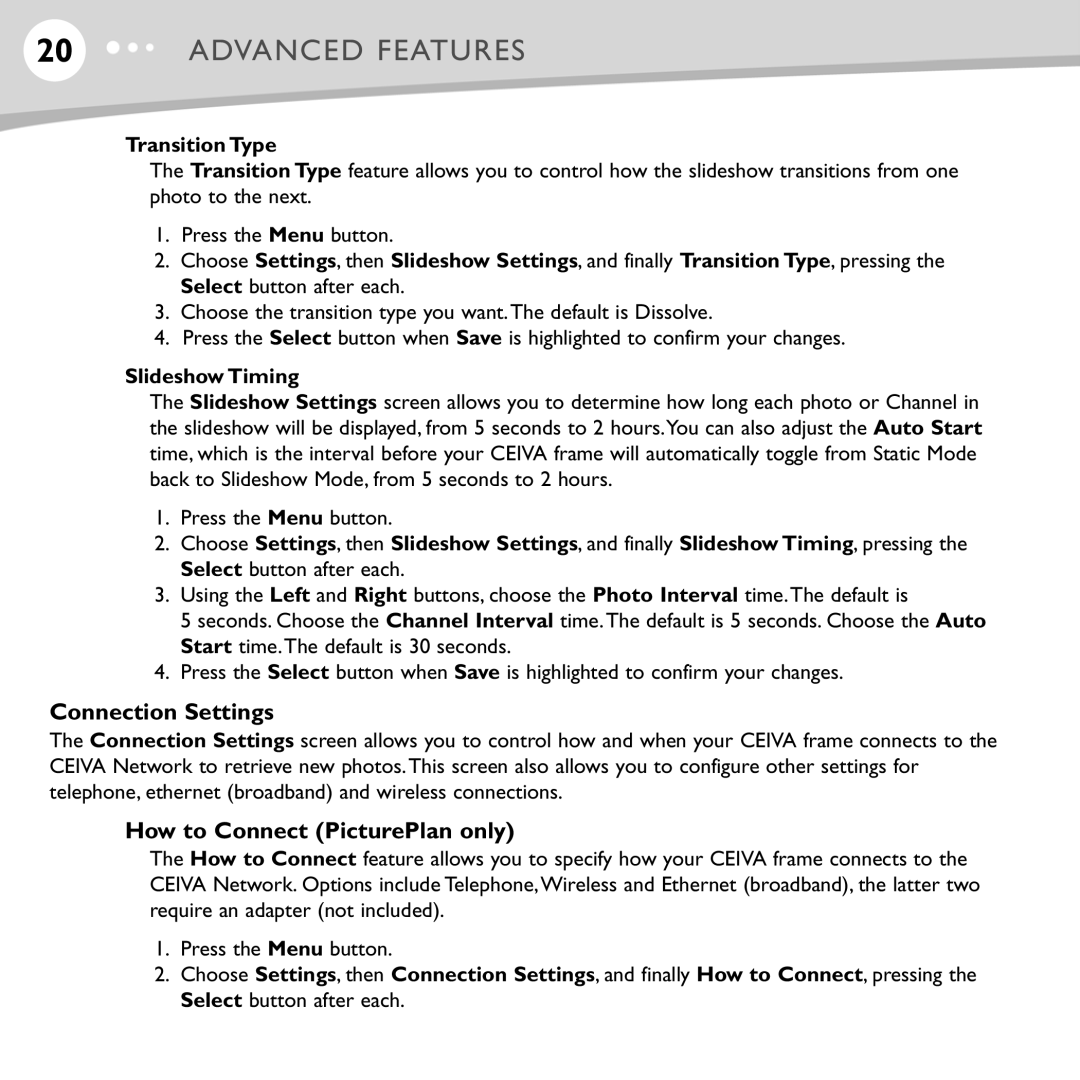20ADVANCED FEATURES
Transition Type
The Transition Type feature allows you to control how the slideshow transitions from one photo to the next.
1.Press the Menu button.
2.Choose Settings, then Slideshow Settings, and finally Transition Type, pressing the Select button after each.
3.Choose the transition type you want.The default is Dissolve.
4.Press the Select button when Save is highlighted to confirm your changes.
Slideshow Timing
The Slideshow Settings screen allows you to determine how long each photo or Channel in the slideshow will be displayed, from 5 seconds to 2 hours.You can also adjust the Auto Start time, which is the interval before your CEIVA frame will automatically toggle from Static Mode back to Slideshow Mode, from 5 seconds to 2 hours.
1.Press the Menu button.
2.Choose Settings, then Slideshow Settings, and finally Slideshow Timing, pressing the Select button after each.
3.Using the Left and Right buttons, choose the Photo Interval time.The default is
5 seconds. Choose the Channel Interval time.The default is 5 seconds. Choose the Auto Start time.The default is 30 seconds.
4.Press the Select button when Save is highlighted to confirm your changes.
Connection Settings
The Connection Settings screen allows you to control how and when your CEIVA frame connects to the CEIVA Network to retrieve new photos.This screen also allows you to configure other settings for telephone, ethernet (broadband) and wireless connections.
How to Connect (PicturePlan only)
The How to Connect feature allows you to specify how your CEIVA frame connects to the CEIVA Network. Options include Telephone,Wireless and Ethernet (broadband), the latter two require an adapter (not included).
1.Press the Menu button.
2.Choose Settings, then Connection Settings, and finally How to Connect, pressing the Select button after each.