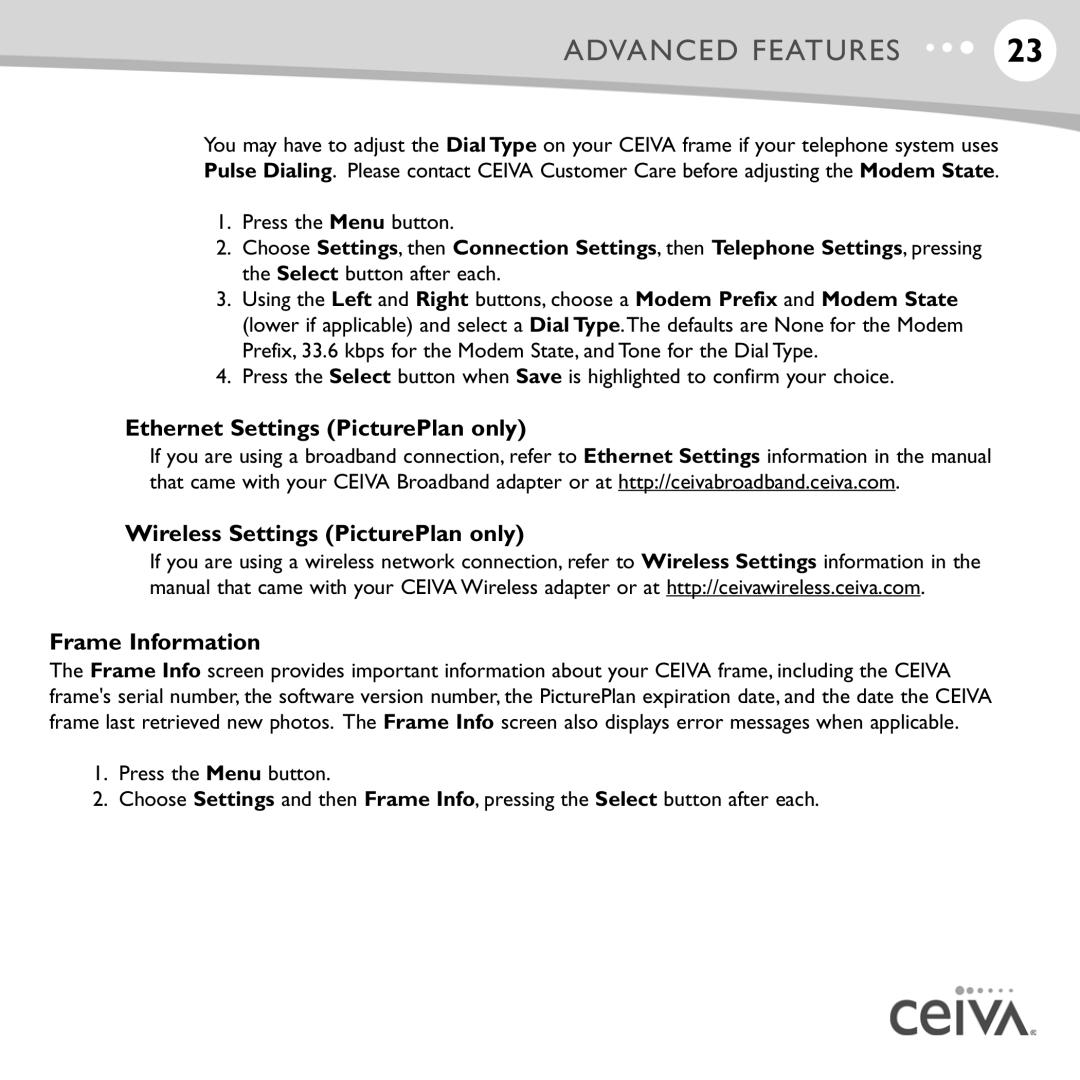ADVANCED FEATURES | 23 |
You may have to adjust the Dial Type on your CEIVA frame if your telephone system uses Pulse Dialing. Please contact CEIVA Customer Care before adjusting the Modem State.
1.Press the Menu button.
2.Choose Settings, then Connection Settings, then Telephone Settings, pressing the Select button after each.
3.Using the Left and Right buttons, choose a Modem Prefix and Modem State (lower if applicable) and select a Dial Type.The defaults are None for the Modem Prefix, 33.6 kbps for the Modem State, and Tone for the Dial Type.
4.Press the Select button when Save is highlighted to confirm your choice.
Ethernet Settings (PicturePlan only)
If you are using a broadband connection, refer to Ethernet Settings information in the manual that came with your CEIVA Broadband adapter or at http://ceivabroadband.ceiva.com.
Wireless Settings (PicturePlan only)
If you are using a wireless network connection, refer to Wireless Settings information in the manual that came with your CEIVA Wireless adapter or at http://ceivawireless.ceiva.com.
Frame Information
The Frame Info screen provides important information about your CEIVA frame, including the CEIVA frame's serial number, the software version number, the PicturePlan expiration date, and the date the CEIVA frame last retrieved new photos. The Frame Info screen also displays error messages when applicable.
1.Press the Menu button.
2.Choose Settings and then Frame Info, pressing the Select button after each.