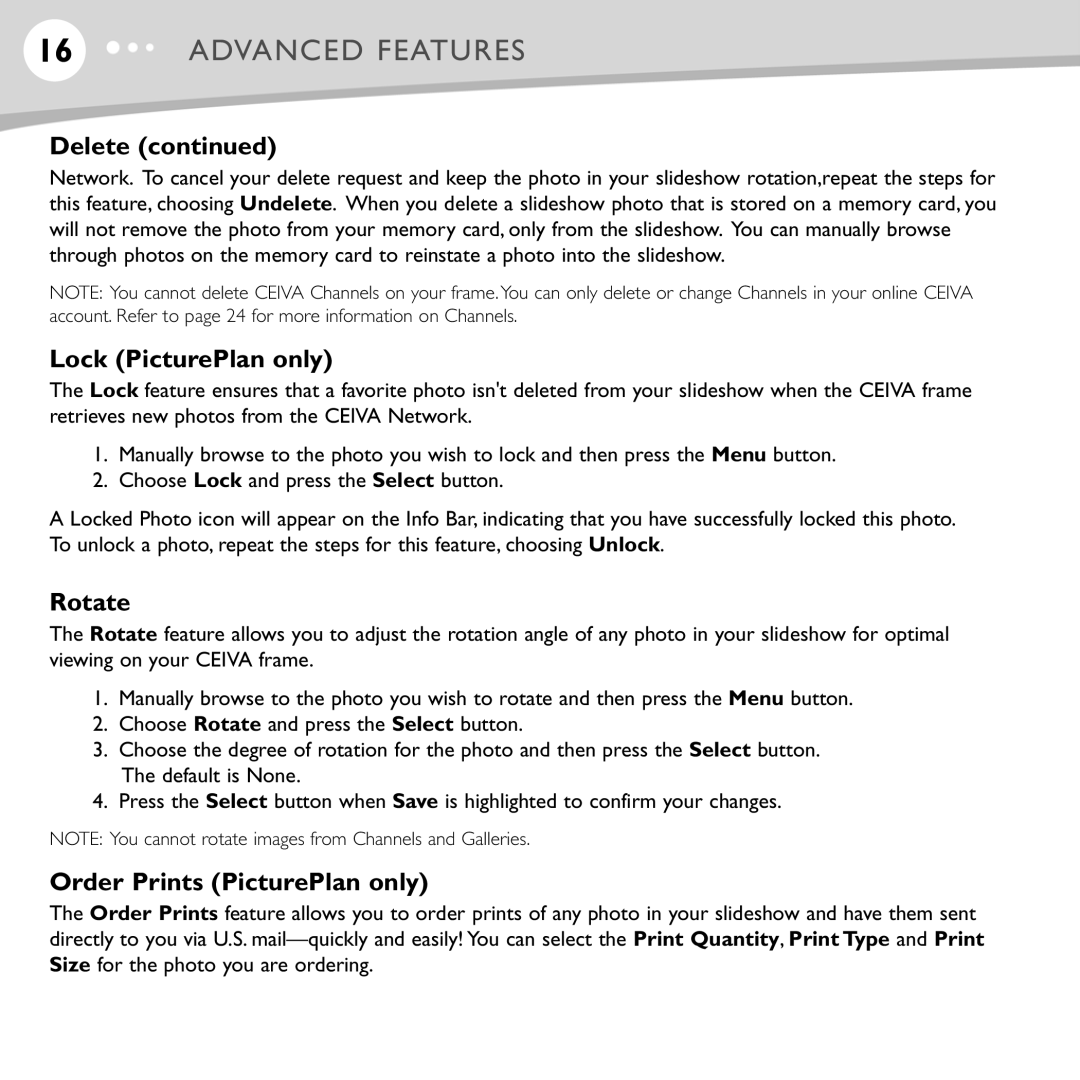16ADVANCED FEATURES
Delete (continued)
Network. To cancel your delete request and keep the photo in your slideshow rotation,repeat the steps for this feature, choosing Undelete. When you delete a slideshow photo that is stored on a memory card, you will not remove the photo from your memory card, only from the slideshow. You can manually browse through photos on the memory card to reinstate a photo into the slideshow.
NOTE: You cannot delete CEIVA Channels on your frame.You can only delete or change Channels in your online CEIVA account. Refer to page 24 for more information on Channels.
Lock (PicturePlan only)
The Lock feature ensures that a favorite photo isn't deleted from your slideshow when the CEIVA frame retrieves new photos from the CEIVA Network.
1.Manually browse to the photo you wish to lock and then press the Menu button.
2.Choose Lock and press the Select button.
A Locked Photo icon will appear on the Info Bar, indicating that you have successfully locked this photo. To unlock a photo, repeat the steps for this feature, choosing Unlock.
Rotate
The Rotate feature allows you to adjust the rotation angle of any photo in your slideshow for optimal viewing on your CEIVA frame.
1.Manually browse to the photo you wish to rotate and then press the Menu button.
2.Choose Rotate and press the Select button.
3.Choose the degree of rotation for the photo and then press the Select button. The default is None.
4.Press the Select button when Save is highlighted to confirm your changes.
NOTE: You cannot rotate images from Channels and Galleries.
Order Prints (PicturePlan only)
The Order Prints feature allows you to order prints of any photo in your slideshow and have them sent directly to you via U.S.