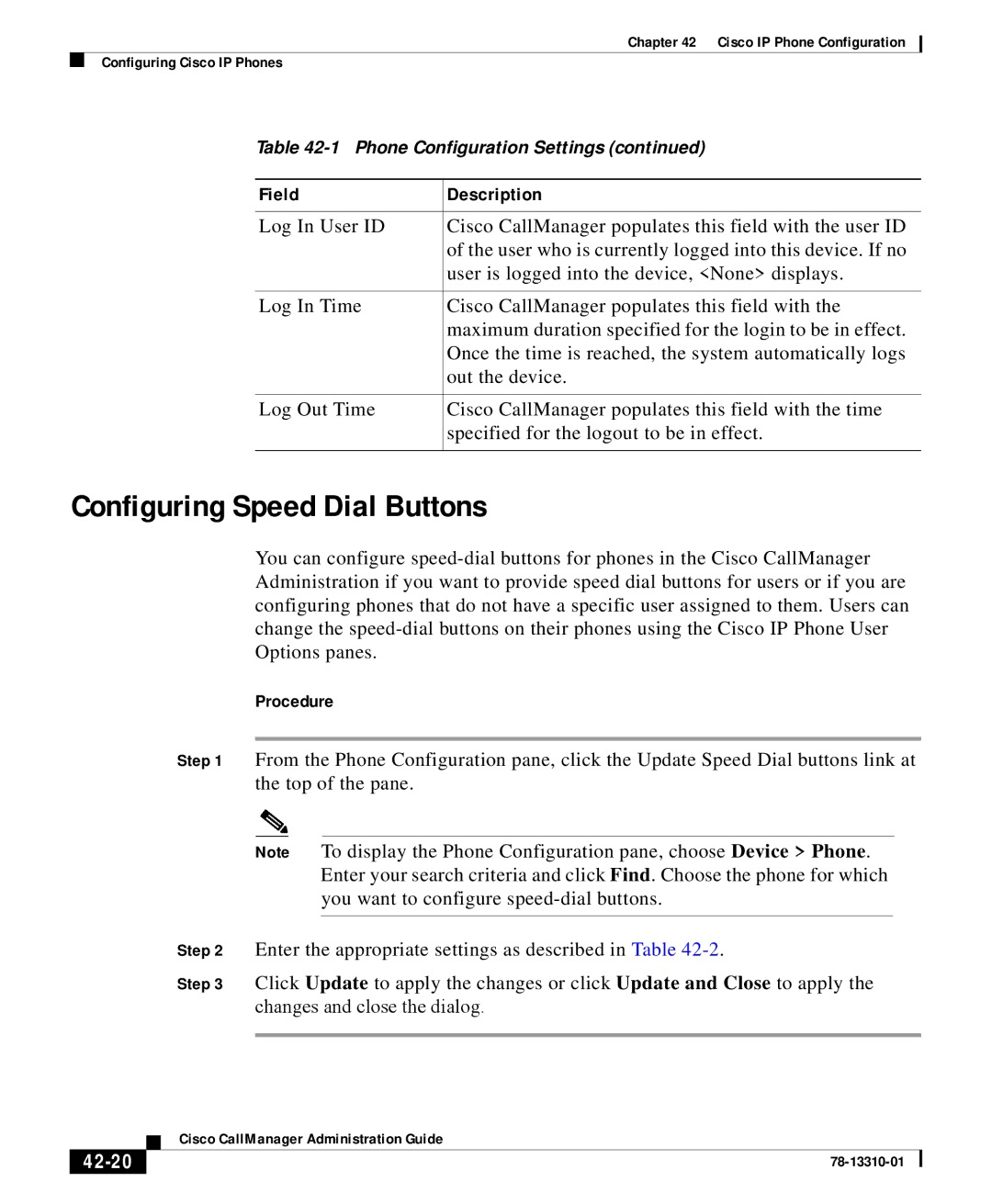Chapter 42 Cisco IP Phone Configuration
Configuring Cisco IP Phones
Table
Field | Description |
|
|
Log In User ID | Cisco CallManager populates this field with the user ID |
| of the user who is currently logged into this device. If no |
| user is logged into the device, <None> displays. |
|
|
Log In Time | Cisco CallManager populates this field with the |
| maximum duration specified for the login to be in effect. |
| Once the time is reached, the system automatically logs |
| out the device. |
|
|
Log Out Time | Cisco CallManager populates this field with the time |
| specified for the logout to be in effect. |
|
|
Configuring Speed Dial Buttons
You can configure
Procedure
Step 1 From the Phone Configuration pane, click the Update Speed Dial buttons link at the top of the pane.
Note To display the Phone Configuration pane, choose Device > Phone. Enter your search criteria and click Find. Choose the phone for which you want to configure
Step 2 Enter the appropriate settings as described in Table
Step 3 Click Update to apply the changes or click Update and Close to apply the changes and close the dialog.
| Cisco CallManager Administration Guide |
|