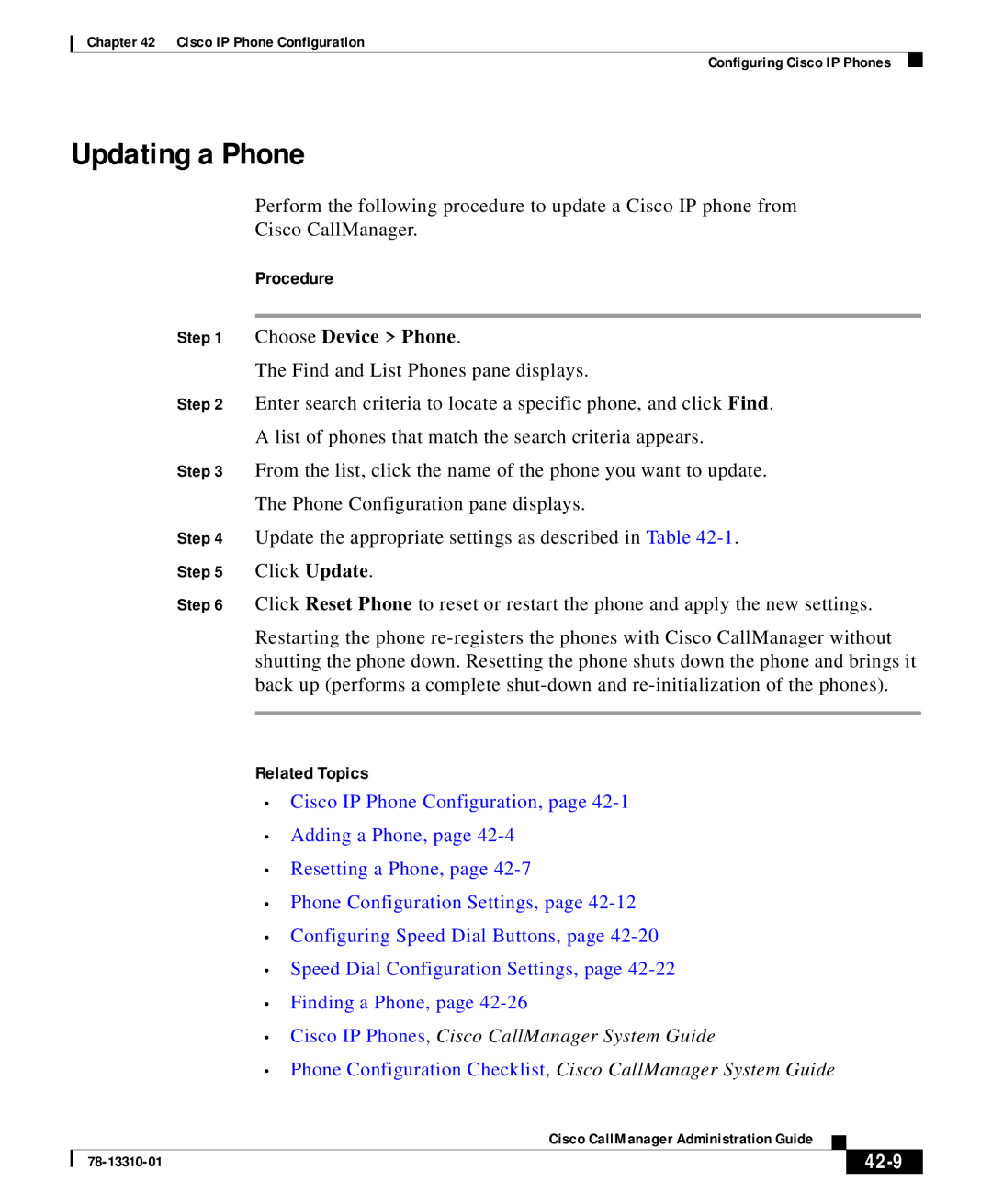Chapter 42 Cisco IP Phone Configuration
Configuring Cisco IP Phones
Updating a Phone
Perform the following procedure to update a Cisco IP phone from
Cisco CallManager.
Procedure
Step 1 Choose Device > Phone.
The Find and List Phones pane displays.
Step 2 Enter search criteria to locate a specific phone, and click Find.
A list of phones that match the search criteria appears.
Step 3 From the list, click the name of the phone you want to update.
The Phone Configuration pane displays.
Step 4 Update the appropriate settings as described in Table
Step 5 Click Update.
Step 6 Click Reset Phone to reset or restart the phone and apply the new settings.
Restarting the phone
Related Topics
•Cisco IP Phone Configuration, page
•Adding a Phone, page
•Resetting a Phone, page
•Phone Configuration Settings, page
•Configuring Speed Dial Buttons, page
•Speed Dial Configuration Settings, page
•Finding a Phone, page
•Cisco IP Phones, Cisco CallManager System Guide
•Phone Configuration Checklist, Cisco CallManager System Guide
|
| Cisco CallManager Administration Guide |
|
|
|
|
| ||
|
|
|
| |
|
|
|