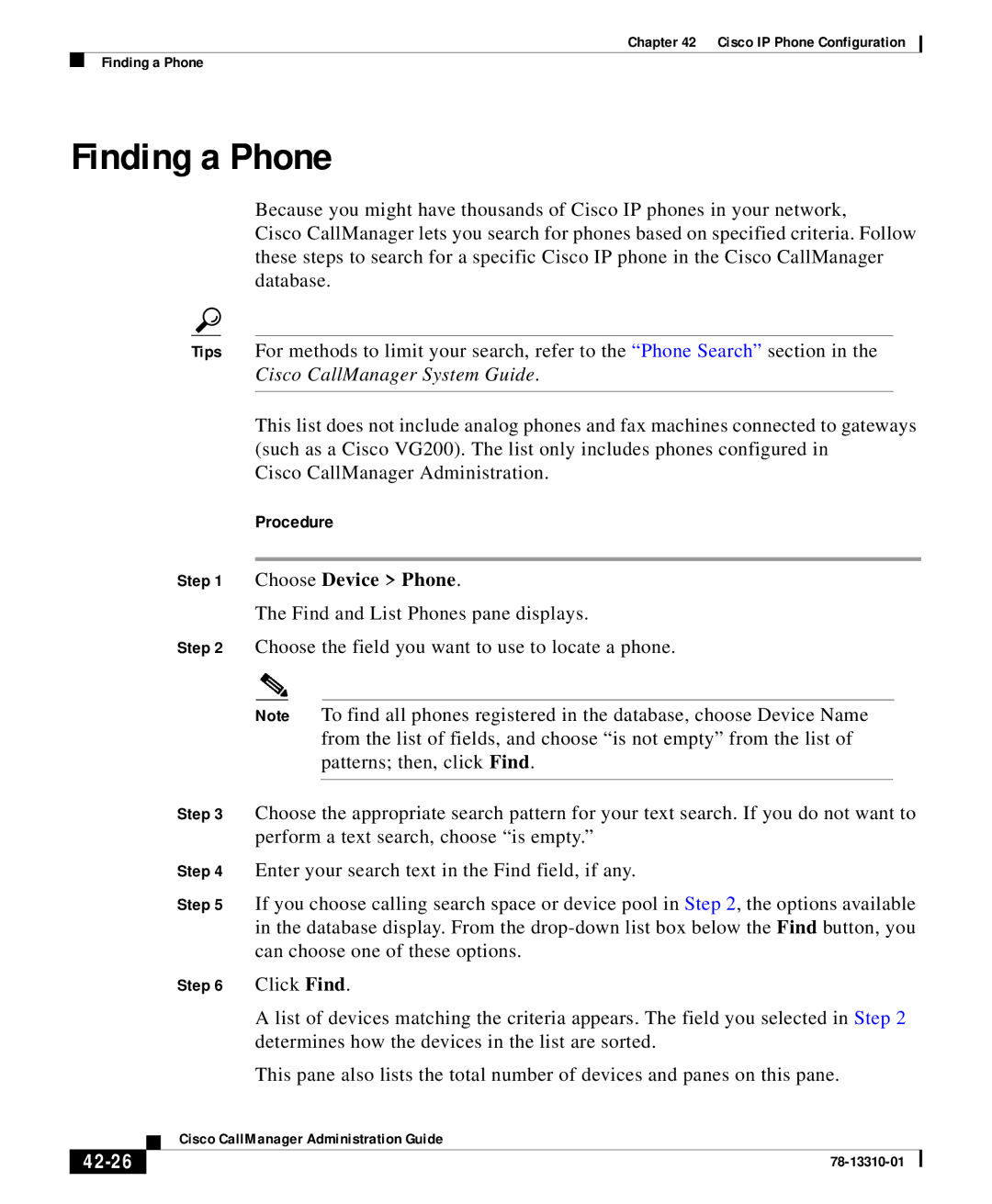Chapter 42 Cisco IP Phone Configuration
Finding a Phone
Finding a Phone
Because you might have thousands of Cisco IP phones in your network,
Cisco CallManager lets you search for phones based on specified criteria. Follow these steps to search for a specific Cisco IP phone in the Cisco CallManager database.
Tips For methods to limit your search, refer to the “Phone Search” section in the Cisco CallManager System Guide.
This list does not include analog phones and fax machines connected to gateways (such as a Cisco VG200). The list only includes phones configured in
Cisco CallManager Administration.
Procedure
Step 1 Choose Device > Phone.
The Find and List Phones pane displays.
Step 2 Choose the field you want to use to locate a phone.
Note To find all phones registered in the database, choose Device Name from the list of fields, and choose “is not empty” from the list of patterns; then, click Find.
Step 3 Choose the appropriate search pattern for your text search. If you do not want to perform a text search, choose “is empty.”
Step 4 Enter your search text in the Find field, if any.
Step 5 If you choose calling search space or device pool in Step 2, the options available in the database display. From the
Step 6 Click Find.
A list of devices matching the criteria appears. The field you selected in Step 2 determines how the devices in the list are sorted.
This pane also lists the total number of devices and panes on this pane.
| Cisco CallManager Administration Guide |
|