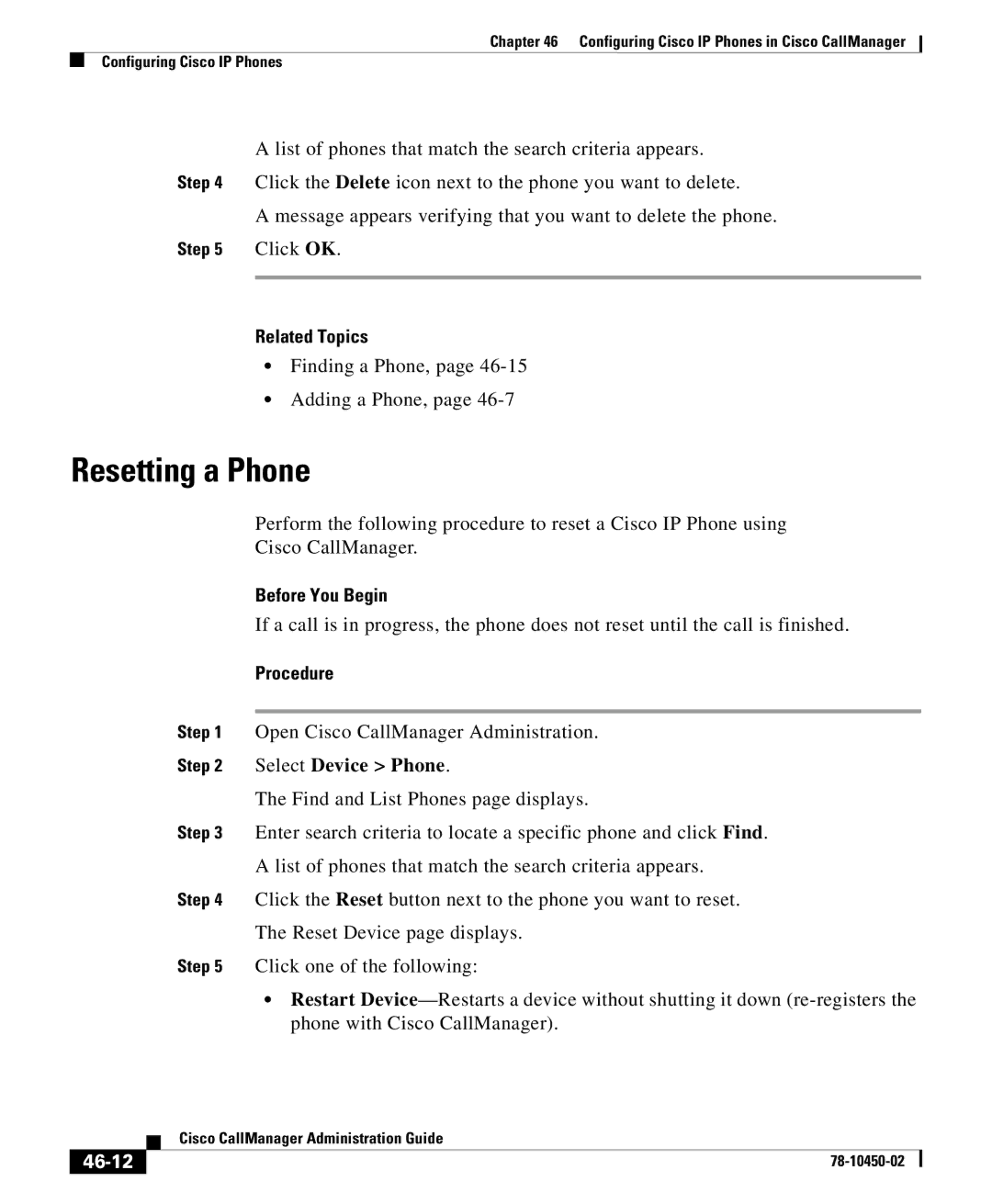Chapter 46 Configuring Cisco IP Phones in Cisco CallManager
Configuring Cisco IP Phones
A list of phones that match the search criteria appears.
Step 4 Click the Delete icon next to the phone you want to delete.
A message appears verifying that you want to delete the phone.
Step 5 Click OK.
Related Topics
•Finding a Phone, page
•Adding a Phone, page
Resetting a Phone
Perform the following procedure to reset a Cisco IP Phone using
Cisco CallManager.
Before You Begin
If a call is in progress, the phone does not reset until the call is finished.
Procedure
Step 1 Open Cisco CallManager Administration.
Step 2 Select Device > Phone.
The Find and List Phones page displays.
Step 3 Enter search criteria to locate a specific phone and click Find.
A list of phones that match the search criteria appears.
Step 4 Click the Reset button next to the phone you want to reset.
The Reset Device page displays.
Step 5 Click one of the following:
•Restart
| Cisco CallManager Administration Guide |
|