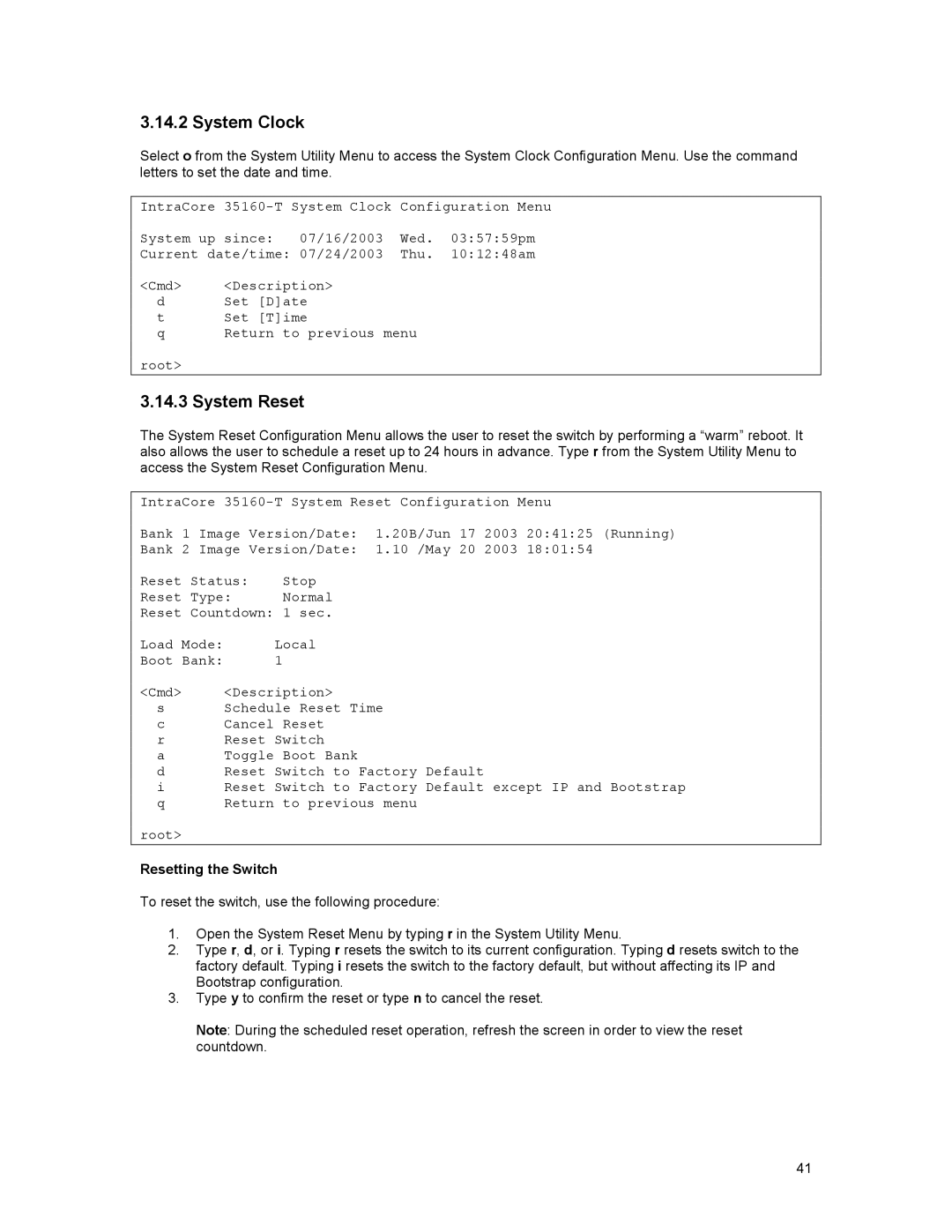3.14.2 System Clock
Select o from the System Utility Menu to access the System Clock Configuration Menu. Use the command letters to set the date and time.
IntraCore
System up since: 07/16/2003 Wed. 03:57:59pm
Current date/time: 07/24/2003 Thu. 10:12:48am
<Cmd> <Description>
dSet [D]ate
t Set [T]ime
q Return to previous menu
root>
3.14.3 System Reset
The System Reset Configuration Menu allows the user to reset the switch by performing a “warm” reboot. It also allows the user to schedule a reset up to 24 hours in advance. Type r from the System Utility Menu to access the System Reset Configuration Menu.
IntraCore
Bank 1 Image Version/Date: 1.20B/Jun 17 2003 20:41:25 (Running)
Bank 2 Image Version/Date: 1.10 /May 20 2003 18:01:54
Reset Status: Stop
Reset Type: Normal
Reset Countdown: 1 sec.
Load Mode: Local
Boot Bank: 1
<Cmd> <Description>
sSchedule Reset Time
c Cancel Reset
r Reset Switch
a Toggle Boot Bank
d Reset Switch to Factory Default
i Reset Switch to Factory Default except IP and Bootstrap
q Return to previous menu
root>
Resetting the Switch
To reset the switch, use the following procedure:
1.Open the System Reset Menu by typing r in the System Utility Menu.
2.Type r, d, or i. Typing r resets the switch to its current configuration. Typing d resets switch to the factory default. Typing i resets the switch to the factory default, but without affecting its IP and Bootstrap configuration.
3.Type y to confirm the reset or type n to cancel the reset.
Note: During the scheduled reset operation, refresh the screen in order to view the reset countdown.
41