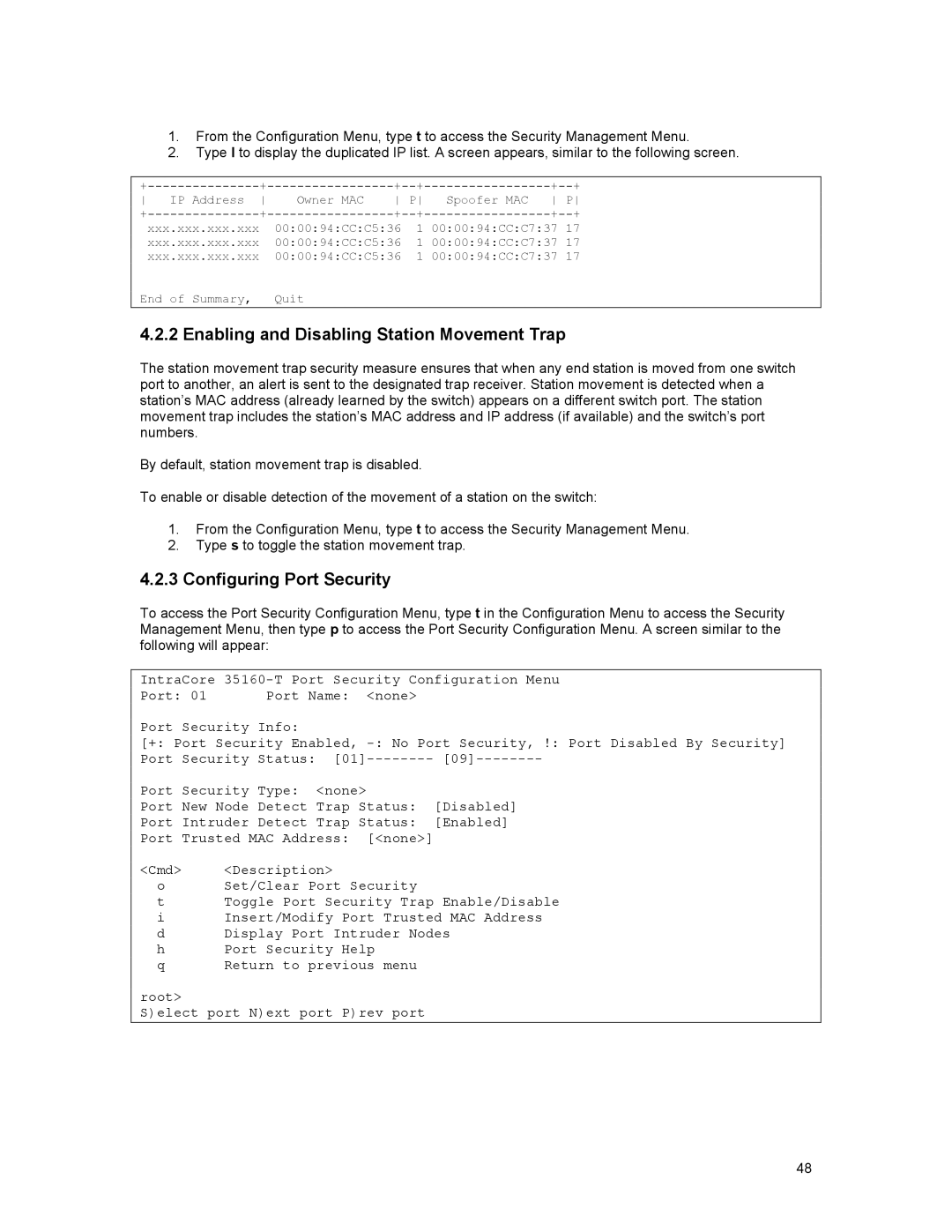1.From the Configuration Menu, type t to access the Security Management Menu.
2.Type l to display the duplicated IP list. A screen appears, similar to the following screen.
+ | + | + | + | |||||
P | P | |||||||
+ | + | + | + | |||||
|
| 00:00:94:CC:C5:36 | 1 | 00:00:94:CC:C7:37 17 | ||||
| xxx.xxx.xxx.xxx |
| 00:00:94:CC:C5:36 | 1 | 00:00:94:CC:C7:37 17 | |||
| xxx.xxx.xxx.xxx |
| 00:00:94:CC:C5:36 | 1 | 00:00:94:CC:C7:37 17 | |||
End of Summary, |
| Quit |
|
|
|
|
| |
4.2.2 Enabling and Disabling Station Movement Trap
The station movement trap security measure ensures that when any end station is moved from one switch port to another, an alert is sent to the designated trap receiver. Station movement is detected when a station’s MAC address (already learned by the switch) appears on a different switch port. The station movement trap includes the station’s MAC address and IP address (if available) and the switch’s port numbers.
By default, station movement trap is disabled.
To enable or disable detection of the movement of a station on the switch:
1.From the Configuration Menu, type t to access the Security Management Menu.
2.Type s to toggle the station movement trap.
4.2.3Configuring Port Security
To access the Port Security Configuration Menu, type t in the Configuration Menu to access the Security Management Menu, then type p to access the Port Security Configuration Menu. A screen similar to the following will appear:
IntraCore
Port: 01 Port Name: <none>
Port Security Info:
[+: Port Security Enabled,
Port Security Status: | |||
Port Security Type: | <none> | [Disabled] | |
Port New Node Detect | Trap Status: | ||
Port Intruder Detect | Trap Status: | [Enabled] | |
Port Trusted MAC Address: [<none>] |
| ||
<Cmd> | <Description> |
| |
o | Set/Clear Port Security |
| |
tToggle Port Security Trap Enable/Disable
i Insert/Modify Port Trusted MAC Address
d Display Port Intruder Nodes
h Port Security Help
q Return to previous menu
root>
S)elect port N)ext port P)rev port
48