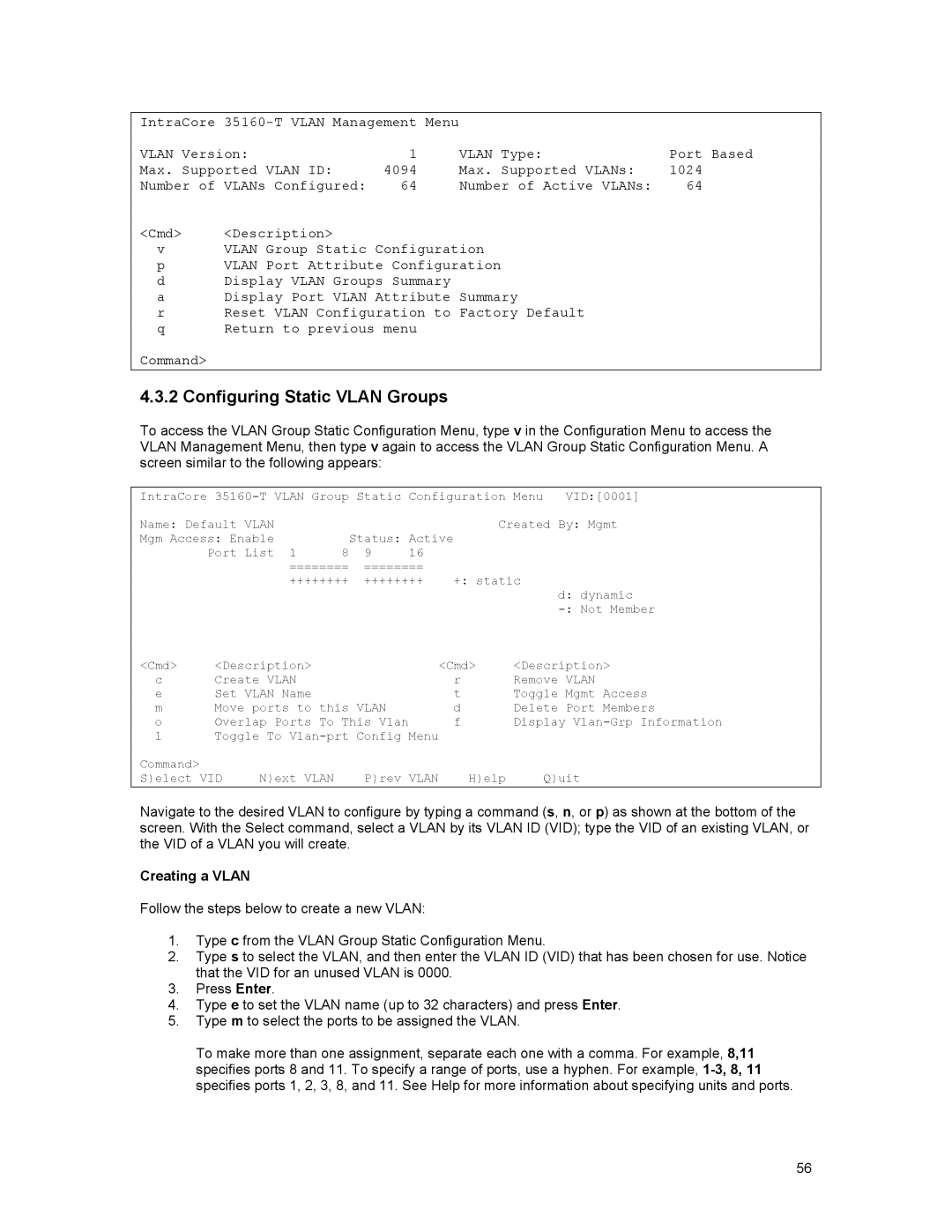IntraCore |
|
| ||
VLAN Version: | 1 | VLAN Type: | Port Based | |
Max. Supported VLAN ID: | 4094 | Max. Supported VLANs: | 1024 | |
Number of VLANs Configured: | 64 | Number of Active VLANs: | 64 | |
<Cmd> | <Description> |
|
|
|
v | VLAN Group Static Configuration |
| ||
p | VLAN Port Attribute Configuration |
| ||
d | Display VLAN Groups Summary | Summary |
| |
a | Display Port VLAN Attribute |
| ||
r | Reset VLAN Configuration to | Factory Default |
| |
q | Return to previous menu |
|
| |
Command>
4.3.2 Configuring Static VLAN Groups
To access the VLAN Group Static Configuration Menu, type v in the Configuration Menu to access the VLAN Management Menu, then type v again to access the VLAN Group Static Configuration Menu. A screen similar to the following appears:
IntraCore | Menu | VID:[0001] | ||||||
Name: Default VLAN |
|
|
| Created By: Mgmt | ||||
Mgm Access: Enable | 8 | Status: Active |
|
| ||||
| Port List 1 | 9 | 16 |
|
|
| ||
|
| ======== | ======== | +: static |
| |||
|
| ++++++++ | ++++++++ | d: dynamic | ||||
|
|
|
|
|
|
|
| |
|
|
|
|
|
|
|
| |
<Cmd> | <Description> |
|
|
| <Cmd> | <Description> | ||
c | Create VLAN |
|
|
| r | Remove VLAN | ||
e | Set VLAN Name |
|
|
| t | Toggle Mgmt Access | ||
m | Move ports to this VLAN |
| d | Delete Port Members | ||||
o | Overlap Ports To This Vlan |
| f | Display | ||||
l | Toggle To |
|
|
| ||||
Command> |
| N)ext VLAN |
| P)rev VLAN | H)elp |
| Q)uit | |
S)elect VID |
|
| ||||||
Navigate to the desired VLAN to configure by typing a command (s, n, or p) as shown at the bottom of the screen. With the Select command, select a VLAN by its VLAN ID (VID); type the VID of an existing VLAN, or the VID of a VLAN you will create.
Creating a VLAN
Follow the steps below to create a new VLAN:
1.Type c from the VLAN Group Static Configuration Menu.
2.Type s to select the VLAN, and then enter the VLAN ID (VID) that has been chosen for use. Notice that the VID for an unused VLAN is 0000.
3.Press Enter.
4.Type e to set the VLAN name (up to 32 characters) and press Enter.
5.Type m to select the ports to be assigned the VLAN.
To make more than one assignment, separate each one with a comma. For example, 8,11 specifies ports 8 and 11. To specify a range of ports, use a hyphen. For example,
56