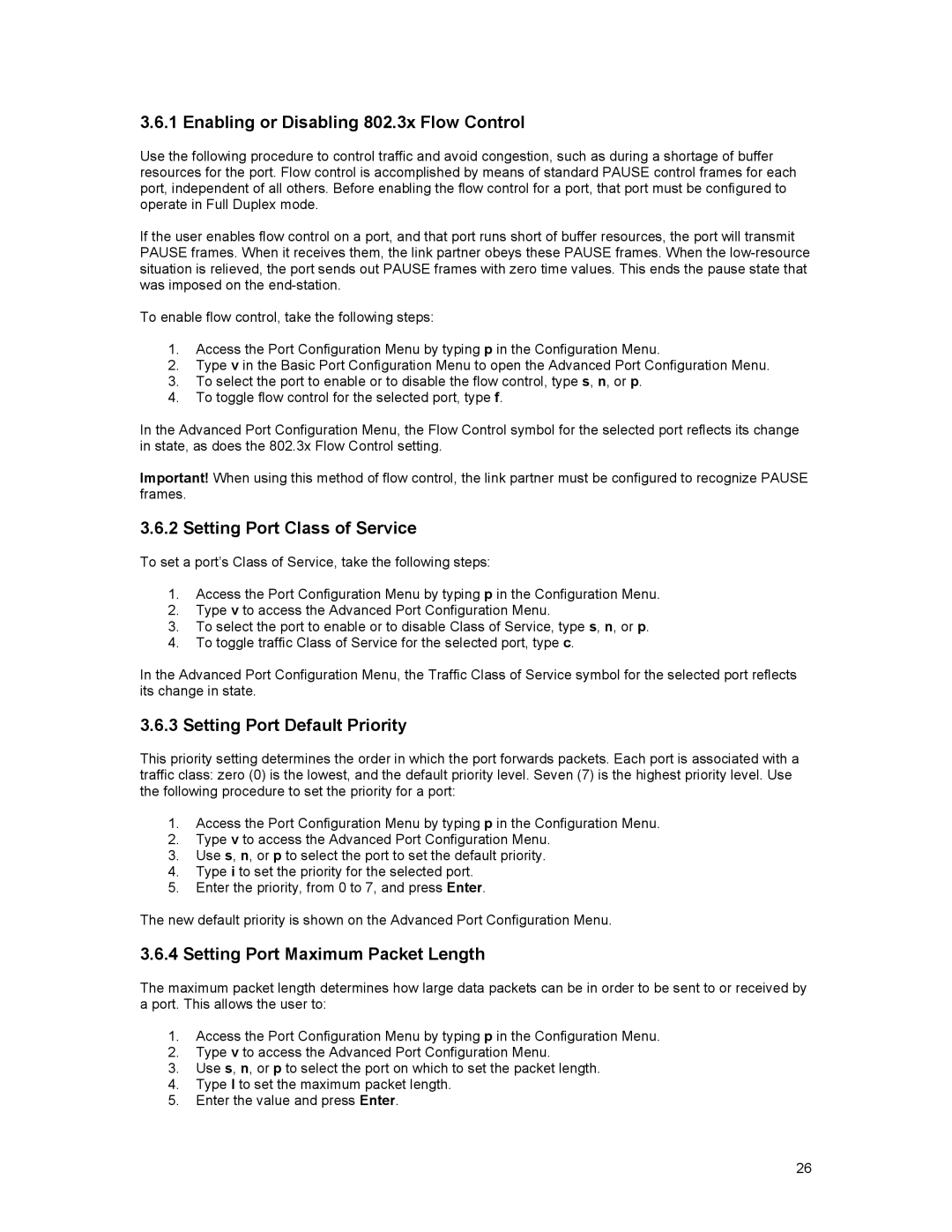3.6.1 Enabling or Disabling 802.3x Flow Control
Use the following procedure to control traffic and avoid congestion, such as during a shortage of buffer resources for the port. Flow control is accomplished by means of standard PAUSE control frames for each port, independent of all others. Before enabling the flow control for a port, that port must be configured to operate in Full Duplex mode.
If the user enables flow control on a port, and that port runs short of buffer resources, the port will transmit PAUSE frames. When it receives them, the link partner obeys these PAUSE frames. When the
To enable flow control, take the following steps:
1.Access the Port Configuration Menu by typing p in the Configuration Menu.
2.Type v in the Basic Port Configuration Menu to open the Advanced Port Configuration Menu.
3.To select the port to enable or to disable the flow control, type s, n, or p.
4.To toggle flow control for the selected port, type f.
In the Advanced Port Configuration Menu, the Flow Control symbol for the selected port reflects its change in state, as does the 802.3x Flow Control setting.
Important! When using this method of flow control, the link partner must be configured to recognize PAUSE frames.
3.6.2 Setting Port Class of Service
To set a port’s Class of Service, take the following steps:
1.Access the Port Configuration Menu by typing p in the Configuration Menu.
2.Type v to access the Advanced Port Configuration Menu.
3.To select the port to enable or to disable Class of Service, type s, n, or p.
4.To toggle traffic Class of Service for the selected port, type c.
In the Advanced Port Configuration Menu, the Traffic Class of Service symbol for the selected port reflects its change in state.
3.6.3 Setting Port Default Priority
This priority setting determines the order in which the port forwards packets. Each port is associated with a traffic class: zero (0) is the lowest, and the default priority level. Seven (7) is the highest priority level. Use the following procedure to set the priority for a port:
1.Access the Port Configuration Menu by typing p in the Configuration Menu.
2.Type v to access the Advanced Port Configuration Menu.
3.Use s, n, or p to select the port to set the default priority.
4.Type i to set the priority for the selected port.
5.Enter the priority, from 0 to 7, and press Enter.
The new default priority is shown on the Advanced Port Configuration Menu.
3.6.4 Setting Port Maximum Packet Length
The maximum packet length determines how large data packets can be in order to be sent to or received by a port. This allows the user to:
1.Access the Port Configuration Menu by typing p in the Configuration Menu.
2.Type v to access the Advanced Port Configuration Menu.
3.Use s, n, or p to select the port on which to set the packet length.
4.Type l to set the maximum packet length.
5.Enter the value and press Enter.
26