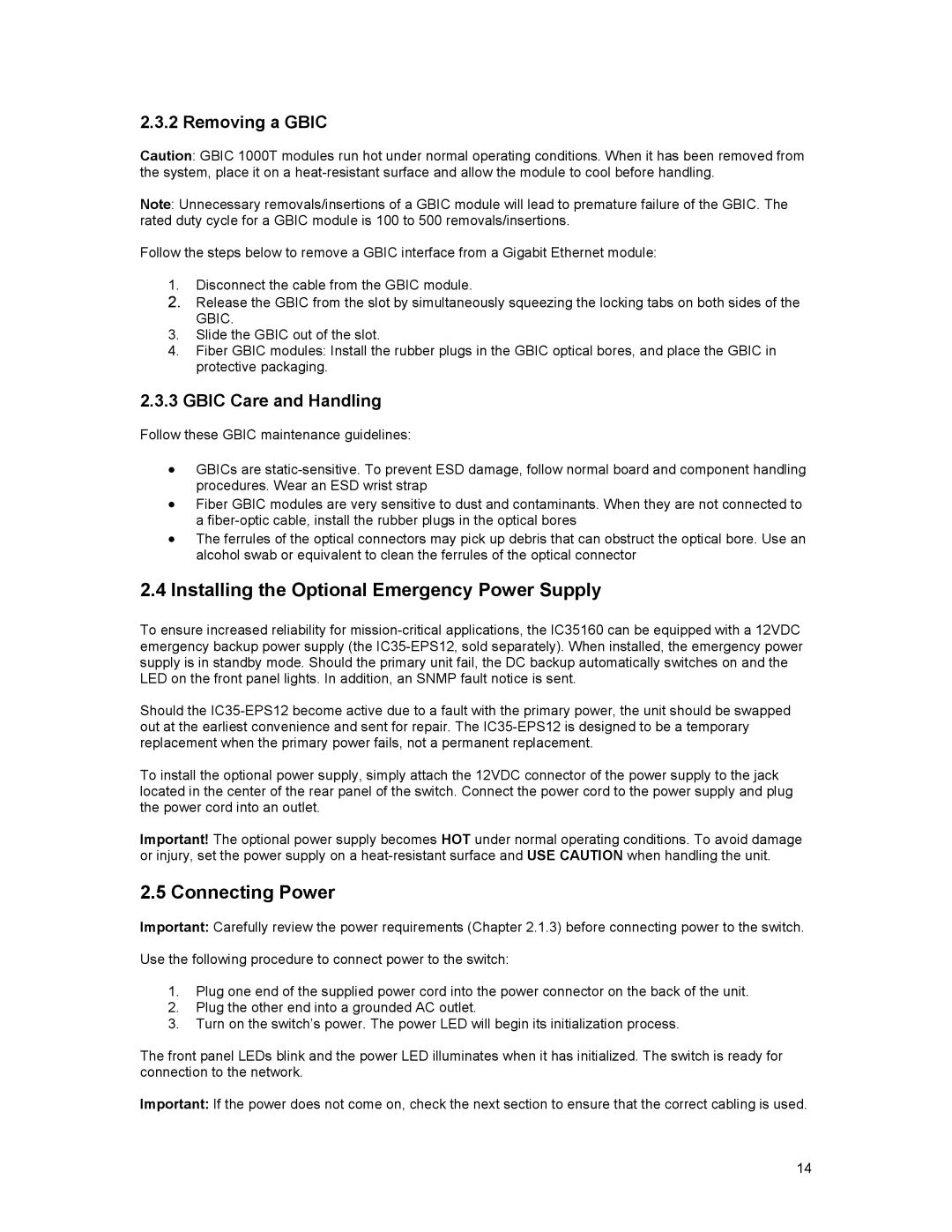2.3.2 Removing a GBIC
Caution: GBIC 1000T modules run hot under normal operating conditions. When it has been removed from the system, place it on a
Note: Unnecessary removals/insertions of a GBIC module will lead to premature failure of the GBIC. The rated duty cycle for a GBIC module is 100 to 500 removals/insertions.
Follow the steps below to remove a GBIC interface from a Gigabit Ethernet module:
1.Disconnect the cable from the GBIC module.
2.Release the GBIC from the slot by simultaneously squeezing the locking tabs on both sides of the GBIC.
3.Slide the GBIC out of the slot.
4.Fiber GBIC modules: Install the rubber plugs in the GBIC optical bores, and place the GBIC in protective packaging.
2.3.3 GBIC Care and Handling
Follow these GBIC maintenance guidelines:
•GBICs are
•Fiber GBIC modules are very sensitive to dust and contaminants. When they are not connected to a
•The ferrules of the optical connectors may pick up debris that can obstruct the optical bore. Use an alcohol swab or equivalent to clean the ferrules of the optical connector
2.4Installing the Optional Emergency Power Supply
To ensure increased reliability for
Should the
To install the optional power supply, simply attach the 12VDC connector of the power supply to the jack located in the center of the rear panel of the switch. Connect the power cord to the power supply and plug the power cord into an outlet.
Important! The optional power supply becomes HOT under normal operating conditions. To avoid damage or injury, set the power supply on a
2.5 Connecting Power
Important: Carefully review the power requirements (Chapter 2.1.3) before connecting power to the switch.
Use the following procedure to connect power to the switch:
1.Plug one end of the supplied power cord into the power connector on the back of the unit.
2.Plug the other end into a grounded AC outlet.
3.Turn on the switch’s power. The power LED will begin its initialization process.
The front panel LEDs blink and the power LED illuminates when it has initialized. The switch is ready for connection to the network.
Important: If the power does not come on, check the next section to ensure that the correct cabling is used.
14