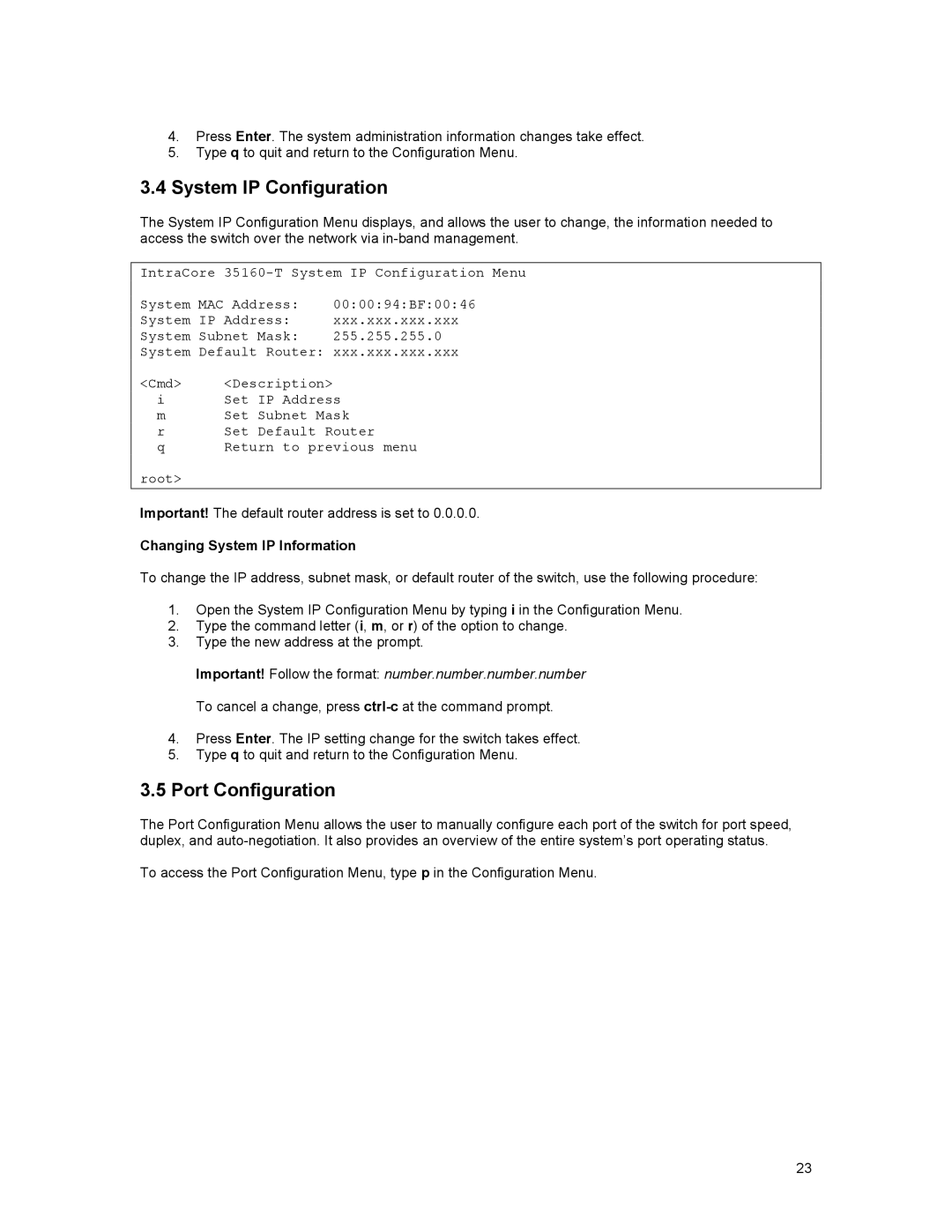4.Press Enter. The system administration information changes take effect.
5.Type q to quit and return to the Configuration Menu.
3.4System IP Configuration
The System IP Configuration Menu displays, and allows the user to change, the information needed to access the switch over the network via
IntraCore
System MAC Address: 00:00:94:BF:00:46
System IP Address: xxx.xxx.xxx.xxx
System Subnet Mask: 255.255.255.0
System Default Router: xxx.xxx.xxx.xxx
<Cmd> <Description>
iSet IP Address
m Set Subnet Mask
r Set Default Router
q Return to previous menu
root>
Important! The default router address is set to 0.0.0.0.
Changing System IP Information
To change the IP address, subnet mask, or default router of the switch, use the following procedure:
1.Open the System IP Configuration Menu by typing i in the Configuration Menu.
2.Type the command letter (i, m, or r) of the option to change.
3.Type the new address at the prompt.
Important! Follow the format: number.number.number.number To cancel a change, press
4.Press Enter. The IP setting change for the switch takes effect.
5.Type q to quit and return to the Configuration Menu.
3.5Port Configuration
The Port Configuration Menu allows the user to manually configure each port of the switch for port speed, duplex, and
To access the Port Configuration Menu, type p in the Configuration Menu.
23