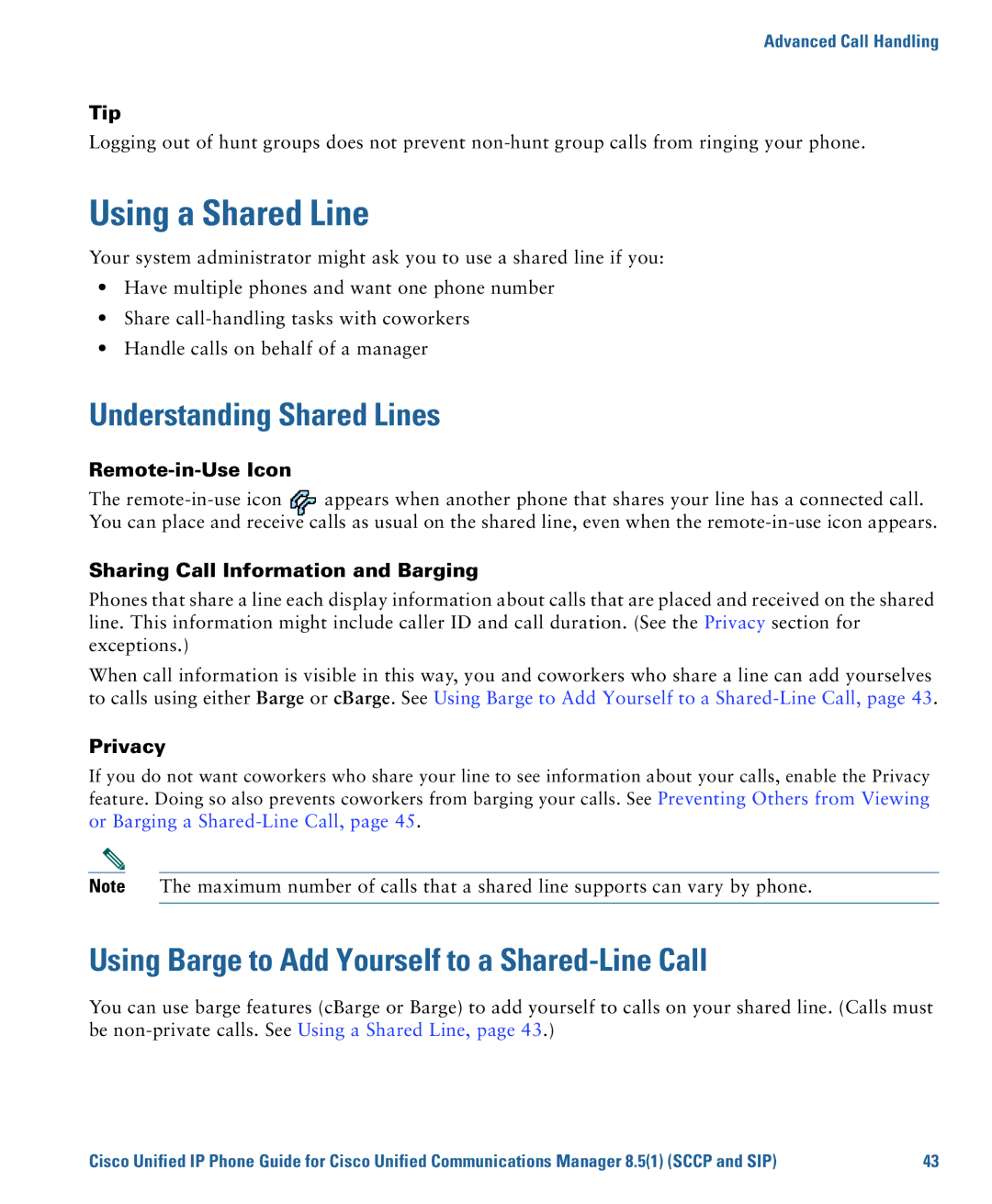Advanced Call Handling
Tip
Logging out of hunt groups does not prevent
Using a Shared Line
Your system administrator might ask you to use a shared line if you:
•Have multiple phones and want one phone number
•Share
•Handle calls on behalf of a manager
Understanding Shared Lines
Remote-in-Use Icon
The
Sharing Call Information and Barging
Phones that share a line each display information about calls that are placed and received on the shared line. This information might include caller ID and call duration. (See the Privacy section for exceptions.)
When call information is visible in this way, you and coworkers who share a line can add yourselves to calls using either Barge or cBarge. See Using Barge to Add Yourself to a
Privacy
If you do not want coworkers who share your line to see information about your calls, enable the Privacy feature. Doing so also prevents coworkers from barging your calls. See Preventing Others from Viewing or Barging a
Note The maximum number of calls that a shared line supports can vary by phone.
Using Barge to Add Yourself to a Shared-Line Call
You can use barge features (cBarge or Barge) to add yourself to calls on your shared line. (Calls must be
Cisco Unified IP Phone Guide for Cisco Unified Communications Manager 8.5(1) (SCCP and SIP) | 43 |