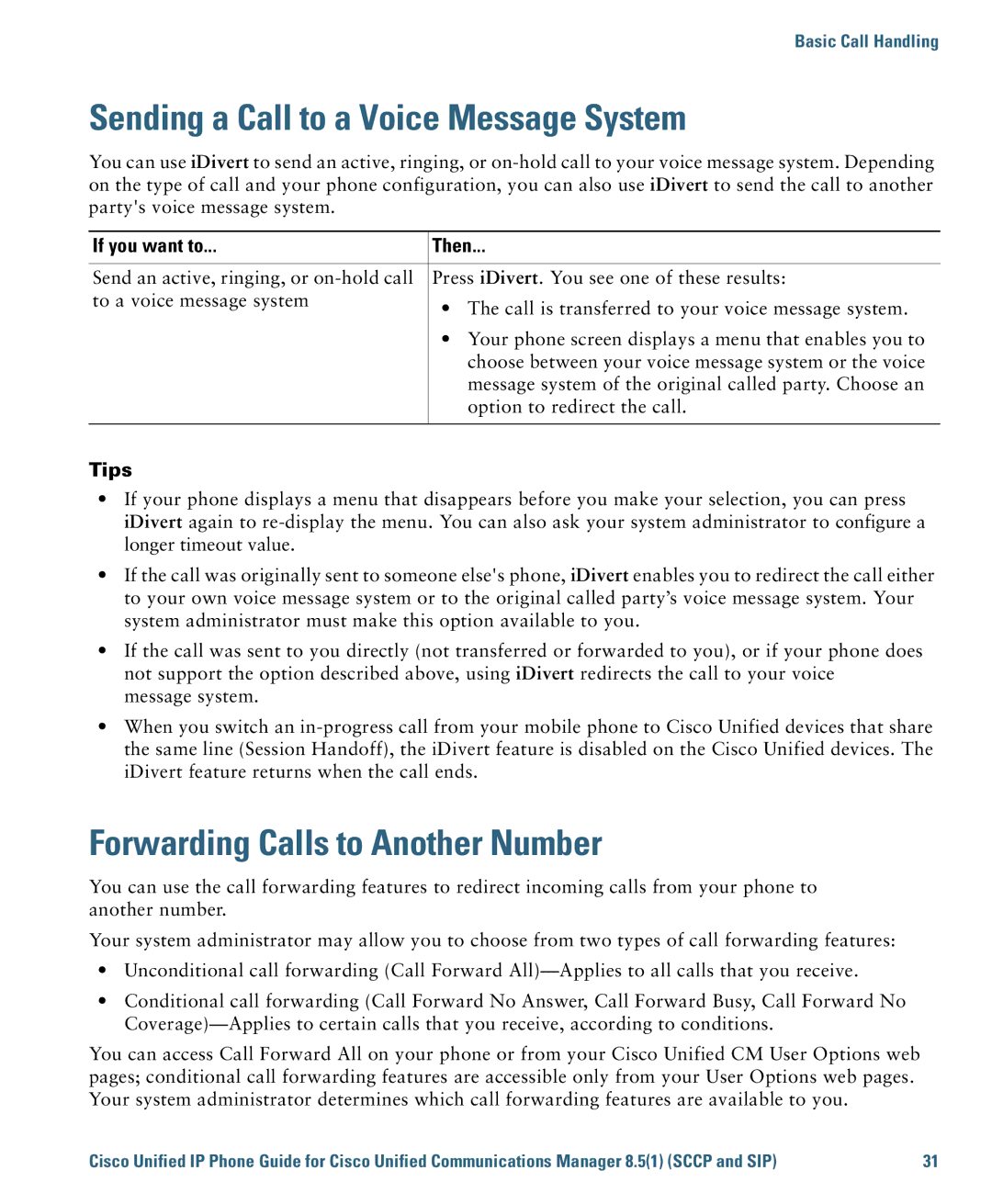Basic Call Handling
Sending a Call to a Voice Message System
You can use iDivert to send an active, ringing, or
If you want to... | Then... |
|
|
Send an active, ringing, or | Press iDivert. You see one of these results: |
to a voice message system | • The call is transferred to your voice message system. |
| |
| • Your phone screen displays a menu that enables you to |
| choose between your voice message system or the voice |
| message system of the original called party. Choose an |
| option to redirect the call. |
|
|
Tips
•If your phone displays a menu that disappears before you make your selection, you can press iDivert again to
•If the call was originally sent to someone else's phone, iDivert enables you to redirect the call either to your own voice message system or to the original called party’s voice message system. Your system administrator must make this option available to you.
•If the call was sent to you directly (not transferred or forwarded to you), or if your phone does not support the option described above, using iDivert redirects the call to your voice message system.
•When you switch an
Forwarding Calls to Another Number
You can use the call forwarding features to redirect incoming calls from your phone to another number.
Your system administrator may allow you to choose from two types of call forwarding features:
•Unconditional call forwarding (Call Forward
•Conditional call forwarding (Call Forward No Answer, Call Forward Busy, Call Forward No
You can access Call Forward All on your phone or from your Cisco Unified CM User Options web pages; conditional call forwarding features are accessible only from your User Options web pages. Your system administrator determines which call forwarding features are available to you.
Cisco Unified IP Phone Guide for Cisco Unified Communications Manager 8.5(1) (SCCP and SIP) | 31 |