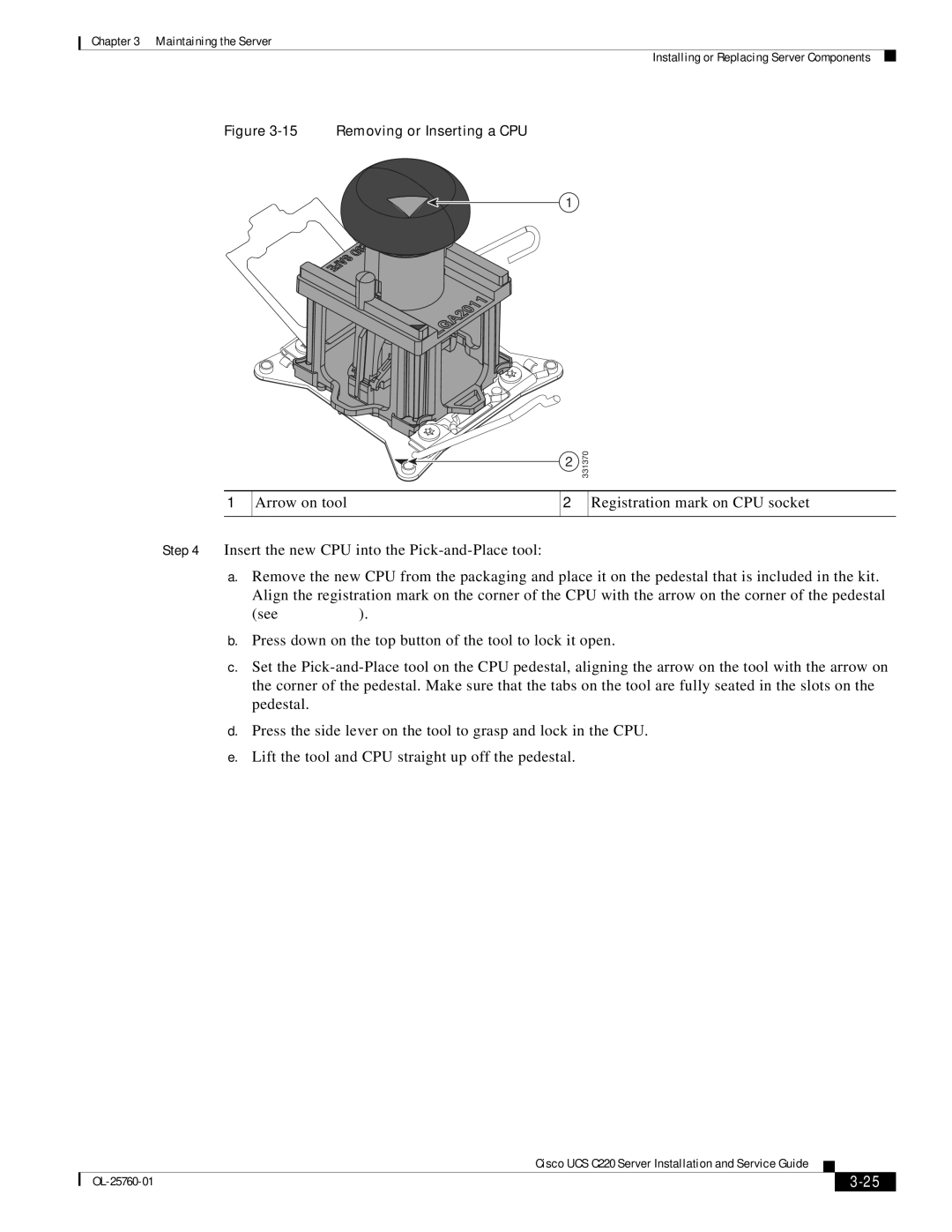UCSRAID9266CV, C220, 9266CV-8i, UCSSP6C220E, UCUCSEZC220M3S specifications
Cisco Systems offers a range of powerful solutions for data center and enterprise infrastructures, among which are the UCSSP6C220E and UCUCSEZC220M3S, as well as the UCS C220 servers and the 9266CV-8i RAID controller. These products are designed to deliver high performance, scalability, and reliability, making them ideal for mission-critical applications across various industries.The UCSSP6C220E is an essential component for the Cisco Unified Computing System (UCS) environment. It is designed for exceptional performance in virtualization and cloud computing environments. Key features include support for Intel Xeon Scalable processors, allowing for improved processing power and efficiency. Additionally, the server supports numerous memory configurations, with support for up to 3TB of RAM using 24 DIMM slots. With its innovative design, the UCSSP6C220E provides efficient cooling and power management, ensuring optimal performance under heavy workloads.
The UCUCSEZC220M3S model further enhances the capabilities of Cisco UCS with its flexible storage options and advanced management features. It supports multiple networking technologies, enabling seamless integration into existing IT infrastructures. The server's scalability is a significant benefit, accommodating a wide variety of workloads from virtualization to high-performance computing.
The UCS C220 series is a versatile platform known for its balance of performance, storage, and density. It is ideal for running more applications while minimizing data center space. The C220 server can support both SAS and SATA drives, enabling businesses to choose the right storage solution for their specific needs.
The 9266CV-8i RAID controller is a robust solution designed to enhance data protection and performance. It supports RAID levels 0, 1, 5, 6, 10, 50, and 60, providing multiple options for balancing performance and redundancy. With 1GB of integrated cache memory, it helps accelerate data access, while its eight internal ports ensure high connectivity and flexibility for storage expansions.
Coupled with the UCSRAID9266CV, this controller simplifies storage management with advanced features such as online capacity expansion and dynamic RAID migration. Together, these technologies help organizations optimize their data centers while ensuring high availability and reliability, making Cisco Systems’ offerings a cornerstone for enterprise IT infrastructures.