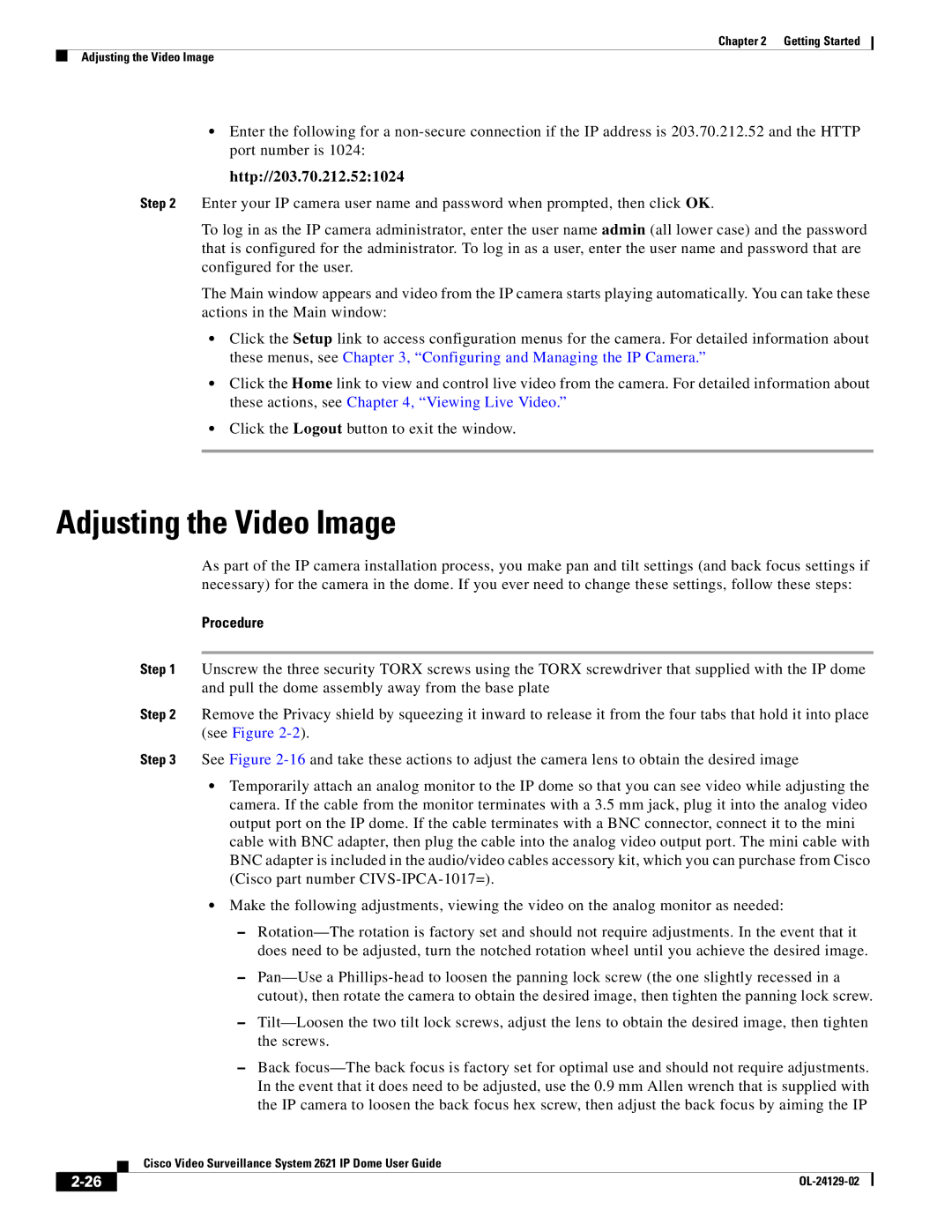Chapter 2 Getting Started
Adjusting the Video Image
•Enter the following for a
http://203.70.212.52:1024
Step 2 Enter your IP camera user name and password when prompted, then click OK.
To log in as the IP camera administrator, enter the user name admin (all lower case) and the password that is configured for the administrator. To log in as a user, enter the user name and password that are configured for the user.
The Main window appears and video from the IP camera starts playing automatically. You can take these actions in the Main window:
•Click the Setup link to access configuration menus for the camera. For detailed information about these menus, see Chapter 3, “Configuring and Managing the IP Camera.”
•Click the Home link to view and control live video from the camera. For detailed information about these actions, see Chapter 4, “Viewing Live Video.”
•Click the Logout button to exit the window.
Adjusting the Video Image
As part of the IP camera installation process, you make pan and tilt settings (and back focus settings if necessary) for the camera in the dome. If you ever need to change these settings, follow these steps:
Procedure
Step 1 Unscrew the three security TORX screws using the TORX screwdriver that supplied with the IP dome and pull the dome assembly away from the base plate
Step 2 Remove the Privacy shield by squeezing it inward to release it from the four tabs that hold it into place (see Figure
Step 3 See Figure
•Temporarily attach an analog monitor to the IP dome so that you can see video while adjusting the camera. If the cable from the monitor terminates with a 3.5 mm jack, plug it into the analog video output port on the IP dome. If the cable terminates with a BNC connector, connect it to the mini cable with BNC adapter, then plug the cable into the analog video output port. The mini cable with BNC adapter is included in the audio/video cables accessory kit, which you can purchase from Cisco (Cisco part number
•Make the following adjustments, viewing the video on the analog monitor as needed:
–
–
–
–Back
| Cisco Video Surveillance System 2621 IP Dome User Guide |