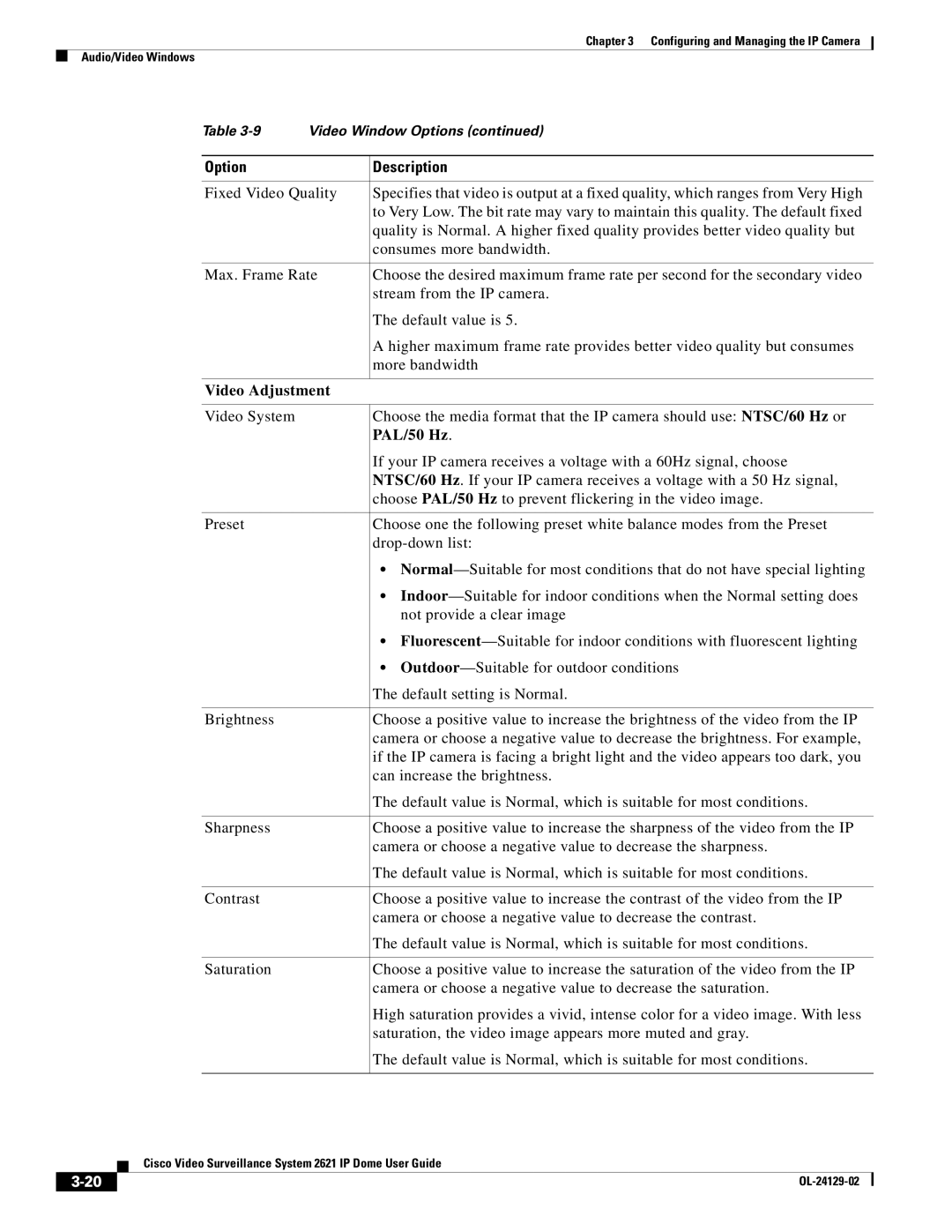Chapter 3 Configuring and Managing the IP Camera
Audio/Video Windows
Table | Video Window Options (continued) | |
|
|
|
Option |
| Description |
|
| |
Fixed Video Quality | Specifies that video is output at a fixed quality, which ranges from Very High | |
|
| to Very Low. The bit rate may vary to maintain this quality. The default fixed |
|
| quality is Normal. A higher fixed quality provides better video quality but |
|
| consumes more bandwidth. |
|
| |
Max. Frame Rate | Choose the desired maximum frame rate per second for the secondary video | |
|
| stream from the IP camera. |
|
| The default value is 5. |
|
| A higher maximum frame rate provides better video quality but consumes |
|
| more bandwidth |
|
| |
Video Adjustment |
| |
|
|
|
Video System |
| Choose the media format that the IP camera should use: NTSC/60 Hz or |
|
| PAL/50 Hz. |
|
| If your IP camera receives a voltage with a 60Hz signal, choose |
|
| NTSC/60 Hz. If your IP camera receives a voltage with a 50 Hz signal, |
|
| choose PAL/50 Hz to prevent flickering in the video image. |
|
|
|
Preset |
| Choose one the following preset white balance modes from the Preset |
|
| |
|
| • |
|
| • |
|
| not provide a clear image |
|
| • |
|
| • |
|
| The default setting is Normal. |
|
|
|
Brightness |
| Choose a positive value to increase the brightness of the video from the IP |
|
| camera or choose a negative value to decrease the brightness. For example, |
|
| if the IP camera is facing a bright light and the video appears too dark, you |
|
| can increase the brightness. |
|
| The default value is Normal, which is suitable for most conditions. |
|
|
|
Sharpness |
| Choose a positive value to increase the sharpness of the video from the IP |
|
| camera or choose a negative value to decrease the sharpness. |
|
| The default value is Normal, which is suitable for most conditions. |
|
|
|
Contrast |
| Choose a positive value to increase the contrast of the video from the IP |
|
| camera or choose a negative value to decrease the contrast. |
|
| The default value is Normal, which is suitable for most conditions. |
|
|
|
Saturation |
| Choose a positive value to increase the saturation of the video from the IP |
|
| camera or choose a negative value to decrease the saturation. |
|
| High saturation provides a vivid, intense color for a video image. With less |
|
| saturation, the video image appears more muted and gray. |
|
| The default value is Normal, which is suitable for most conditions. |
|
|
|
| Cisco Video Surveillance System 2621 IP Dome User Guide |
|