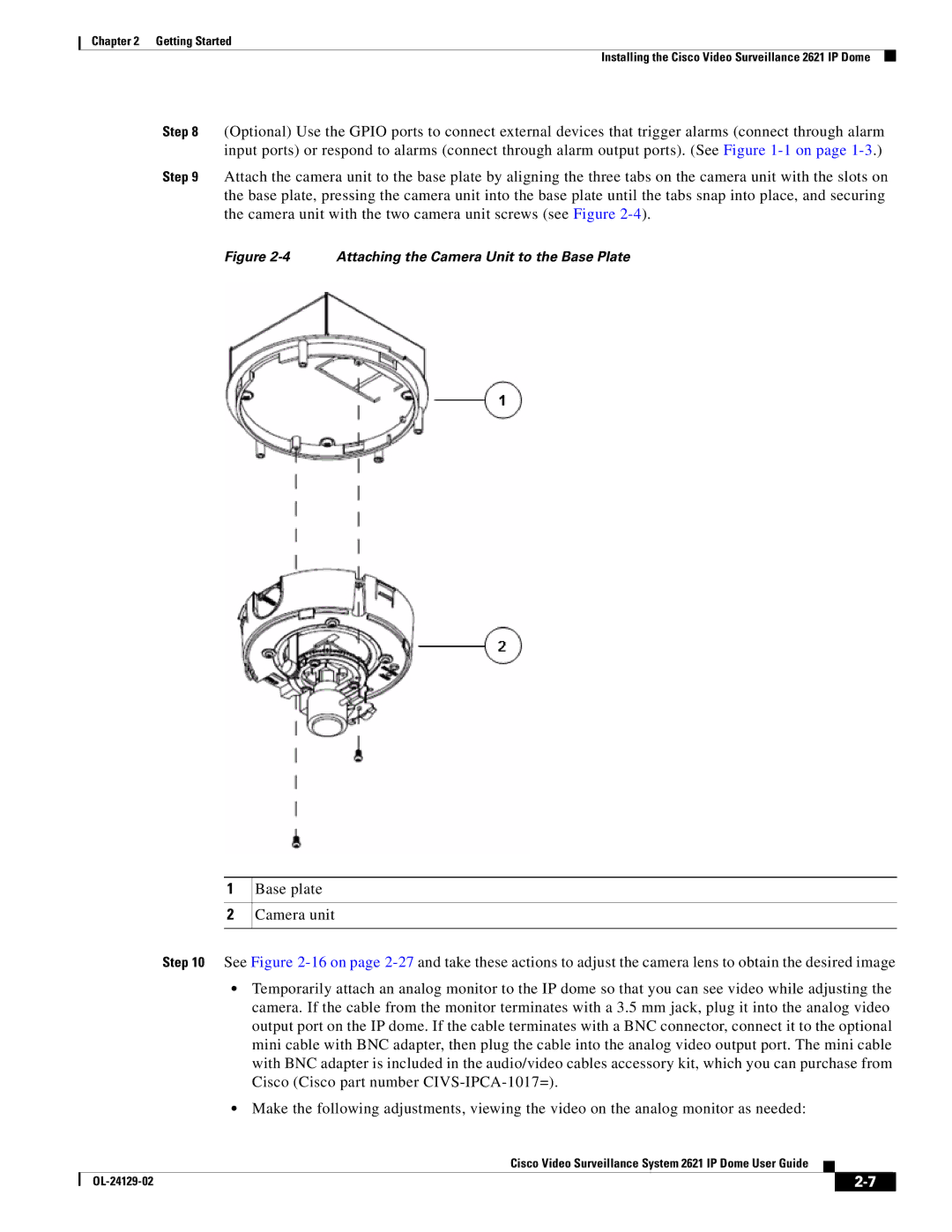Chapter 2 Getting Started
Installing the Cisco Video Surveillance 2621 IP Dome
Step 8 (Optional) Use the GPIO ports to connect external devices that trigger alarms (connect through alarm input ports) or respond to alarms (connect through alarm output ports). (See Figure
Step 9 Attach the camera unit to the base plate by aligning the three tabs on the camera unit with the slots on the base plate, pressing the camera unit into the base plate until the tabs snap into place, and securing the camera unit with the two camera unit screws (see Figure
Figure 2-4 Attaching the Camera Unit to the Base Plate
1
2
Base plate
Camera unit
Step 10 See Figure
•Temporarily attach an analog monitor to the IP dome so that you can see video while adjusting the camera. If the cable from the monitor terminates with a 3.5 mm jack, plug it into the analog video output port on the IP dome. If the cable terminates with a BNC connector, connect it to the optional mini cable with BNC adapter, then plug the cable into the analog video output port. The mini cable with BNC adapter is included in the audio/video cables accessory kit, which you can purchase from Cisco (Cisco part number
•Make the following adjustments, viewing the video on the analog monitor as needed:
Cisco Video Surveillance System 2621 IP Dome User Guide
|
| ||
|
|