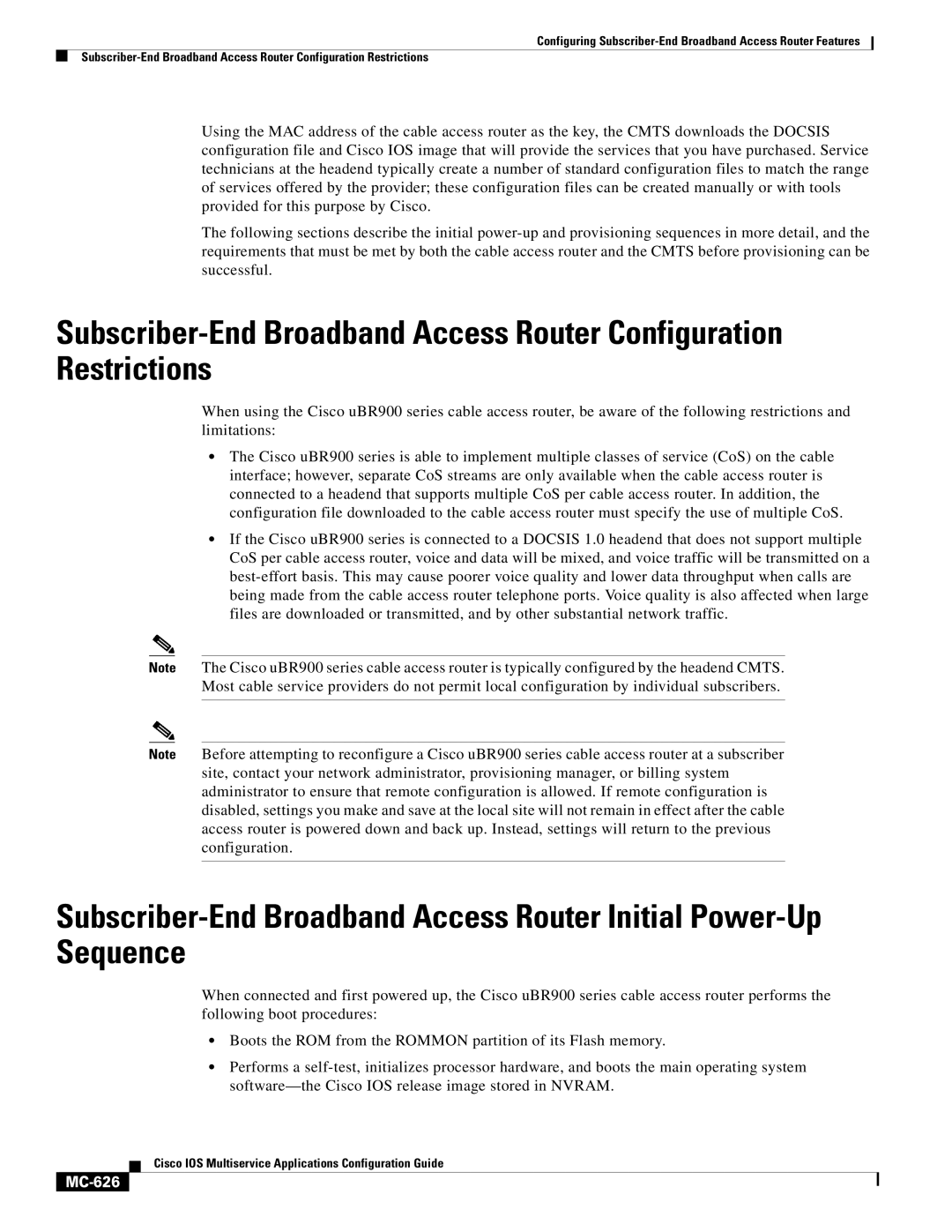Configuring
Using the MAC address of the cable access router as the key, the CMTS downloads the DOCSIS configuration file and Cisco IOS image that will provide the services that you have purchased. Service technicians at the headend typically create a number of standard configuration files to match the range of services offered by the provider; these configuration files can be created manually or with tools provided for this purpose by Cisco.
The following sections describe the initial
When using the Cisco uBR900 series cable access router, be aware of the following restrictions and limitations:
•The Cisco uBR900 series is able to implement multiple classes of service (CoS) on the cable interface; however, separate CoS streams are only available when the cable access router is connected to a headend that supports multiple CoS per cable access router. In addition, the configuration file downloaded to the cable access router must specify the use of multiple CoS.
•If the Cisco uBR900 series is connected to a DOCSIS 1.0 headend that does not support multiple CoS per cable access router, voice and data will be mixed, and voice traffic will be transmitted on a
Note The Cisco uBR900 series cable access router is typically configured by the headend CMTS. Most cable service providers do not permit local configuration by individual subscribers.
Note Before attempting to reconfigure a Cisco uBR900 series cable access router at a subscriber
site, contact your network administrator, provisioning manager, or billing system administrator to ensure that remote configuration is allowed. If remote configuration is disabled, settings you make and save at the local site will not remain in effect after the cable access router is powered down and back up. Instead, settings will return to the previous configuration.
When connected and first powered up, the Cisco uBR900 series cable access router performs the following boot procedures:
•Boots the ROM from the ROMMON partition of its Flash memory.
•Performs a
Cisco IOS Multiservice Applications Configuration Guide