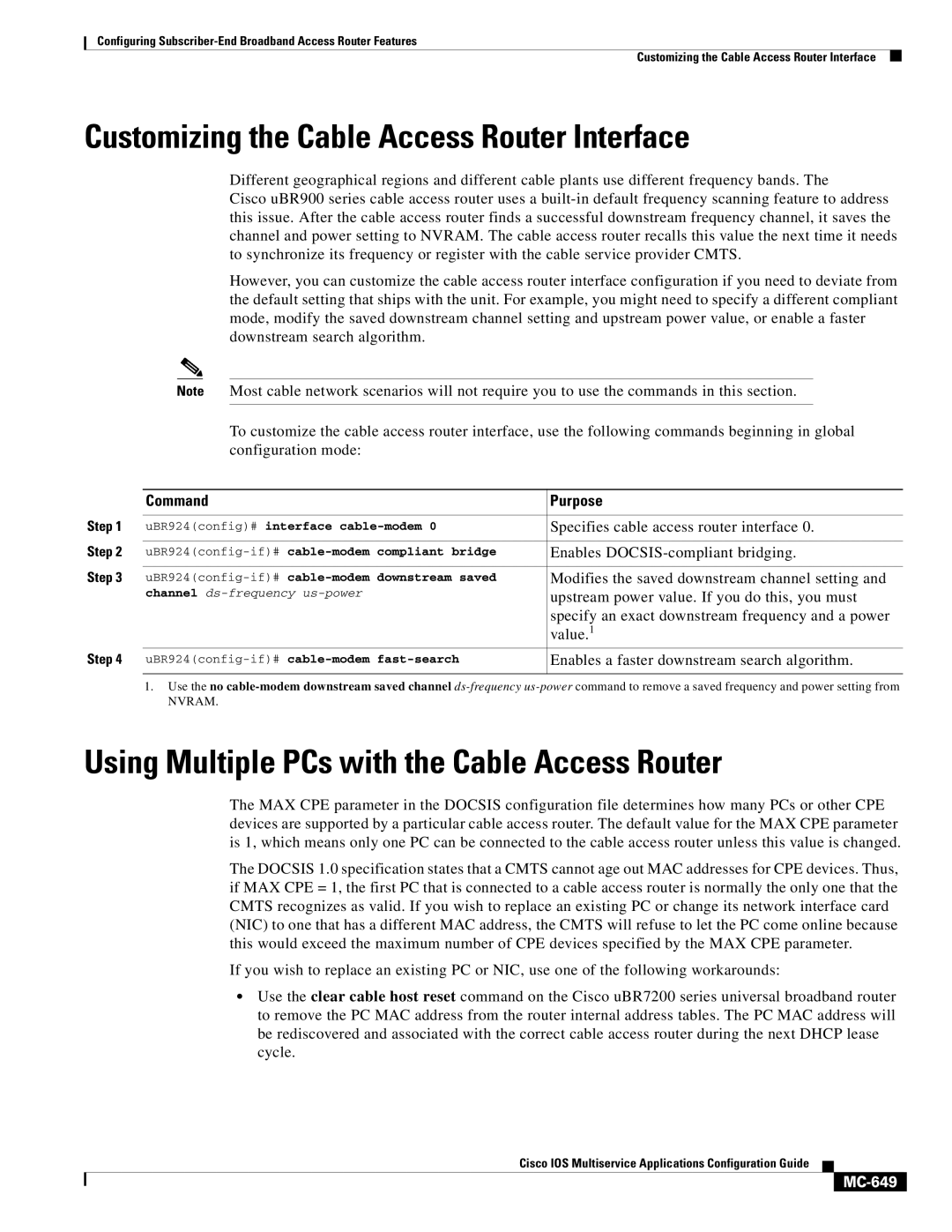Configuring
Customizing the Cable Access Router Interface
Customizing the Cable Access Router Interface
Different geographical regions and different cable plants use different frequency bands. The
Cisco uBR900 series cable access router uses a
However, you can customize the cable access router interface configuration if you need to deviate from the default setting that ships with the unit. For example, you might need to specify a different compliant mode, modify the saved downstream channel setting and upstream power value, or enable a faster downstream search algorithm.
Note Most cable network scenarios will not require you to use the commands in this section.
To customize the cable access router interface, use the following commands beginning in global configuration mode:
| Command | Purpose |
Step 1 |
|
|
uBR924(config)# interface | Specifies cable access router interface 0. | |
Step 2 |
|
|
Enables | ||
Step 3 |
|
|
Modifies the saved downstream channel setting and | ||
| channel | upstream power value. If you do this, you must |
|
| specify an exact downstream frequency and a power |
|
| value.1 |
Step 4 | Enables a faster downstream search algorithm. | |
|
|
|
1. Use the no
NVRAM.
Using Multiple PCs with the Cable Access Router
The MAX CPE parameter in the DOCSIS configuration file determines how many PCs or other CPE devices are supported by a particular cable access router. The default value for the MAX CPE parameter is 1, which means only one PC can be connected to the cable access router unless this value is changed.
The DOCSIS 1.0 specification states that a CMTS cannot age out MAC addresses for CPE devices. Thus, if MAX CPE = 1, the first PC that is connected to a cable access router is normally the only one that the CMTS recognizes as valid. If you wish to replace an existing PC or change its network interface card (NIC) to one that has a different MAC address, the CMTS will refuse to let the PC come online because this would exceed the maximum number of CPE devices specified by the MAX CPE parameter.
If you wish to replace an existing PC or NIC, use one of the following workarounds:
•Use the clear cable host reset command on the Cisco uBR7200 series universal broadband router to remove the PC MAC address from the router internal address tables. The PC MAC address will be rediscovered and associated with the correct cable access router during the next DHCP lease cycle.
Cisco IOS Multiservice Applications Configuration Guide